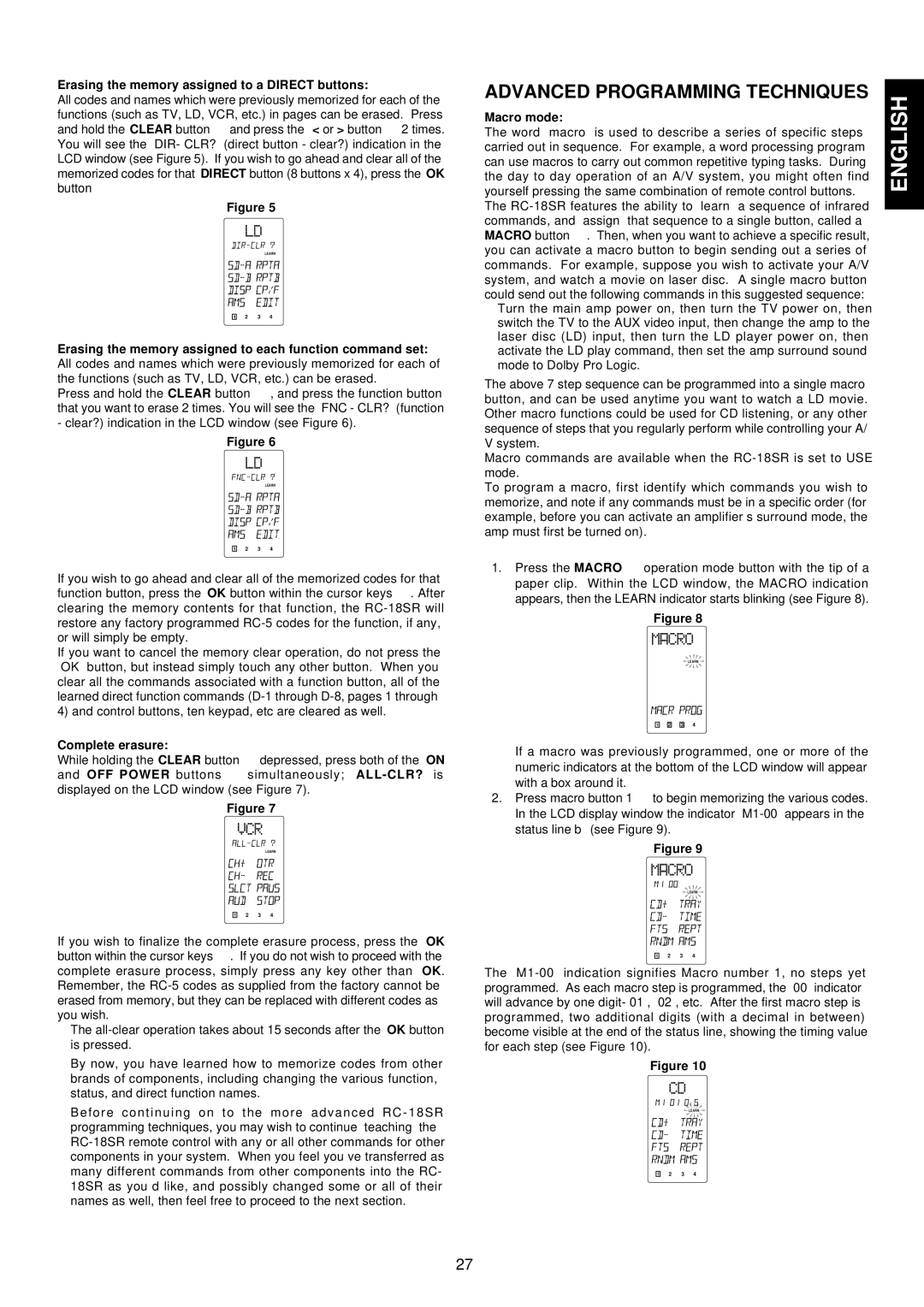Erasing the memory assigned to a DIRECT buttons:
All codes and names which were previously memorized for each of the functions (such as TV, LD, VCR, etc.) in pages can be erased. Press and hold the CLEAR button ⁄4and press the < or > button , 2 times. You will see the “DIR- CLR?” (direct button - clear?) indication in the LCD window (see Figure 5). If you wish to go ahead and clear all of the memorized codes for that DIRECT button (8 buttons x 4), press the OK button
Figure 5
LOW | LEARN |
NAME |
1![]()
![]() 2
2![]()
![]() 3
3![]()
![]() 4
4
Erasing the memory assigned to each function command set: All codes and names which were previously memorized for each of the functions (such as TV, LD, VCR, etc.) can be erased.
Press and hold the CLEAR button ⁄4, and press the function button that you want to erase 2 times. You will see the “FNC - CLR?” (function
-clear?) indication in the LCD window (see Figure 6).
Figure 6
LOW | LEARN |
NAME |
1![]()
![]() 2
2![]()
![]() 3
3![]()
![]() 4
4
If you wish to go ahead and clear all of the memorized codes for that function button, press the OK button within the cursor keys ⁄6. After clearing the memory contents for that function, the
If you want to cancel the memory clear operation, do not press the “OK” button, but instead simply touch any other button. When you clear all the commands associated with a function button, all of the learned direct function commands
Complete erasure:
While holding the CLEAR button ⁄4depressed, press both of the ON and OFF POWER buttons v simultaneously;
Figure 7
LOW | LEARN |
NAME |
1![]()
![]() 2
2![]()
![]() 3
3![]()
![]() 4
4
If you wish to finalize the complete erasure process, press the OK button within the cursor keys ⁄6. If you do not wish to proceed with the complete erasure process, simply press any key other than OK. Remember, the
nThe
nBy now, you have learned how to memorize codes from other brands of components, including changing the various function, status, and direct function names.
Before continuing on to the more advanced RC - 18SR programming techniques, you may wish to continue “teaching” the
ADVANCED PROGRAMMING TECHNIQUES | ENGLISH | |
Macro mode: | ||
| ||
The word “macro” is used to describe a series of specific steps |
| |
carried out in sequence. For example, a word processing program |
| |
can use macros to carry out common repetitive typing tasks. During |
| |
the day to day operation of an A/V system, you might often find |
| |
yourself pressing the same combination of remote control buttons. |
| |
The |
| |
| ||
commands, and “assign” that sequence to a single button, called a |
| |
MACRO button n. Then, when you want to achieve a specific result, |
| |
you can activate a macro button to begin sending out a series of |
| |
commands. For example, suppose you wish to activate your A/V |
| |
system, and watch a movie on laser disc. A single macro button |
| |
could send out the following commands in this suggested sequence: |
|
nTurn the main amp power on, then turn the TV power on, then switch the TV to the AUX video input, then change the amp to the laser disc (LD) input, then turn the LD player power on, then activate the LD play command, then set the amp surround sound mode to Dolby Pro Logic.
The above 7 step sequence can be programmed into a single macro button, and can be used anytime you want to watch a LD movie. Other macro functions could be used for CD listening, or any other sequence of steps that you regularly perform while controlling your A/ V system.
Macro commands are available when the
To program a macro, first identify which commands you wish to memorize, and note if any commands must be in a specific order (for example, before you can activate an amplifier’s surround mode, the amp must first be turned on).
1.Press the MACRO x operation mode button with the tip of a paper clip. Within the LCD window, the MACRO indication appears, then the LEARN indicator starts blinking (see Figure 8).
Figure 8
LOW | LEARN |
USE NAME |
1![]()
![]() 2
2![]()
![]() 3
3![]()
![]() 4
4
If a macro was previously programmed, one or more of the numeric indicators at the bottom of the LCD window will appear with a box around it.
2.Press macro button 1 n to begin memorizing the various codes. In the LCD display window the indicator
Figure 9
LOW | LEARN |
NAME |
1![]()
![]() 2
2![]()
![]() 3
3![]()
![]() 4
4
The
Figure 10
LOW | LEARN |
NAME |
1![]()
![]() 2
2![]()
![]() 3
3![]()
![]() 4
4
27