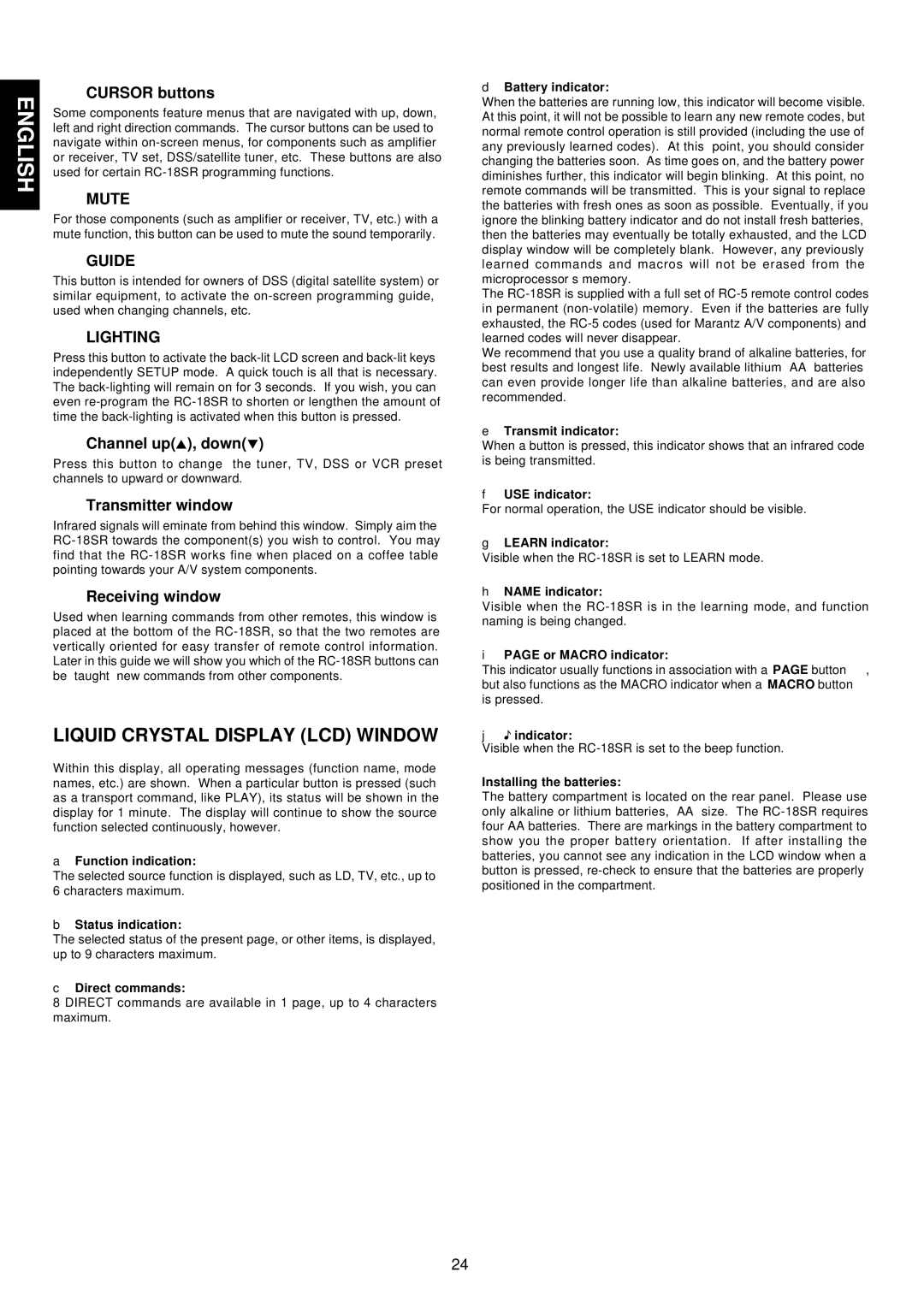ENGLISH | ⁄6CURSOR buttons | |
Some components feature menus that are navigated with up, down, | ||
| ||
| left and right direction commands. The cursor buttons can be used to | |
| navigate within | |
| or receiver, TV set, DSS/satellite tuner, etc. These buttons are also | |
| used for certain | |
| ⁄7MUTE | |
| For those components (such as amplifier or receiver, TV, etc.) with a | |
| mute function, this button can be used to mute the sound temporarily. | |
| ⁄8GUIDE | |
| This button is intended for owners of DSS (digital satellite system) or | |
| similar equipment, to activate the | |
| used when changing channels, etc. | |
| ⁄9LIGHTING | |
| Press this button to activate the | |
| independently SETUP mode. A quick touch is all that is necessary. | |
| The | |
| even | |
| time the | |
| ¤0Channel up( ), down( ) | |
| Press this button to change the tuner, TV, DSS or VCR preset | |
| channels to upward or downward. | |
| ¤1Transmitter window | |
| Infrared signals will eminate from behind this window. Simply aim the | |
| ||
| find that the | |
| pointing towards your A/V system components. | |
| ¤2Receiving window | |
| Used when learning commands from other remotes, this window is | |
| placed at the bottom of the | |
| vertically oriented for easy transfer of remote control information. | |
| Later in this guide we will show you which of the | |
| be “taught” new commands from other components. | |
| LIQUID CRYSTAL DISPLAY (LCD) WINDOW | |
| Within this display, all operating messages (function name, mode | |
| names, etc.) are shown. When a particular button is pressed (such | |
| as a transport command, like PLAY), its status will be shown in the | |
| display for 1 minute. The display will continue to show the source | |
| function selected continuously, however. | |
| a Function indication: | |
| The selected source function is displayed, such as LD, TV, etc., up to | |
| 6 characters maximum. | |
| b Status indication: | |
| The selected status of the present page, or other items, is displayed, | |
| up to 9 characters maximum. | |
| c Direct commands: | |
| 8 DIRECT commands are available in 1 page, up to 4 characters | |
| maximum. |
dBattery indicator:
When the batteries are running low, this indicator will become visible. At this point, it will not be possible to learn any new remote codes, but normal remote control operation is still provided (including the use of any previously learned codes). At this point, you should consider changing the batteries soon. As time goes on, and the battery power diminishes further, this indicator will begin blinking. At this point, no remote commands will be transmitted. This is your signal to replace the batteries with fresh ones as soon as possible. Eventually, if you ignore the blinking battery indicator and do not install fresh batteries, then the batteries may eventually be totally exhausted, and the LCD display window will be completely blank. However, any previously learned commands and macros will not be erased from the microprocessor’s memory.
The
We recommend that you use a quality brand of alkaline batteries, for best results and longest life. Newly available lithium “AA” batteries can even provide longer life than alkaline batteries, and are also recommended.
eTransmit indicator:
When a button is pressed, this indicator shows that an infrared code is being transmitted.
fUSE indicator:
For normal operation, the USE indicator should be visible.
gLEARN indicator:
Visible when the
hNAME indicator:
Visible when the
iPAGE or MACRO indicator:
This indicator usually functions in association with a PAGE button ,, but also functions as the MACRO indicator when a MACRO button n is pressed.
j![]() indicator:
indicator:
Visible when the
Installing the batteries:
The battery compartment is located on the rear panel. Please use only alkaline or lithium batteries, “AA” size. The
24