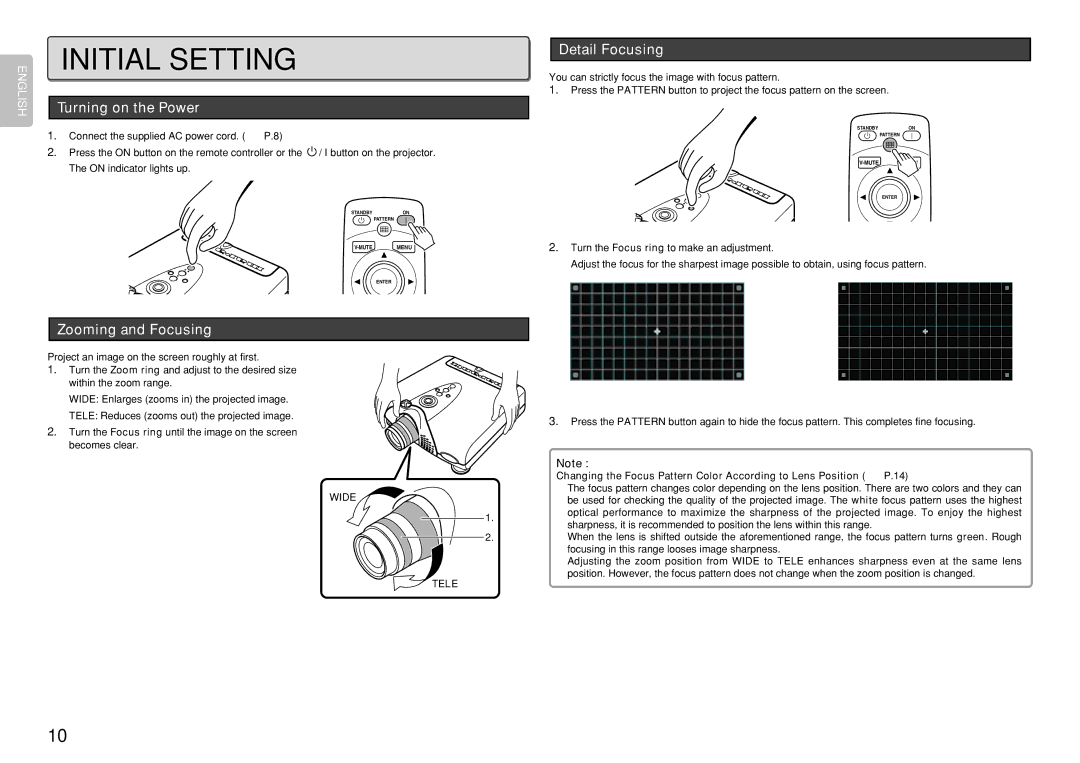ENGLISH
INITIAL SETTING |
| Detail Focusing | |
|
| ||
You can strictly focus the image with focus pattern. | |||
| |||
| 1. Press the PATTERN button to project the focus pattern on the screen. | ||
Turning on the Power
1.Connect the supplied AC power cord. (☞ P.8)
2.Press the ON button on the remote controller or the ![]() / I button on the projector. The ON indicator lights up.
/ I button on the projector. The ON indicator lights up.
STANDBYON
PATTERN
ENTER
STANDBYON
PATTERN
ENTER
2.Turn the Focus ring to make an adjustment.
Adjust the focus for the sharpest image possible to obtain, using focus pattern.
Zooming and Focusing
Project an image on the screen roughly at first.
1.Turn the Zoom ring and adjust to the desired size within the zoom range.
WIDE: Enlarges (zooms in) the projected image.
TELE: Reduces (zooms out) the projected image.
2.Turn the Focus ring until the image on the screen becomes clear.
3. Press the PATTERN button again to hide the focus pattern. This completes fine focusing.
Note :
Changing the Focus Pattern Color According to Lens Position (☞ P.14)
The focus pattern changes color depending on the lens position. There are two colors and they can
WIDE | be used for checking the quality of the projected image. The white focus pattern uses the highest | |||
|
|
|
| |
|
|
| 1. | optical performance to maximize the sharpness of the projected image. To enjoy the highest |
|
|
| sharpness, it is recommended to position the lens within this range. | |
|
|
|
| |
|
| 2. | When the lens is shifted outside the aforementioned range, the focus pattern turns green. Rough | |
| ||||
|
|
|
| focusing in this range looses image sharpness. |
|
|
|
| Adjusting the zoom position from WIDE to TELE enhances sharpness even at the same lens |
position. However, the focus pattern does not change when the zoom position is changed.
TELE
10