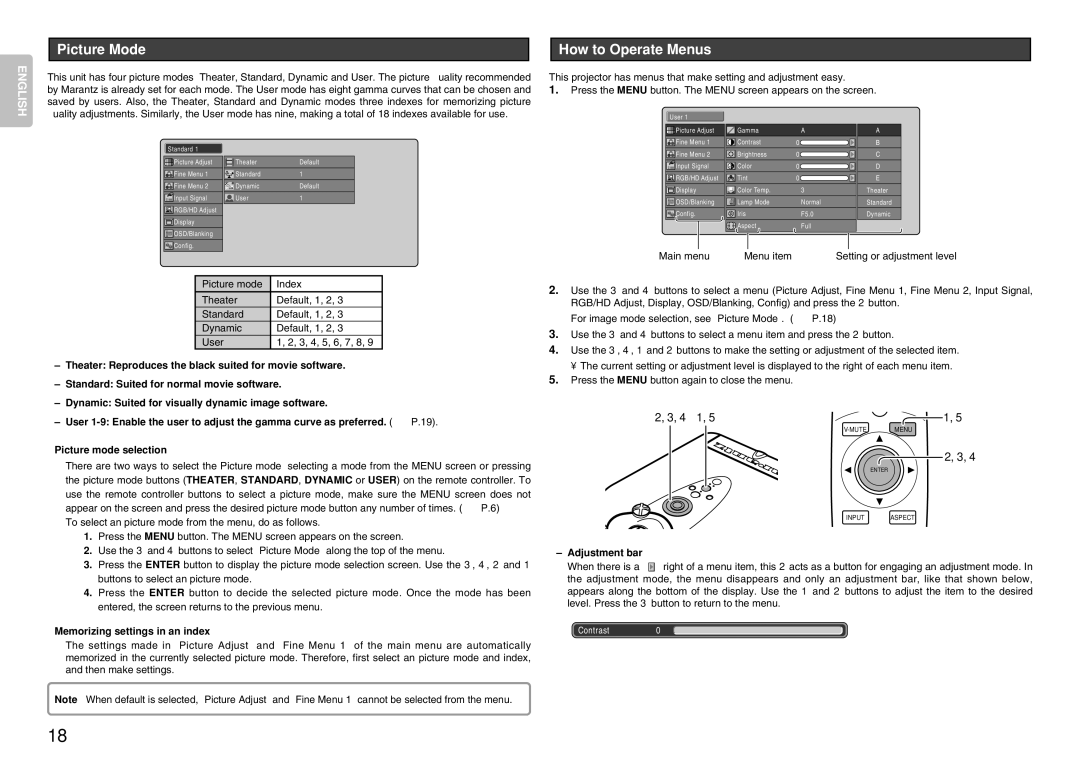Picture Mode |
| How to Operate Menus |
|
|
|
ENGLISH
This unit has four picture modes: Theater, Standard, Dynamic and User. The picture quality recommended by Marantz is already set for each mode. The User mode has eight gamma curves that can be chosen and saved by users. Also, the Theater, Standard and Dynamic modes three indexes for memorizing picture quality adjustments. Similarly, the User mode has nine, making a total of 18 indexes available for use.
This projector has menus that make setting and adjustment easy.
1.Press the MENU button. The MENU screen appears on the screen.
User 1
![]() Picture Adjust
Picture Adjust
![]() Fine Menu 1
Fine Menu 1
|
| Gamma | A | |
|
| Contrast | 0 |
|
|
|
| ||
A |
B |
Standard 1
![]() Picture Adjust
Picture Adjust
![]() Fine Menu 1
Fine Menu 1
![]() Fine Menu 2
Fine Menu 2
Input Signal |
RGB/HD Adjust |
Display |
OSD/Blanking |
Config. |
| Theater | Default |
| Standard | 1 |
| Dynamic | Default |
| User | 1 |
![]() Fine Menu 2
Fine Menu 2
![]()
![]()
![]() Input Signal
Input Signal
![]() RGB/HD Adjust
RGB/HD Adjust
![]() Display
Display
OSD/Blanking |
Config. |
| Brightness | 0 |
|
| Color | 0 |
|
| |||
| Tint | 0 |
|
| |||
| Color Temp. | 3 |
|
| Lamp Mode | Normal | |
| Iris | F5.0 | |
| Aspect | Full | |
C |
D |
E |
Theater |
Standard |
Dynamic |
Main menu | Menu item | Setting or adjustment level |
Picture mode | Index |
Theater | Default, 1, 2, 3 |
Standard | Default, 1, 2, 3 |
Dynamic | Default, 1, 2, 3 |
User | 1, 2, 3, 4, 5, 6, 7, 8, 9 |
–Theater: Reproduces the black suited for movie software.
–Standard: Suited for normal movie software.
–Dynamic: Suited for visually dynamic image software.
–User
Picture mode selection
There are two ways to select the Picture mode: selecting a mode from the MENU screen or pressing the picture mode buttons (THEATER, STANDARD, DYNAMIC or USER) on the remote controller. To use the remote controller buttons to select a picture mode, make sure the MENU screen does not appear on the screen and press the desired picture mode button any number of times. (☞ P.6)
To select an picture mode from the menu, do as follows.
1.Press the MENU button. The MENU screen appears on the screen.
2.Use the 3 and 4 buttons to select “Picture Mode” along the top of the menu.
3.Press the ENTER button to display the picture mode selection screen. Use the 3, 4, 2 and 1 buttons to select an picture mode.
4.Press the ENTER button to decide the selected picture mode. Once the mode has been entered, the screen returns to the previous menu.
Memorizing settings in an index
The settings made in “Picture Adjust” and “Fine Menu 1” of the main menu are automatically memorized in the currently selected picture mode. Therefore, first select an picture mode and index, and then make settings.
Note : When default is selected, “Picture Adjust” and “Fine Menu 1” cannot be selected from the menu.
18
2.Use the 3 and 4 buttons to select a menu (Picture Adjust, Fine Menu 1, Fine Menu 2, Input Signal, RGB/HD Adjust, Display, OSD/Blanking, Config) and press the 2 button.
For image mode selection, see “Picture Mode”. (☞ P.18)
3.Use the 3 and 4 buttons to select a menu item and press the 2 button.
4.Use the 3, 4, 1 and 2 buttons to make the setting or adjustment of the selected item.
• The current setting or adjustment level is displayed to the right of each menu item.
5.Press the MENU button again to close the menu.
2, 3, 4 | 1, 5 | 1, 5 |
| MENU | |
|
| 2, 3, 4 |
|
| ENTER |
| INPUT | ASPECT |
–Adjustment bar
When there is a “ ![]() ” right of a menu item, this 2 acts as a button for engaging an adjustment mode. In the adjustment mode, the menu disappears and only an adjustment bar, like that shown below, appears along the bottom of the display. Use the 1 and 2 buttons to adjust the item to the desired level. Press the 3 button to return to the menu.
” right of a menu item, this 2 acts as a button for engaging an adjustment mode. In the adjustment mode, the menu disappears and only an adjustment bar, like that shown below, appears along the bottom of the display. Use the 1 and 2 buttons to adjust the item to the desired level. Press the 3 button to return to the menu.
Contrast0