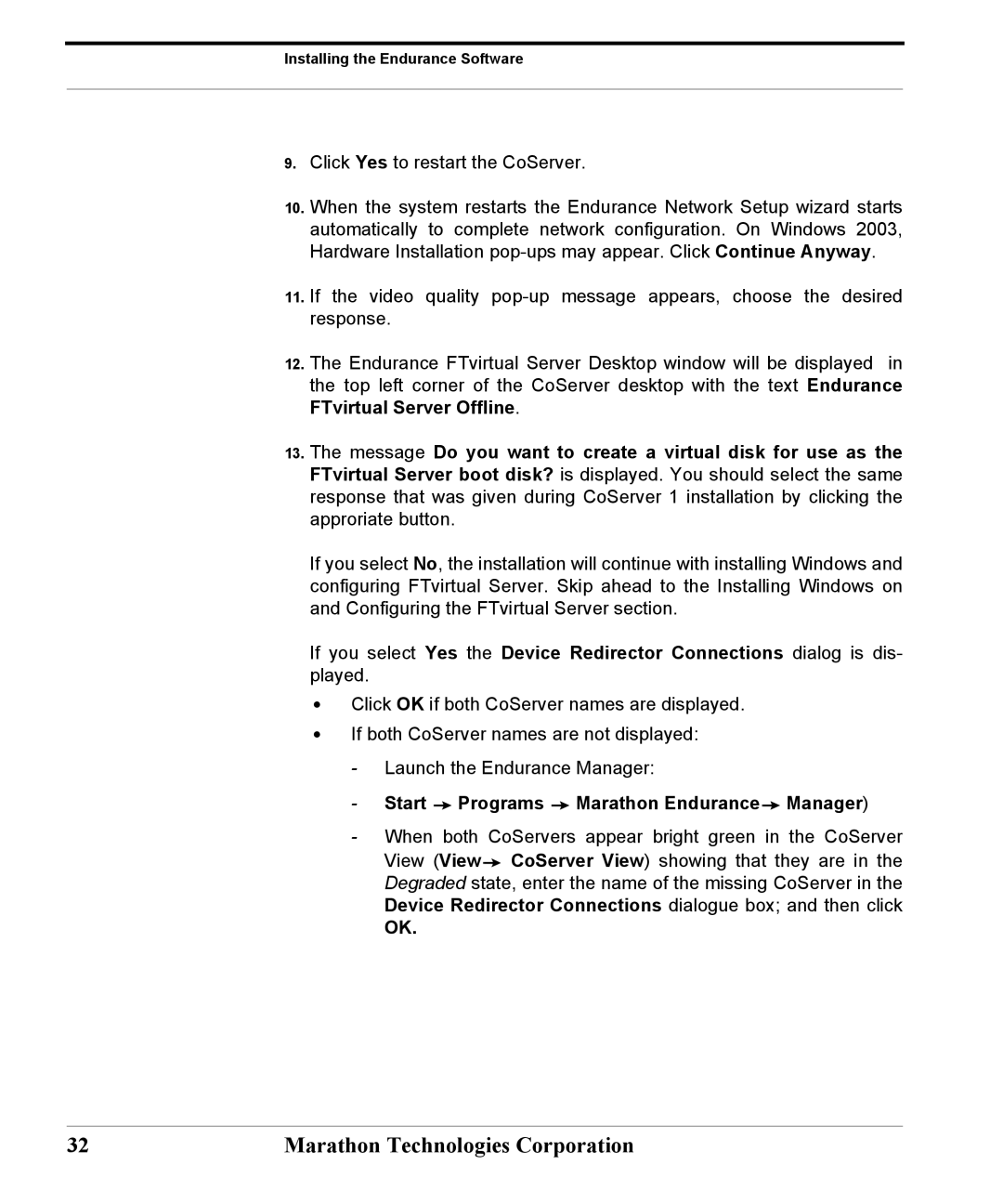Installing the Endurance Software
9.Click Yes to restart the CoServer.
10.When the system restarts the Endurance Network Setup wizard starts automatically to complete network configuration. On Windows 2003, Hardware Installation
11.If the video quality
12.The Endurance FTvirtual Server Desktop window will be displayed in the top left corner of the CoServer desktop with the text Endurance FTvirtual Server Offline.
13.The message Do you want to create a virtual disk for use as the FTvirtual Server boot disk? is displayed. You should select the same response that was given during CoServer 1 installation by clicking the approriate button.
If you select No, the installation will continue with installing Windows and configuring FTvirtual Server. Skip ahead to the Installing Windows on and Configuring the FTvirtual Server section.
If you select Yes the Device Redirector Connections dialog is dis- played.
•Click OK if both CoServer names are displayed.
•If both CoServer names are not displayed:
-Launch the Endurance Manager:
-Start  Programs
Programs  Marathon Endurance
Marathon Endurance Manager)
Manager)
-When both CoServers appear bright green in the CoServer View (View![]() CoServer View) showing that they are in the Degraded state, enter the name of the missing CoServer in the Device Redirector Connections dialogue box; and then click
CoServer View) showing that they are in the Degraded state, enter the name of the missing CoServer in the Device Redirector Connections dialogue box; and then click
OK.
32 | Marathon Technologies Corporation |