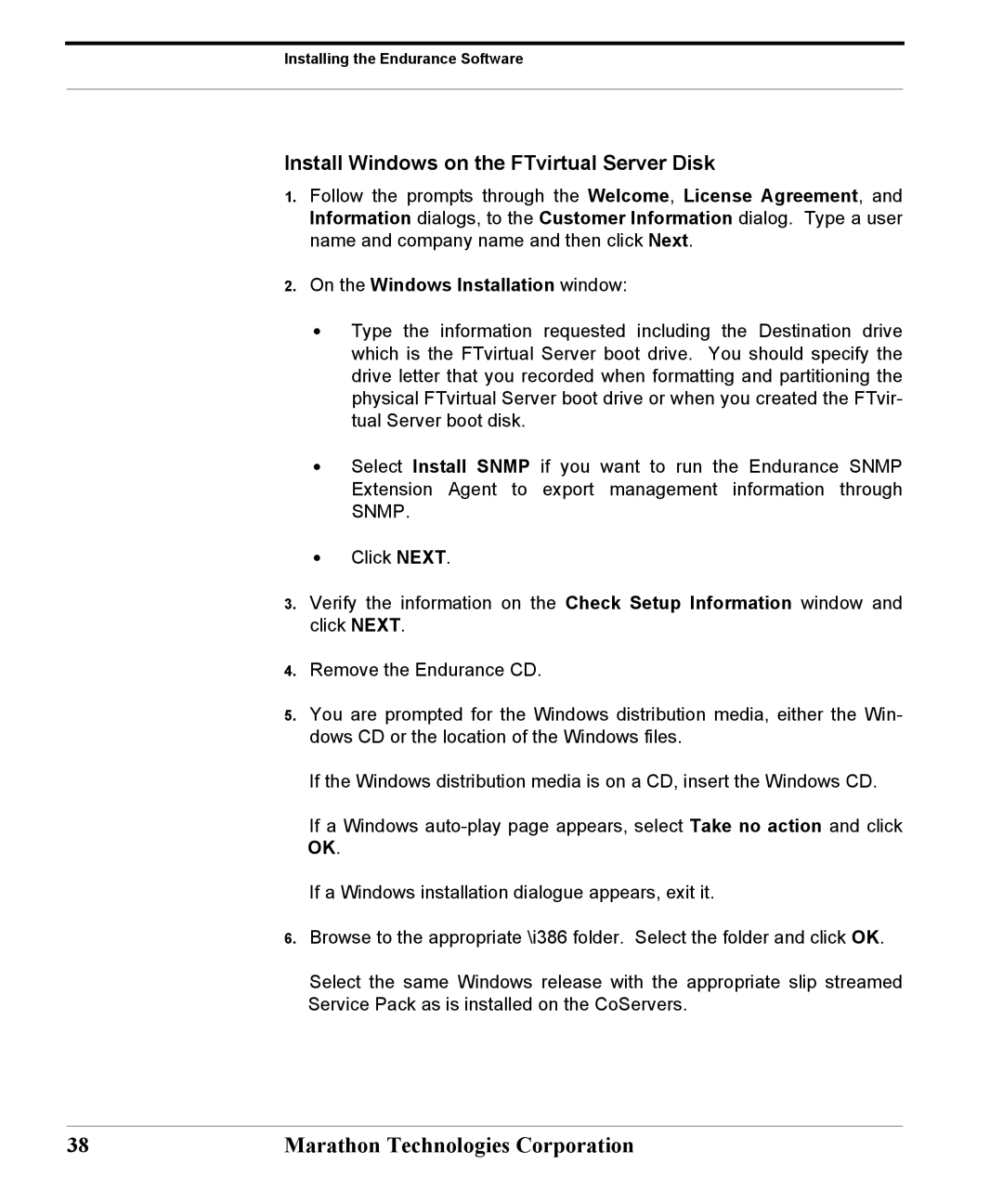Installing the Endurance Software
Install Windows on the FTvirtual Server Disk
1.Follow the prompts through the Welcome, License Agreement, and Information dialogs, to the Customer Information dialog. Type a user name and company name and then click Next.
2.On the Windows Installation window:
•Type the information requested including the Destination drive which is the FTvirtual Server boot drive. You should specify the drive letter that you recorded when formatting and partitioning the physical FTvirtual Server boot drive or when you created the FTvir- tual Server boot disk.
•Select Install SNMP if you want to run the Endurance SNMP Extension Agent to export management information through SNMP.
•Click NEXT.
3.Verify the information on the Check Setup Information window and click NEXT.
4.Remove the Endurance CD.
5.You are prompted for the Windows distribution media, either the Win- dows CD or the location of the Windows files.
If the Windows distribution media is on a CD, insert the Windows CD.
If a Windows
If a Windows installation dialogue appears, exit it.
6.Browse to the appropriate \i386 folder. Select the folder and click OK.
Select the same Windows release with the appropriate slip streamed Service Pack as is installed on the CoServers.
38 | Marathon Technologies Corporation |