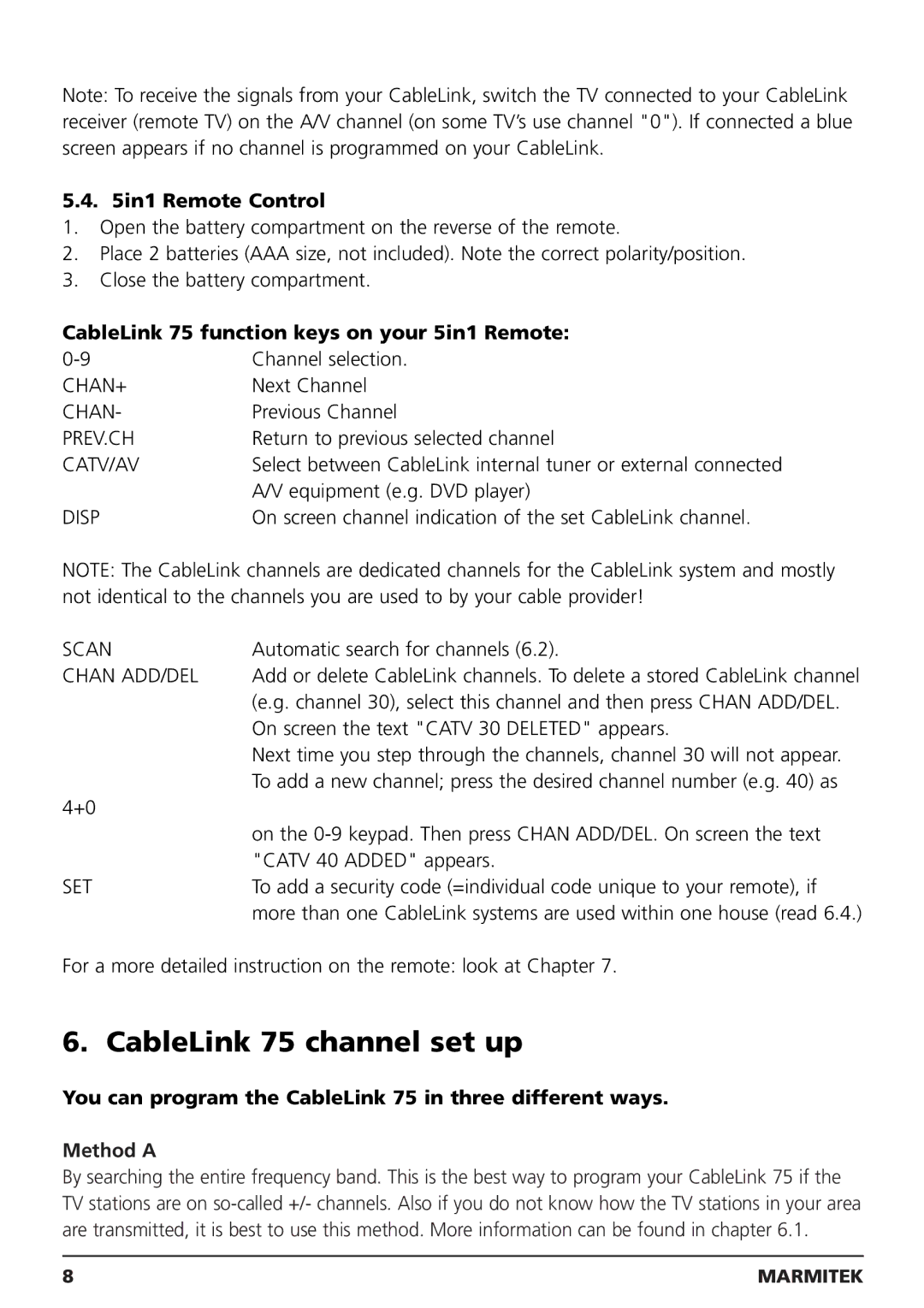Note: To receive the signals from your CableLink, switch the TV connected to your CableLink receiver (remote TV) on the A/V channel (on some TV’s use channel "0"). If connected a blue screen appears if no channel is programmed on your CableLink.
5.4. 5in1 Remote Control
1.Open the battery compartment on the reverse of the remote.
2.Place 2 batteries (AAA size, not included). Note the correct polarity/position.
3.Close the battery compartment.
CableLink 75 function keys on your 5in1 Remote:
Channel selection. | |
CHAN+ | Next Channel |
CHAN- | Previous Channel |
PREV.CH | Return to previous selected channel |
CATV/AV | Select between CableLink internal tuner or external connected |
| A/V equipment (e.g. DVD player) |
DISP | On screen channel indication of the set CableLink channel. |
NOTE: The CableLink channels are dedicated channels for the CableLink system and mostly not identical to the channels you are used to by your cable provider!
SCAN | Automatic search for channels (6.2). |
CHAN ADD/DEL | Add or delete CableLink channels. To delete a stored CableLink channel |
| (e.g. channel 30), select this channel and then press CHAN ADD/DEL. |
| On screen the text "CATV 30 DELETED" appears. |
| Next time you step through the channels, channel 30 will not appear. |
| To add a new channel; press the desired channel number (e.g. 40) as |
4+0 |
|
| on the |
| "CATV 40 ADDED" appears. |
SET | To add a security code (=individual code unique to your remote), if |
| more than one CableLink systems are used within one house (read 6.4.) |
For a more detailed instruction on the remote: look at Chapter 7.
6. CableLink 75 channel set up
You can program the CableLink 75 in three different ways.
Method A
By searching the entire frequency band. This is the best way to program your CableLink 75 if the TV stations are on
8 | MARMITEK |