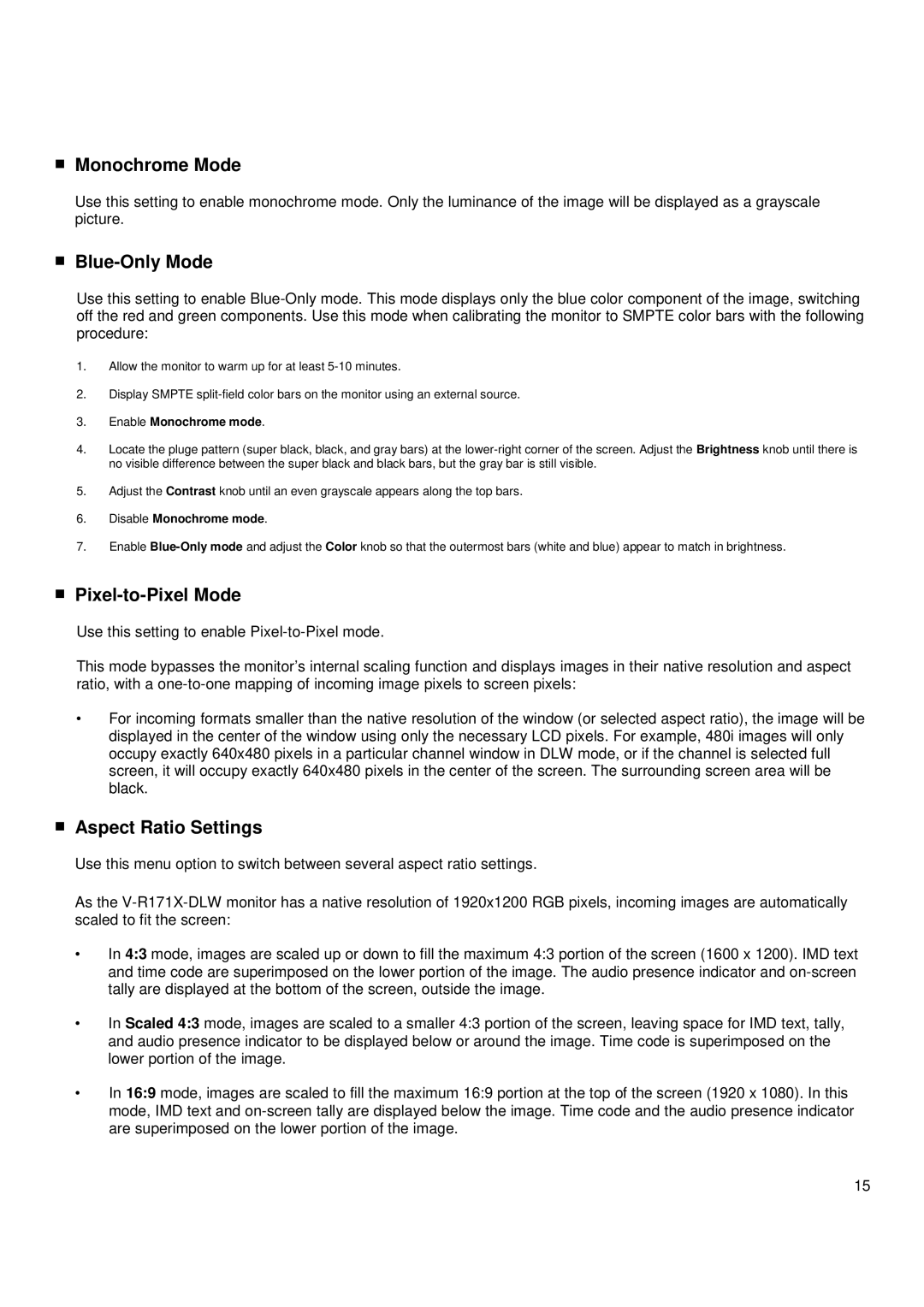■Monochrome Mode
Use this setting to enable monochrome mode. Only the luminance of the image will be displayed as a grayscale picture.
■Blue-Only Mode
Use this setting to enable
1.Allow the monitor to warm up for at least
2.Display SMPTE
3.Enable Monochrome mode.
4.Locate the pluge pattern (super black, black, and gray bars) at the
5.Adjust the Contrast knob until an even grayscale appears along the top bars.
6.Disable Monochrome mode.
7.Enable
■Pixel-to-Pixel Mode
Use this setting to enable
This mode bypasses the monitor’s internal scaling function and displays images in their native resolution and aspect ratio, with a
•For incoming formats smaller than the native resolution of the window (or selected aspect ratio), the image will be displayed in the center of the window using only the necessary LCD pixels. For example, 480i images will only occupy exactly 640x480 pixels in a particular channel window in DLW mode, or if the channel is selected full screen, it will occupy exactly 640x480 pixels in the center of the screen. The surrounding screen area will be black.
■Aspect Ratio Settings
Use this menu option to switch between several aspect ratio settings.
As the
•In 4:3 mode, images are scaled up or down to fill the maximum 4:3 portion of the screen (1600 x 1200). IMD text and time code are superimposed on the lower portion of the image. The audio presence indicator and
•In Scaled 4:3 mode, images are scaled to a smaller 4:3 portion of the screen, leaving space for IMD text, tally, and audio presence indicator to be displayed below or around the image. Time code is superimposed on the lower portion of the image.
•In 16:9 mode, images are scaled to fill the maximum 16:9 portion at the top of the screen (1920 x 1080). In this mode, IMD text and
15