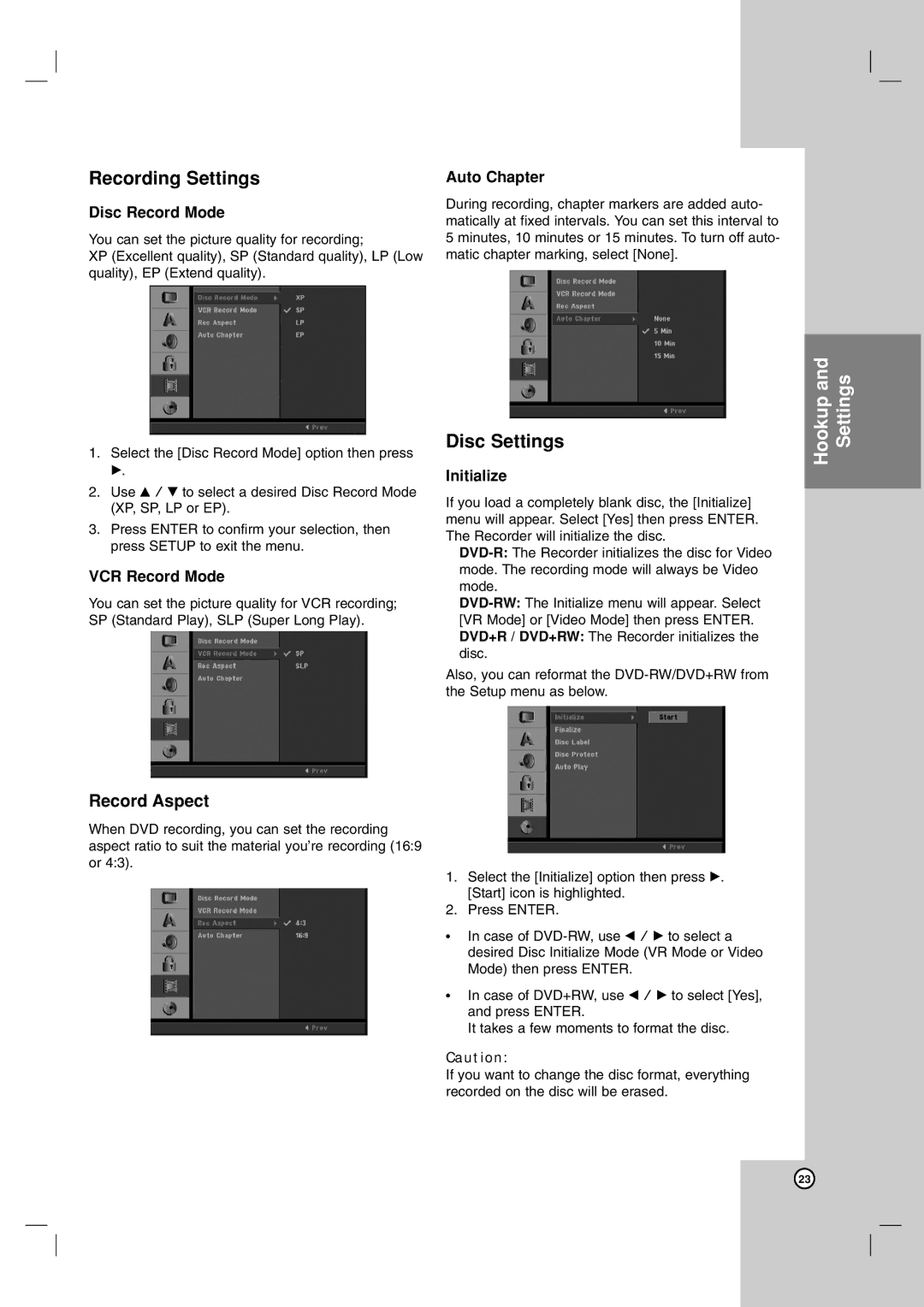Recording Settings
Disc Record Mode
You can set the picture quality for recording;
XP (Excellent quality), SP (Standard quality), LP (Low quality), EP (Extend quality).
1.Select the [Disc Record Mode] option then press
B.
2.Use v / V to select a desired Disc Record Mode (XP, SP, LP or EP).
3.Press ENTER to confirm your selection, then press SETUP to exit the menu.
VCR Record Mode
You can set the picture quality for VCR recording; SP (Standard Play), SLP (Super Long Play).
Auto Chapter
During recording, chapter markers are added auto- matically at fixed intervals. You can set this interval to 5 minutes, 10 minutes or 15 minutes. To turn off auto- matic chapter marking, select [None].
Disc Settings
Initialize
If you load a completely blank disc, the [Initialize] menu will appear. Select [Yes] then press ENTER. The Recorder will initialize the disc.
Also, you can reformat the
Hookup and Settings
Record Aspect
When DVD recording, you can set the recording aspect ratio to suit the material you’re recording (16:9
or 4:3).
1. Select the [Initialize] option then press B. [Start] icon is highlighted.
2. Press ENTER.
• In case of
• In case of DVD+RW, use b / B to select [Yes], and press ENTER.
It takes a few moments to format the disc.
Caution:
If you want to change the disc format, everything recorded on the disc will be erased.
23