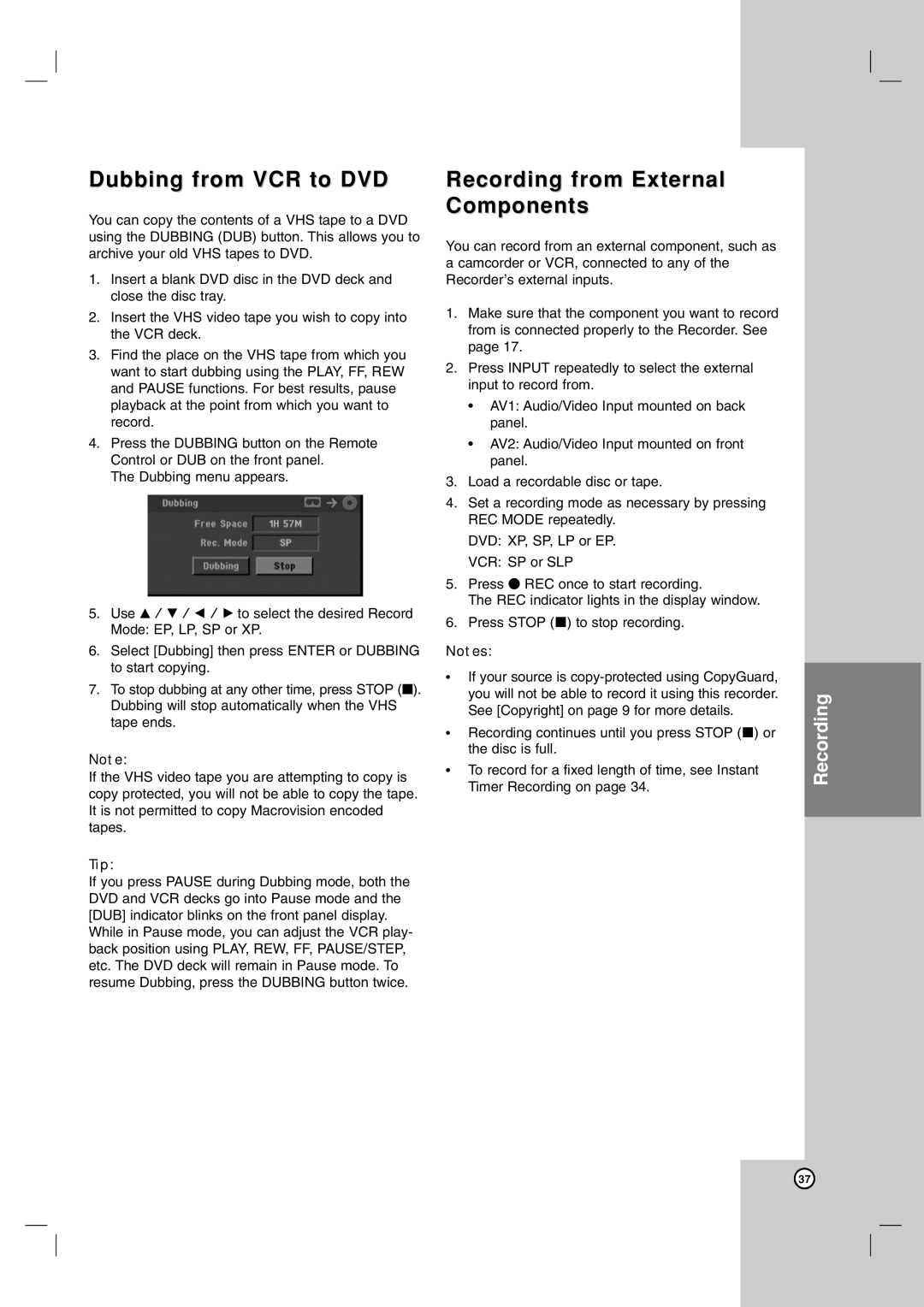Dubbing from VCR to DVD
You can copy the contents of a VHS tape to a DVD using the DUBBING (DUB) button. This allows you to archive your old VHS tapes to DVD.
1.Insert a blank DVD disc in the DVD deck and close the disc tray.
2.Insert the VHS video tape you wish to copy into the VCR deck.
3.Find the place on the VHS tape from which you want to start dubbing using the PLAY, FF, REW and PAUSE functions. For best results, pause playback at the point from which you want to record.
4.Press the DUBBING button on the Remote Control or DUB on the front panel.
The Dubbing menu appears.
5.Use v / V / b / B to select the desired Record Mode: EP, LP, SP or XP.
6.Select [Dubbing] then press ENTER or DUBBING to start copying.
7.To stop dubbing at any other time, press STOP (x). Dubbing will stop automatically when the VHS tape ends.
Note:
If the VHS video tape you are attempting to copy is copy protected, you will not be able to copy the tape. It is not permitted to copy Macrovision encoded tapes.
Tip:
If you press PAUSE during Dubbing mode, both the DVD and VCR decks go into Pause mode and the [DUB] indicator blinks on the front panel display. While in Pause mode, you can adjust the VCR play- back position using PLAY, REW, FF, PAUSE/STEP, etc. The DVD deck will remain in Pause mode. To resume Dubbing, press the DUBBING button twice.
Recording from External Components
You can record from an external component, such as a camcorder or VCR, connected to any of the Recorder’s external inputs.
1.Make sure that the component you want to record from is connected properly to the Recorder. See page 17.
2.Press INPUT repeatedly to select the external input to record from.
•AV1: Audio/Video Input mounted on back panel.
•AV2: Audio/Video Input mounted on front panel.
3.Load a recordable disc or tape.
4.Set a recording mode as necessary by pressing REC MODE repeatedly.
DVD: XP, SP, LP or EP.
VCR: SP or SLP
5.Press z REC once to start recording.
The REC indicator lights in the display window.
6.Press STOP (x) to stop recording.
Notes:
•If your source is
•Recording continues until you press STOP (x) or the disc is full.
•To record for a fixed length of time, see Instant Timer Recording on page 34.
Recording
37