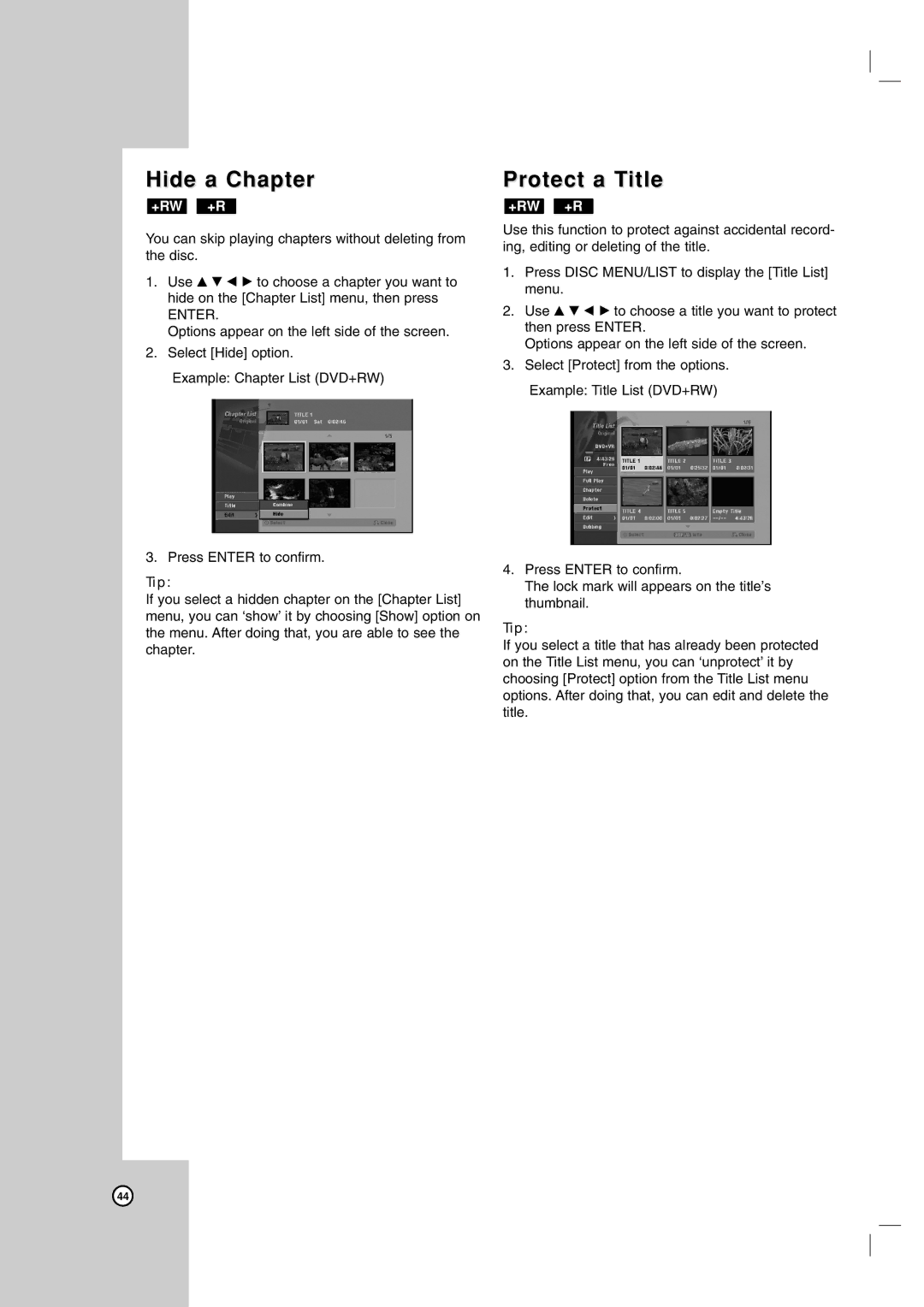Hide a Chapter
+RW +R
You can skip playing chapters without deleting from the disc.
1.Use v V b B to choose a chapter you want to hide on the [Chapter List] menu, then press
ENTER.
Options appear on the left side of the screen.
2.Select [Hide] option.
Example: Chapter List (DVD+RW)
3. Press ENTER to confirm.
Tip:
If you select a hidden chapter on the [Chapter List] menu, you can ‘show’ it by choosing [Show] option on the menu. After doing that, you are able to see the chapter.
Protect a Title
+RW +R
Use this function to protect against accidental record- ing, editing or deleting of the title.
1.Press DISC MENU/LIST to display the [Title List] menu.
2.Use v V b B to choose a title you want to protect then press ENTER.
Options appear on the left side of the screen.
3.Select [Protect] from the options.
Example: Title List (DVD+RW)
4.Press ENTER to confirm.
The lock mark will appears on the title’s thumbnail.
Tip:
If you select a title that has already been protected on the Title List menu, you can ‘unprotect’ it by choosing [Protect] option from the Title List menu options. After doing that, you can edit and delete the title.
44