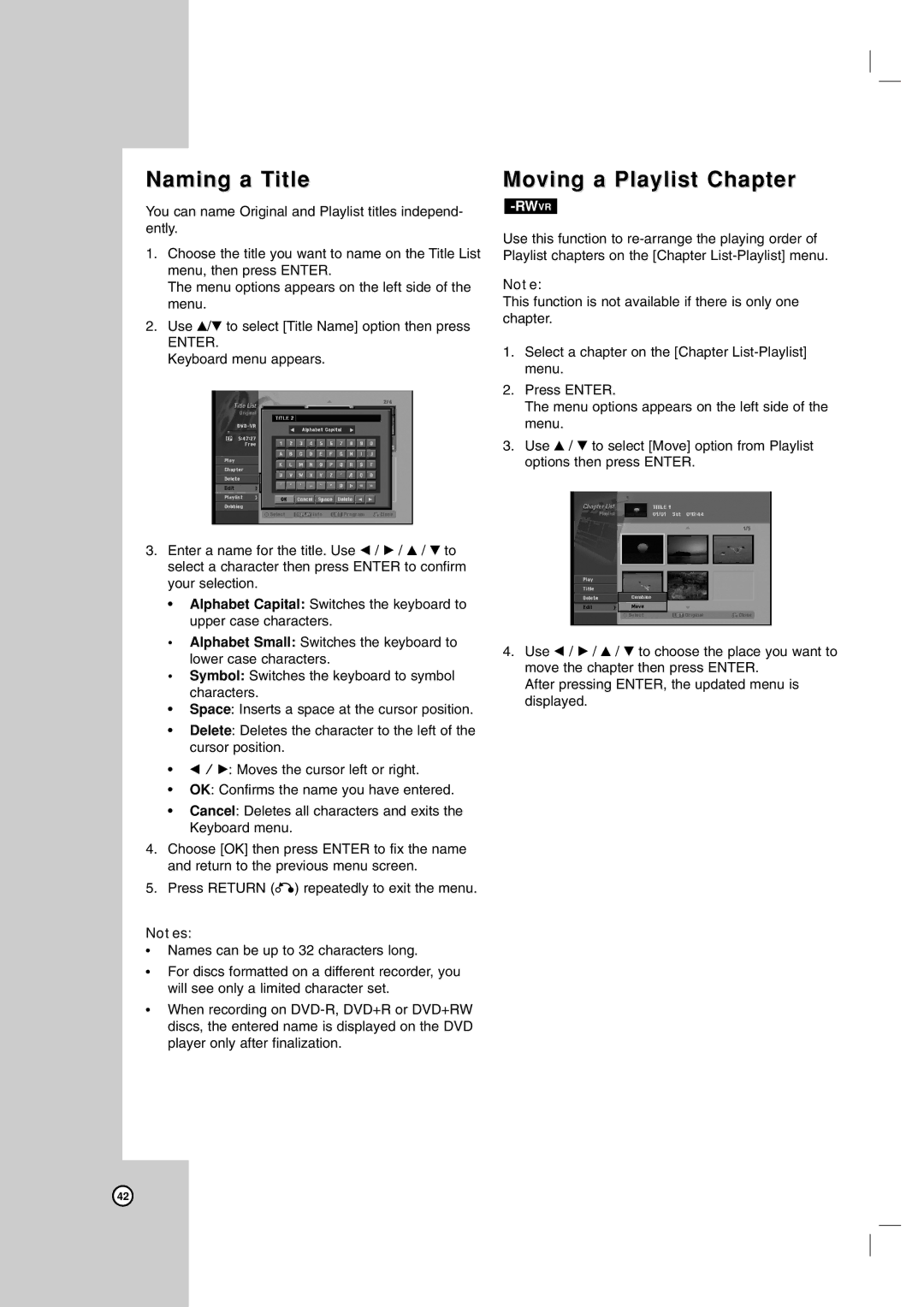Naming a Title
You can name Original and Playlist titles independ- ently.
1.Choose the title you want to name on the Title List menu, then press ENTER.
The menu options appears on the left side of the menu.
2.Use v/V to select [Title Name] option then press
ENTER.
Keyboard menu appears.
3.Enter a name for the title. Use b / B / v / V to select a character then press ENTER to confirm your selection.
•Alphabet Capital: Switches the keyboard to upper case characters.
•Alphabet Small: Switches the keyboard to lower case characters.
•Symbol: Switches the keyboard to symbol characters.
•Space: Inserts a space at the cursor position.
•Delete: Deletes the character to the left of the cursor position.
•b / B: Moves the cursor left or right.
•OK: Confirms the name you have entered.
•Cancel: Deletes all characters and exits the Keyboard menu.
4.Choose [OK] then press ENTER to fix the name and return to the previous menu screen.
5.Press RETURN (O) repeatedly to exit the menu.
Notes:
•Names can be up to 32 characters long.
•For discs formatted on a different recorder, you will see only a limited character set.
•When recording on
Moving a Playlist Chapter
-RWVR
Use this function to
Note:
This function is not available if there is only one chapter.
1.Select a chapter on the [Chapter
2.Press ENTER.
The menu options appears on the left side of the menu.
3.Use v / V to select [Move] option from Playlist options then press ENTER.
4.Use b / B / v / V to choose the place you want to move the chapter then press ENTER.
After pressing ENTER, the updated menu is displayed.
42