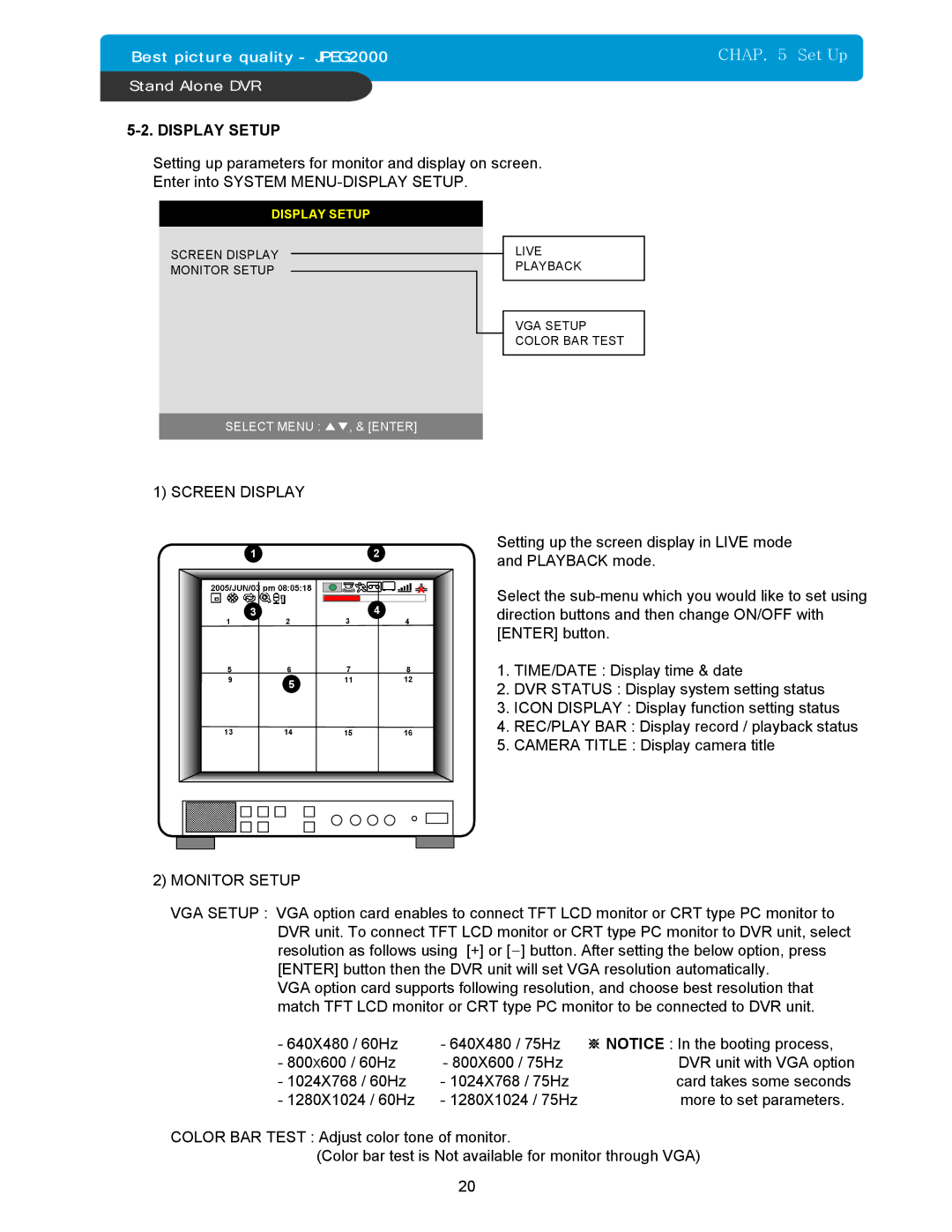CHAP. 5 Set Up
5-2. DISPLAY SETUP
Setting up parameters for monitor and display on screen.
Enter into SYSTEM
DISPLAY SETUP
SCREEN DISPLAY
MONITOR SETUP
LIVE
PLAYBACK
VGA SETUP COLOR BAR TEST
SELECT MENU : ▲▼, & [ENTER]
1) SCREEN DISPLAY
1 | 2 |
3 | 4 |
| 5 |
Setting up the screen display in LIVE mode and PLAYBACK mode.
Select the
1.TIME/DATE : Display time & date
2.DVR STATUS : Display system setting status
3.ICON DISPLAY : Display function setting status
4.REC/PLAY BAR : Display record / playback status
5.CAMERA TITLE : Display camera title
2)MONITOR SETUP
VGA SETUP : VGA option card enables to connect TFT LCD monitor or CRT type PC monitor to DVR unit. To connect TFT LCD monitor or CRT type PC monitor to DVR unit, select resolution as follows using [+] or [−] button. After setting the below option, press [ENTER] button then the DVR unit will set VGA resolution automatically.
VGA option card supports following resolution, and choose best resolution that match TFT LCD monitor or CRT type PC monitor to be connected to DVR unit.
- 640X480 / 60Hz | - 640X480 / 75Hz | ※ NOTICE : In the booting process, |
- 800X600 / 60Hz | - 800X600 / 75Hz | DVR unit with VGA option |
- 1024X768 / 60Hz | - 1024X768 / 75Hz | card takes some seconds |
- 1280X1024 / 60Hz | - 1280X1024 / 75Hz | more to set parameters. |
COLOR BAR TEST : Adjust color tone of monitor.
(Color bar test is Not available for monitor through VGA)
20