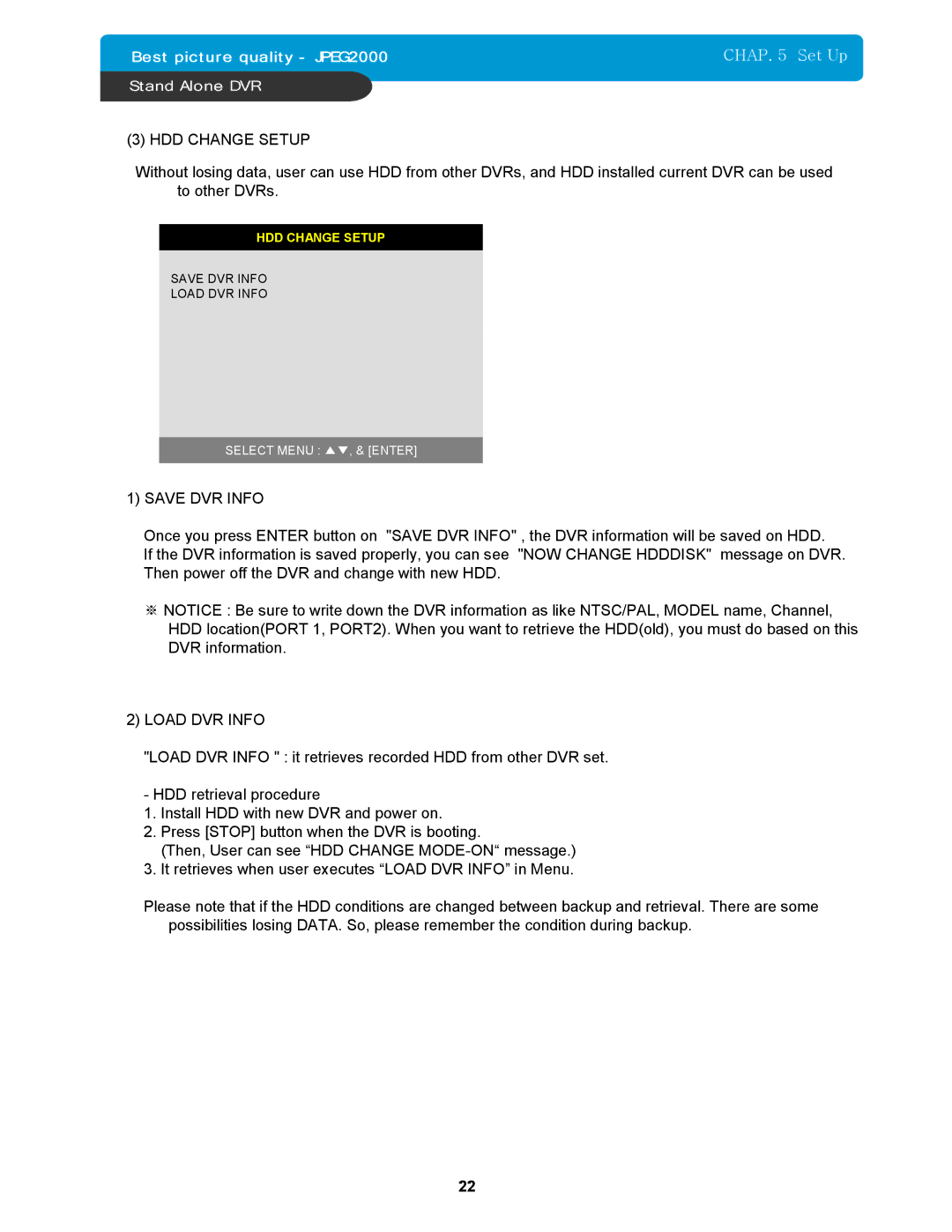CHAP. 5 Set Up
(3) HDD CHANGE SETUP
Without losing data, user can use HDD from other DVRs, and HDD installed current DVR can be used to other DVRs.
HDD CHANGE SETUP
SAVE DVR INFO
LOAD DVR INFO
SELECT MENU : ▲▼, & [ENTER]
1)SAVE DVR INFO
Once you press ENTER button on "SAVE DVR INFO" , the DVR information will be saved on HDD.
If the DVR information is saved properly, you can see "NOW CHANGE HDDDISK" message on DVR. Then power off the DVR and change with new HDD.
※NOTICE : Be sure to write down the DVR information as like NTSC/PAL, MODEL name, Channel, HDD location(PORT 1, PORT2). When you want to retrieve the HDD(old), you must do based on this DVR information.
2)LOAD DVR INFO
"LOAD DVR INFO " : it retrieves recorded HDD from other DVR set.
- HDD retrieval procedure
1. Install HDD with new DVR and power on.
2. Press [STOP] button when the DVR is booting.
(Then, User can see “HDD CHANGE
3. It retrieves when user executes “LOAD DVR INFO” in Menu.
Please note that if the HDD conditions are changed between backup and retrieval. There are some possibilities losing DATA. So, please remember the condition during backup.
22