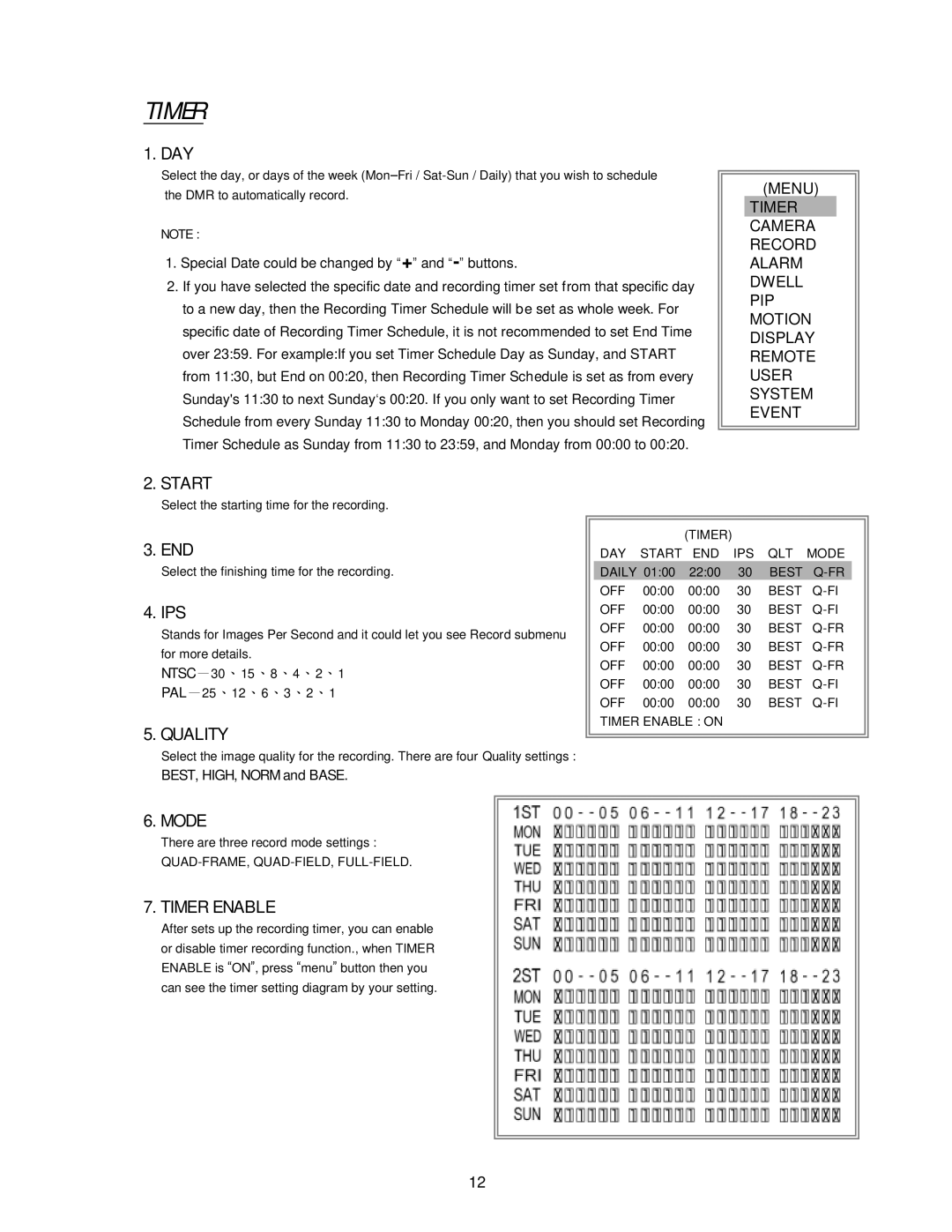TIMER
1. DAY
Select the day, or days of the week
NOTE :
1.Special Date could be changed by “+” and “-” buttons.
2.If you have selected the specific date and recording timer set from that specific day to a new day, then the Recording Timer Schedule will be set as whole week. For specific date of Recording Timer Schedule, it is not recommended to set End Time over 23:59. For example:If you set Timer Schedule Day as Sunday, and START from 11:30, but End on 00:20, then Recording Timer Schedule is set as from every Sunday's 11:30 to next Sunday‘s 00:20. If you only want to set Recording Timer Schedule from every Sunday 11:30 to Monday 00:20, then you should set Recording Timer Schedule as Sunday from 11:30 to 23:59, and Monday from 00:00 to 00:20.
(MENU)
TIMER CAMERA RECORD ALARM DWELL PIP MOTION DISPLAY REMOTE USER SYSTEM EVENT
2. START
Select the starting time for the recording.
3. END
Select the finishing time for the recording.
4. IPS
Stands for Images Per Second and it could let you see Record submenu for more details.
NTSC- 30、 15、 8、 4、 2、 1
PAL- 25、 12、 6、 3、 2、 1
5. QUALITY
Select the image quality for the recording. There are four Quality settings :
BEST, HIGH, NORM and BASE.
6. MODE
There are three record mode settings :
7. TIMER ENABLE
After sets up the recording timer, you can enable or disable timer recording function., when TIMER ENABLE is “ON”, press “menu” button then you can see the timer setting diagram by your setting.
(TIMER)
DAY START END IPS QLT MODE DAILY 01:00 22:00 30 BEST
12