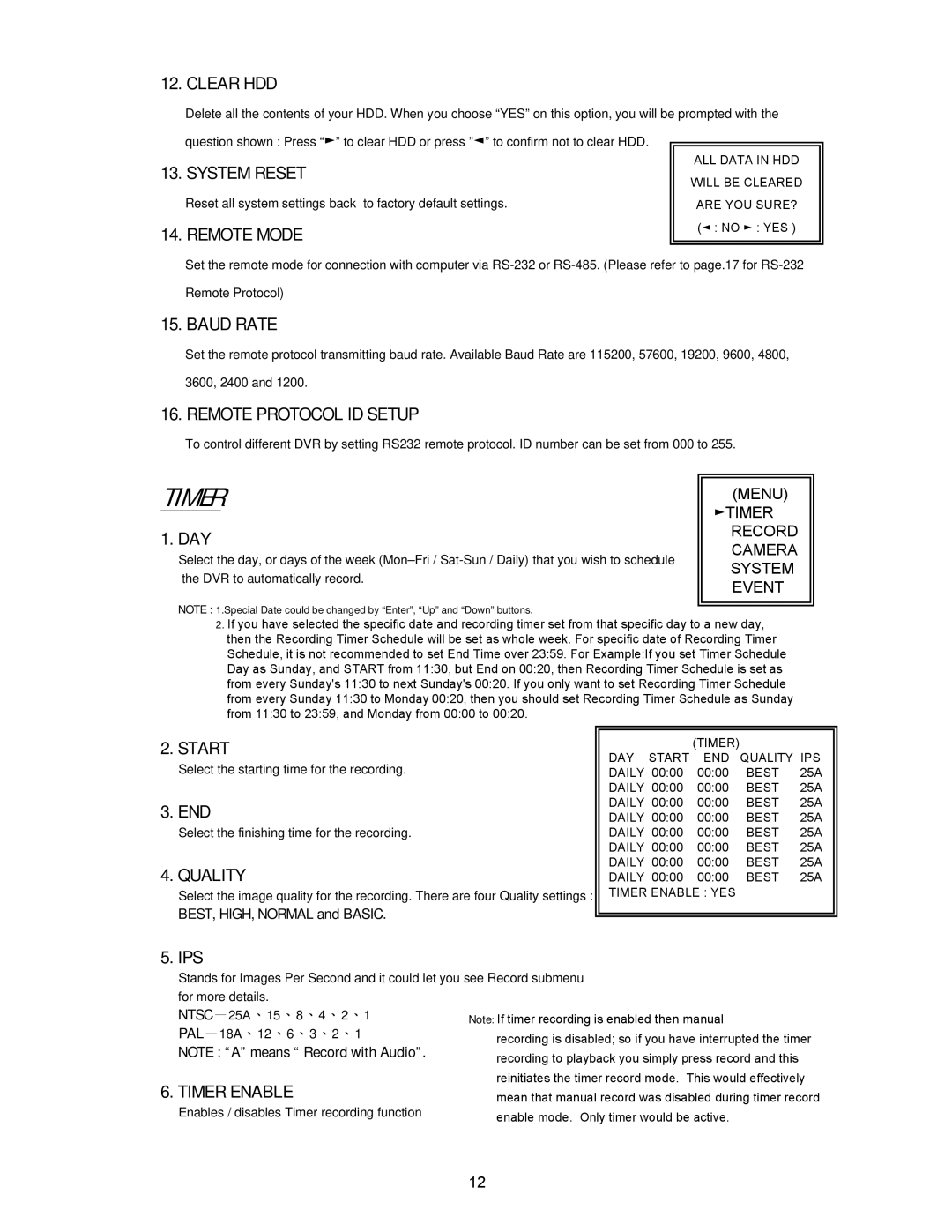12. CLEAR HDD
Delete all the contents of your HDD. When you choose “YES” on this option, you will be prompted with the question shown : Press “►” to clear HDD or press ”◄” to confirm not to clear HDD.
13. SYSTEM RESET
Reset all system settings back to factory default settings.
14. REMOTE MODE
ALL DATA IN HDD
WILL BE CLEARED
ARE YOU SURE?
(◄ : NO ► : YES )
Set the remote mode for connection with computer via
15. BAUD RATE
Set the remote protocol transmitting baud rate. Available Baud Rate are 115200, 57600, 19200, 9600, 4800, 3600, 2400 and 1200.
16. REMOTE PROTOCOL ID SETUP
To control different DVR by setting RS232 remote protocol. ID number can be set from 000 to 255.
TIMER
1. DAY
Select the day, or days of the week
(MENU)
►TIMER RECORD CAMERA SYSTEM EVENT
NOTE : 1.Special Date could be changed by “Enter”, “Up” and “Down” buttons.
2.If you have selected the specific date and recording timer set from that specific day to a new day, then the Recording Timer Schedule will be set as whole week. For specific date of Recording Timer Schedule, it is not recommended to set End Time over 23:59. For Example:If you set Timer Schedule Day as Sunday, and START from 11:30, but End on 00:20, then Recording Timer Schedule is set as from every Sunday's 11:30 to next Sunday's 00:20. If you only want to set Recording Timer Schedule from every Sunday 11:30 to Monday 00:20, then you should set Recording Timer Schedule as Sunday from 11:30 to 23:59, and Monday from 00:00 to 00:20.
2. START
Select the starting time for the recording.
3. END
Select the finishing time for the recording.
4. QUALITY
Select the image quality for the recording. There are four Quality settings :
BEST, HIGH, NORMAL and BASIC.
(TIMER)
DAY START END QUALITY IPS DAILY 00:00 00:00 BEST 25A DAILY 00:00 00:00 BEST 25A DAILY 00:00 00:00 BEST 25A DAILY 00:00 00:00 BEST 25A DAILY 00:00 00:00 BEST 25A DAILY 00:00 00:00 BEST 25A DAILY 00:00 00:00 BEST 25A DAILY 00:00 00:00 BEST 25A TIMER ENABLE : YES
5. IPS
Stands for Images Per Second and it could let you see Record submenu for more details.
NTSC-25A、15、8、4、2、1
PAL-18A、12、6、3、2、1
NOTE : “A” means “ Record with Audio”.
6. TIMER ENABLE
Enables / disables Timer recording function
12