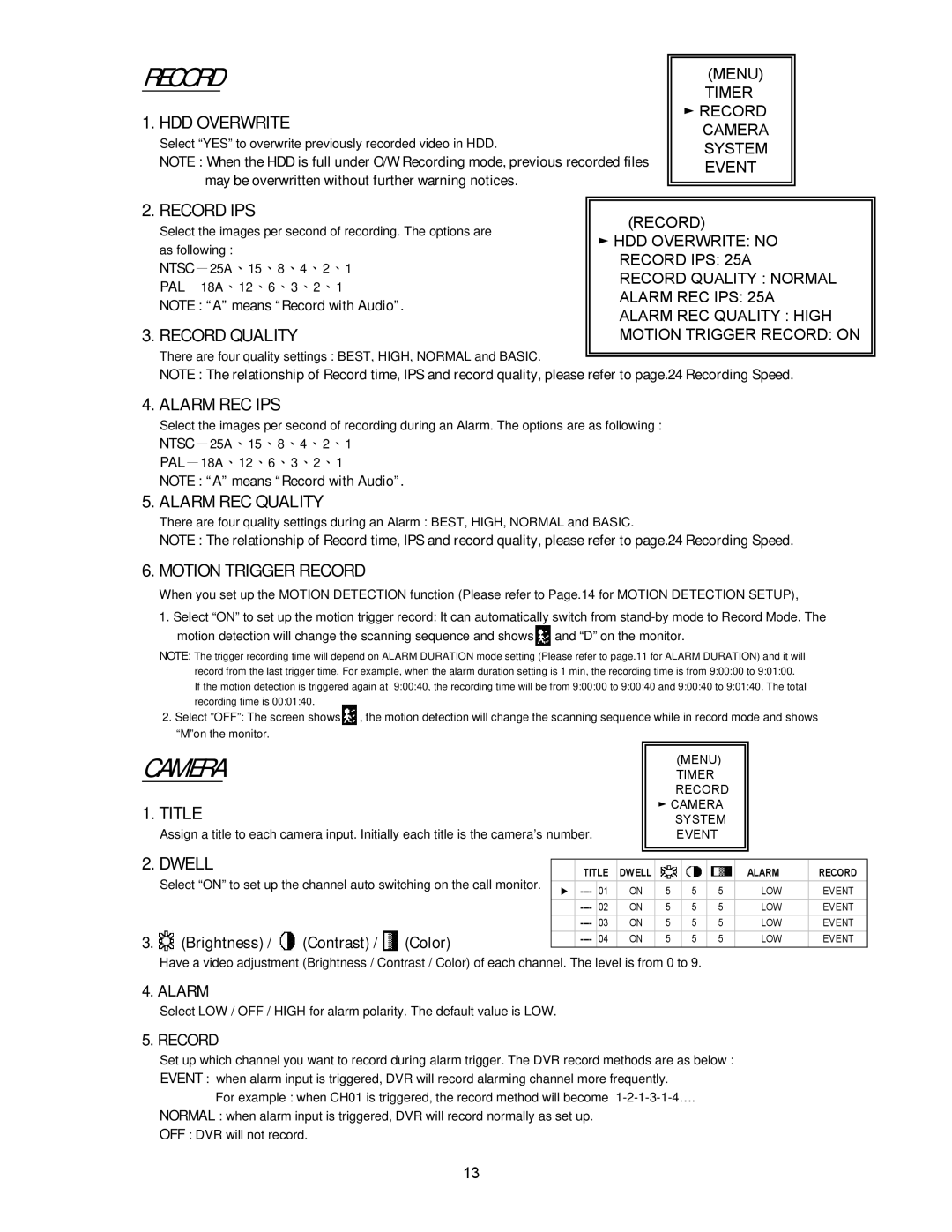RECORD
1. HDD OVERWRITE
Select “YES” to overwrite previously recorded video in HDD.
NOTE : When the HDD is full under O/W Recording mode, previous recorded files may be overwritten without further warning notices.
(MENU)
TIMER
►RECORD CAMERA SYSTEM EVENT
2. RECORD IPS
Select the images per second of recording. The options are as following :
NTSC-25A、15、8、4、2、1
PAL-18A、12、6、3、2、1
NOTE : “A” means “Record with Audio”.
3. RECORD QUALITY
(RECORD)
►HDD OVERWRITE: NO RECORD IPS: 25A
RECORD QUALITY : NORMAL
ALARM REC IPS: 25A
ALARM REC QUALITY : HIGH
MOTION TRIGGER RECORD: ON
There are four quality settings : BEST, HIGH, NORMAL and BASIC.
NOTE : The relationship of Record time, IPS and record quality, please refer to page.24 Recording Speed.
4. ALARM REC IPS
Select the images per second of recording during an Alarm. The options are as following :
NTSC-25A、15、8、4、2、1
PAL-18A、12、6、3、2、1
NOTE : “A” means “Record with Audio”.
5. ALARM REC QUALITY
There are four quality settings during an Alarm : BEST, HIGH, NORMAL and BASIC.
NOTE : The relationship of Record time, IPS and record quality, please refer to page.24 Recording Speed.
6. MOTION TRIGGER RECORD
When you set up the MOTION DETECTION function (Please refer to Page.14 for MOTION DETECTION SETUP),
1.Select “ON” to set up the motion trigger record: It can automatically switch from ![]() and “D” on the monitor.
and “D” on the monitor.
NOTE: The trigger recording time will depend on ALARM DURATION mode setting (Please refer to page.11 for ALARM DURATION) and it will record from the last trigger time. For example, when the alarm duration setting is 1 min, the recording time is from 9:00:00 to 9:01:00.
If the motion detection is triggered again at 9:00:40, the recording time will be from 9:00:00 to 9:00:40 and 9:00:40 to 9:01:40. The total recording time is 00:01:40.
2.Select ”OFF”: The screen shows ![]() , the motion detection will change the scanning sequence while in record mode and shows “M”on the monitor.
, the motion detection will change the scanning sequence while in record mode and shows “M”on the monitor.
CAMERA |
|
|
|
|
|
|
| TIMER |
|
|
| |||
|
|
|
|
|
|
|
|
| (MENU) |
|
| |||
|
|
|
|
|
|
|
|
| RECORD |
|
| |||
1. TITLE |
|
|
|
|
|
| ► CAMERA |
|
| |||||
|
|
|
|
|
|
| SYSTEM |
|
| |||||
| Assign a title to each camera input. Initially each title is the camera’s number. |
|
|
| EVENT |
|
|
| ||||||
2. DWELL |
|
|
|
|
|
|
|
|
|
|
|
|
| |
|
|
| TITLE | DWELL |
|
|
|
|
| ALARM | RECORD | |||
| Select “ON” to set up the channel auto switching on the call monitor. |
|
|
|
|
|
| |||||||
| ► |
| ON | 5 |
| 5 |
| 5 | LOW | EVENT | ||||
| 01 |
|
| |||||||||||
|
|
|
|
| 02 | ON | 5 |
| 5 |
| 5 | LOW | EVENT | |
3. | (Brightness) / | (Contrast) / | (Color) |
| 03 | ON | 5 |
| 5 |
| 5 | LOW | EVENT | |
| 04 | ON | 5 |
| 5 |
| 5 | LOW | EVENT | |||||
|
|
|
|
|
|
|
|
|
|
| ||||
Have a video adjustment (Brightness / Contrast / Color) of each channel. The level is from 0 to 9.
4. ALARM
Select LOW / OFF / HIGH for alarm polarity. The default value is LOW.
5. RECORD
Set up which channel you want to record during alarm trigger. The DVR record methods are as below : EVENT : when alarm input is triggered, DVR will record alarming channel more frequently.
For example : when CH01 is triggered, the record method will become
NORMAL : when alarm input is triggered, DVR will record normally as set up.
OFF : DVR will not record.
13