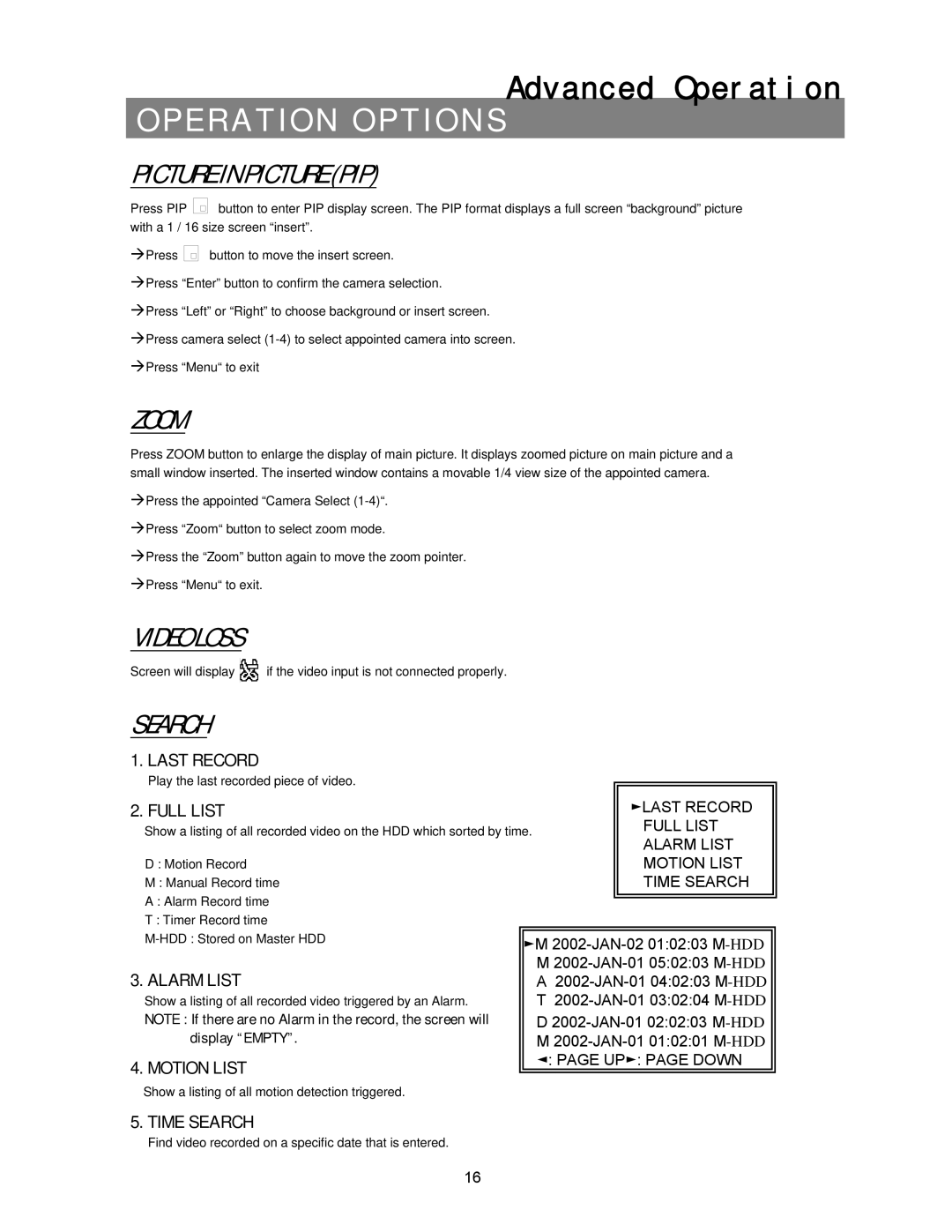OPERATION OPTIONSAdvanced Operation
PICTURE IN PICTURE (PIP)
Press PIP | button to enter PIP display screen. The PIP format displays a full screen “background” picture |
with a 1 / 16 size screen “insert”.
ÆPress ![]()
![]()
![]()
![]() button to move the insert screen.
button to move the insert screen.
ÆPress “Enter” button to confirm the camera selection.
ÆPress “Left” or “Right” to choose background or insert screen. ÆPress camera select
ZOOM
Press ZOOM button to enlarge the display of main picture. It displays zoomed picture on main picture and a small window inserted. The inserted window contains a movable 1/4 view size of the appointed camera.
ÆPress the appointed “Camera Select
ÆPress the “Zoom” button again to move the zoom pointer. ÆPress “Menu“ to exit.
VIDEO LOSS
Screen will display ![]() if the video input is not connected properly.
if the video input is not connected properly.
SEARCH
1. LAST RECORD
Play the last recorded piece of video.
2. FULL LIST |
| ►LAST RECORD |
Show a listing of all recorded video on the HDD which sorted by time. | FULL LIST | |
D : Motion Record |
| ALARM LIST |
| MOTION LIST | |
M : Manual Record time |
| TIME SEARCH |
A : Alarm Record time |
|
|
T : Timer Record time |
|
|
►M | ||
| ||
3. ALARM LIST |
| M |
| A | |
Show a listing of all recorded video triggered by an Alarm. |
| T |
NOTE : If there are no Alarm in the record, the screen will |
| D |
display “EMPTY”. |
| M |
4. MOTION LIST |
| ◄: PAGE UP►: PAGE DOWN |
Show a listing of all motion detection triggered.
5. TIME SEARCH
Find video recorded on a specific date that is entered.
16