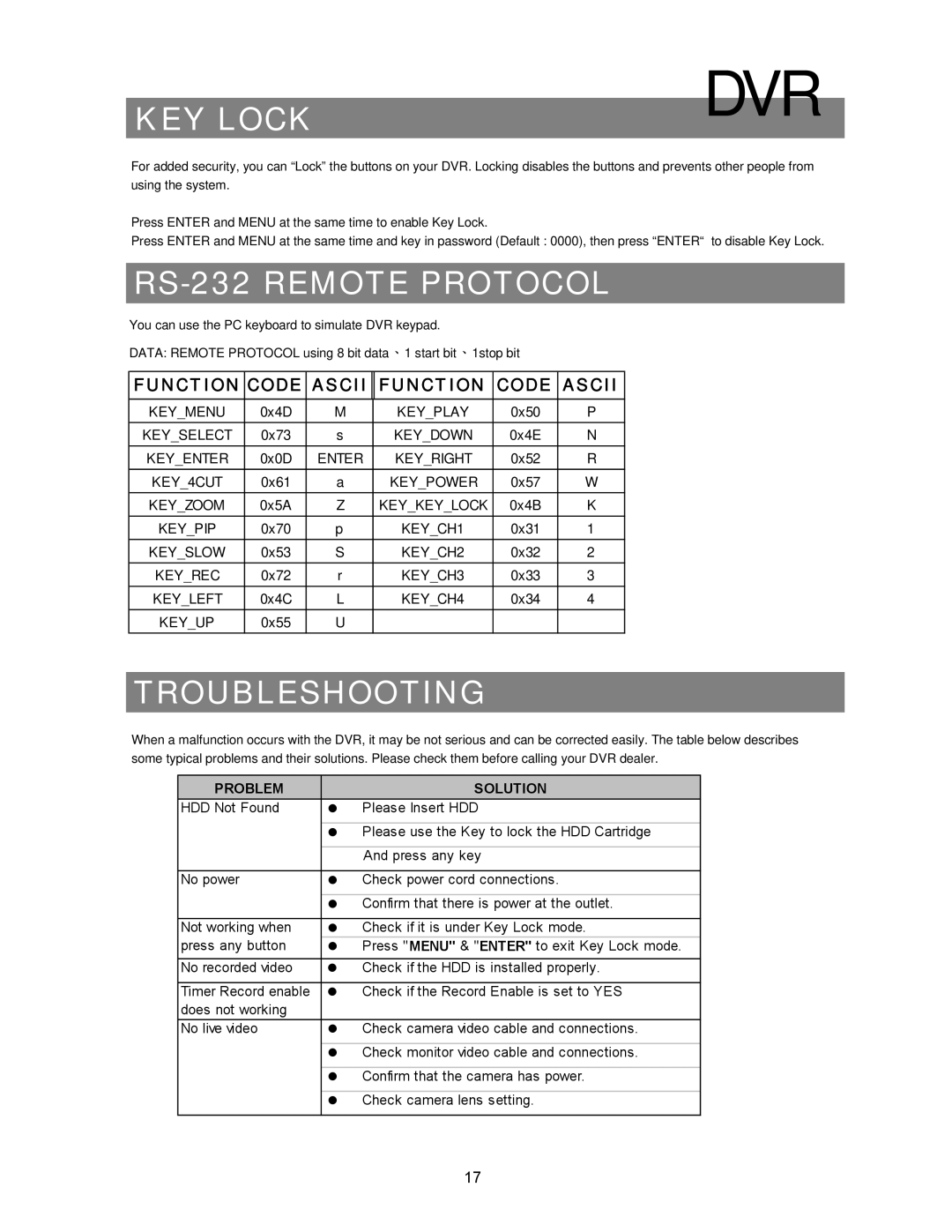KEY LOCK
DVR
For added security, you can “Lock” the buttons on your DVR. Locking disables the buttons and prevents other people from using the system.
Press ENTER and MENU at the same time to enable Key Lock.
Press ENTER and MENU at the same time and key in password (Default : 0000), then press “ENTER“ to disable Key Lock.
RS-232 REMOTE PROTOCOL
You can use the PC keyboard to simulate DVR keypad.
DATA: REMOTE PROTOCOL using 8 bit data、1 start bit、1stop bit
FUNCTION | CODE | ASCII | FUNCTION | CODE | ASCII |
|
|
|
|
|
|
KEY_MENU | 0x4D | M | KEY_PLAY | 0x50 | P |
KEY_SELECT | 0x73 | s | KEY_DOWN | 0x4E | N |
KEY_ENTER | 0x0D | ENTER | KEY_RIGHT | 0x52 | R |
KEY_4CUT | 0x61 | a | KEY_POWER | 0x57 | W |
KEY_ZOOM | 0x5A | Z | KEY_KEY_LOCK | 0x4B | K |
KEY_PIP | 0x70 | p | KEY_CH1 | 0x31 | 1 |
KEY_SLOW | 0x53 | S | KEY_CH2 | 0x32 | 2 |
KEY_REC | 0x72 | r | KEY_CH3 | 0x33 | 3 |
KEY_LEFT | 0x4C | L | KEY_CH4 | 0x34 | 4 |
KEY_UP | 0x55 | U |
|
|
|
TROUBLESHOOTING
When a malfunction occurs with the DVR, it may be not serious and can be corrected easily. The table below describes some typical problems and their solutions. Please check them before calling your DVR dealer.
PROBLEM |
| SOLUTION |
HDD Not Found | z | Please Insert HDD |
|
| |
| z Please use the Key to lock the HDD Cartridge | |
|
|
|
|
| And press any key |
|
|
|
No power | z | Check power cord connections. |
|
| |
| z Confirm that there is power at the outlet. | |
|
|
|
Not working when | z | Check if it is under Key Lock mode. |
press any button | z | Press "MENU" & "ENTER" to exit Key Lock mode. |
No recorded video | z | Check if the HDD is installed properly. |
|
|
|
Timer Record enable | z | Check if the Record Enable is set to YES |
does not working |
|
|
No live video | z | Check camera video cable and connections. |
|
| |
| z Check monitor video cable and connections. | |
|
| |
| z Confirm that the camera has power. | |
|
|
|
| z | Check camera lens setting. |
|
|
|
17