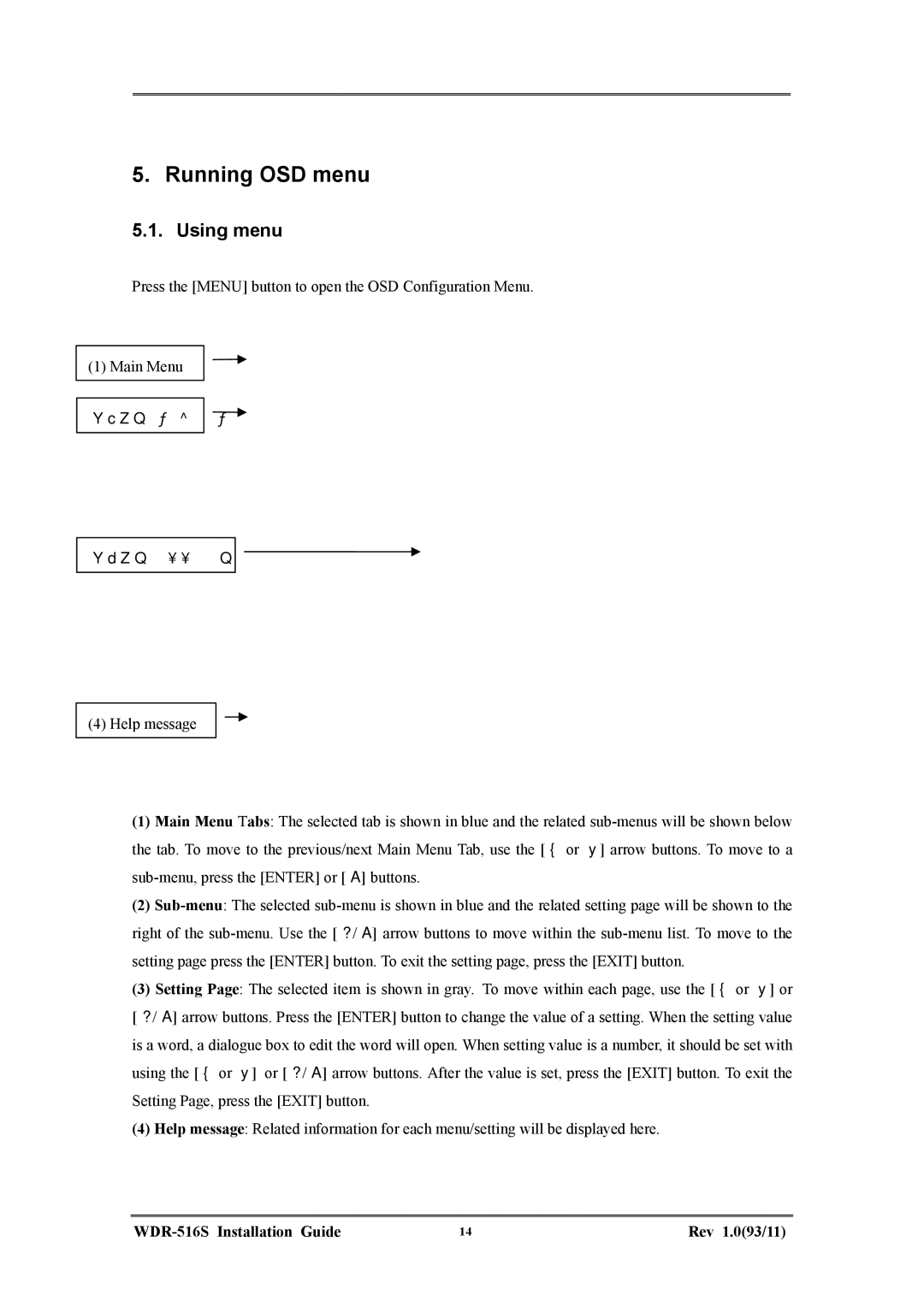5. Running OSD menu
5.1. Using menu
Press the [MENU] button to open the OSD Configuration Menu.
(1) Main Menu
(2) Sub-menu
(3) Setting Page
(4) Help message
(1)Main Menu Tabs: The selected tab is shown in blue and the related
(2)
(3)Setting Page: The selected item is shown in gray. To move within each page, use the [◄ or ►] or [▲/▼] arrow buttons. Press the [ENTER] button to change the value of a setting. When the setting value is a word, a dialogue box to edit the word will open. When setting value is a number, it should be set with using the [◄ or ►] or [▲/▼] arrow buttons. After the value is set, press the [EXIT] button. To exit the Setting Page, press the [EXIT] button.
(4)Help message: Related information for each menu/setting will be displayed here.
| 14 | Rev 1.0(93/11) |