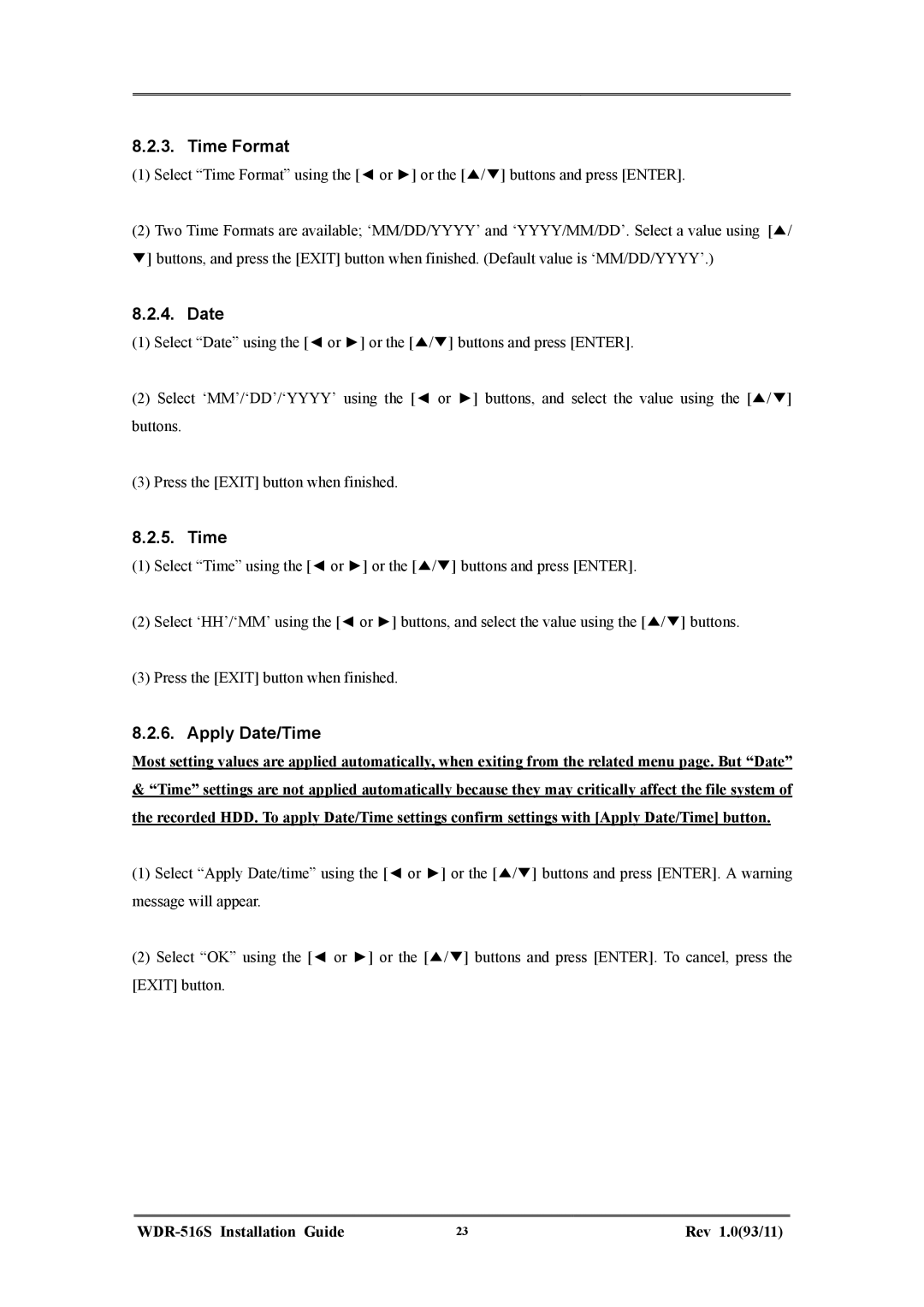8.2.3. Time Format
(1)Select “Time Format” using the [◄ or ►] or the [▲/▼] buttons and press [ENTER].
(2)Two Time Formats are available; ‘MM/DD/YYYY’ and ‘YYYY/MM/DD’. Select a value using [▲/
▼] buttons, and press the [EXIT] button when finished. (Default value is ‘MM/DD/YYYY’.)
8.2.4. Date
(1)Select “Date” using the [◄ or ►] or the [▲/▼] buttons and press [ENTER].
(2)Select ‘MM’/‘DD’/‘YYYY’ using the [◄ or ►] buttons, and select the value using the [▲/▼] buttons.
(3)Press the [EXIT] button when finished.
8.2.5. Time
(1)Select “Time” using the [◄ or ►] or the [▲/▼] buttons and press [ENTER].
(2)Select ‘HH’/‘MM’ using the [◄ or ►] buttons, and select the value using the [▲/▼] buttons.
(3)Press the [EXIT] button when finished.
8.2.6. Apply Date/Time
Most setting values are applied automatically, when exiting from the related menu page. But “Date”
&“Time” settings are not applied automatically because they may critically affect the file system of the recorded HDD. To apply Date/Time settings confirm settings with [Apply Date/Time] button.
(1)Select “Apply Date/time” using the [◄ or ►] or the [▲/▼] buttons and press [ENTER]. A warning message will appear.
(2)Select “OK” using the [◄ or ►] or the [▲/▼] buttons and press [ENTER]. To cancel, press the [EXIT] button.
| 23 | Rev 1.0(93/11) |