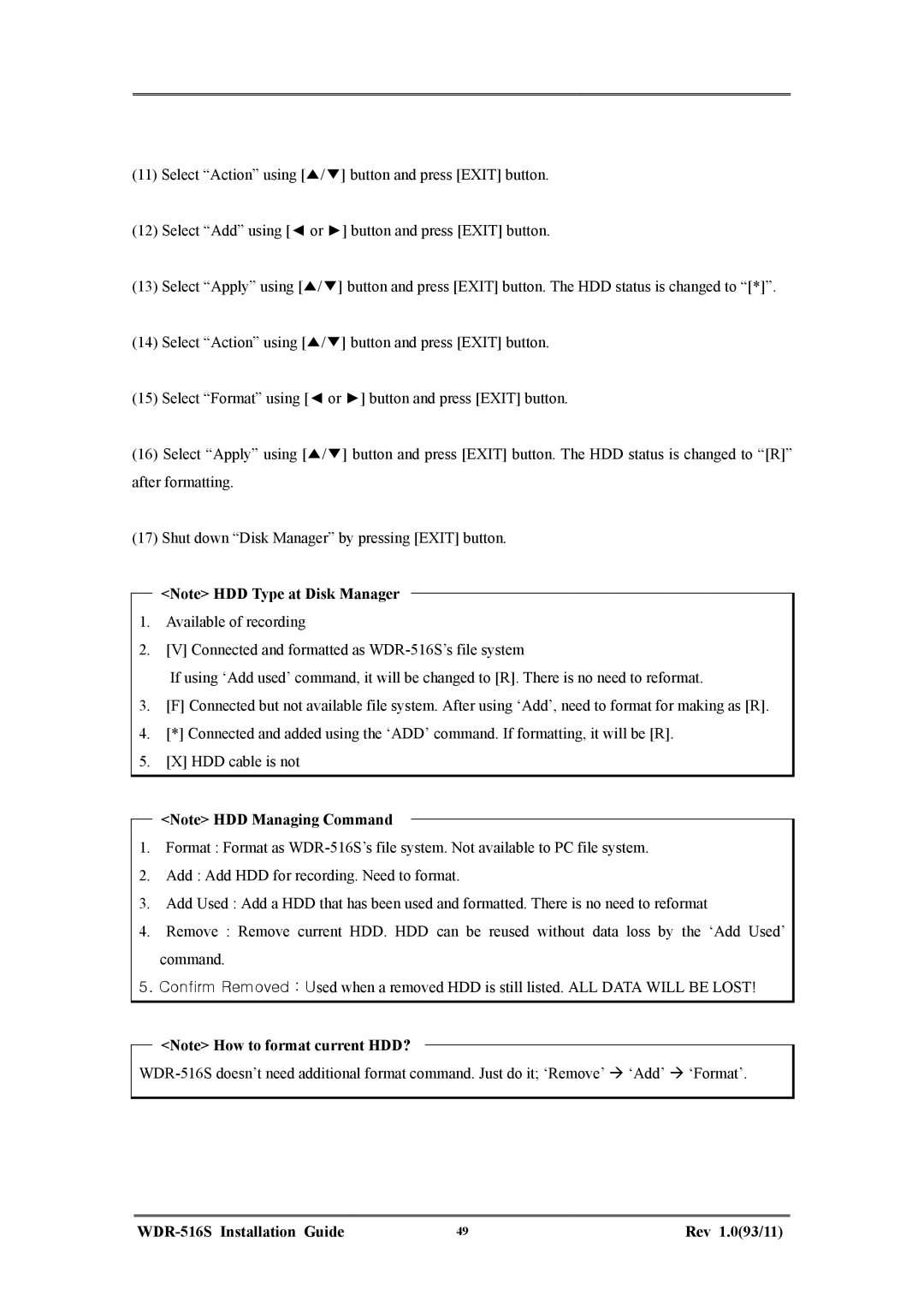(11)Select “Action” using [▲/▼] button and press [EXIT] button.
(12)Select “Add” using [◄ or ►] button and press [EXIT] button.
(13)Select “Apply” using [▲/▼] button and press [EXIT] button. The HDD status is changed to “[*]”.
(14)Select “Action” using [▲/▼] button and press [EXIT] button.
(15)Select “Format” using [◄ or ►] button and press [EXIT] button.
(16)Select “Apply” using [▲/▼] button and press [EXIT] button. The HDD status is changed to “[R]” after formatting.
(17)Shut down “Disk Manager” by pressing [EXIT] button.
<Note> HDD Type at Disk Manager
1.Available of recording
2.[V] Connected and formatted as
If using ‘Add used’ command, it will be changed to [R]. There is no need to reformat.
3.[F] Connected but not available file system. After using ‘Add’, need to format for making as [R].
4.[*] Connected and added using the ‘ADD’ command. If formatting, it will be [R].
5.[X] HDD cable is not
<Note> HDD Managing Command
1.Format : Format as
2.Add : Add HDD for recording. Need to format.
3.Add Used : Add a HDD that has been used and formatted. There is no need to reformat
4.Remove : Remove current HDD. HDD can be reused without data loss by the ‘Add Used’ command.
5.Confirm Removed : Used when a removed HDD is still listed. ALL DATA WILL BE LOST!
<Note> How to format current HDD?
| 49 | Rev 1.0(93/11) |