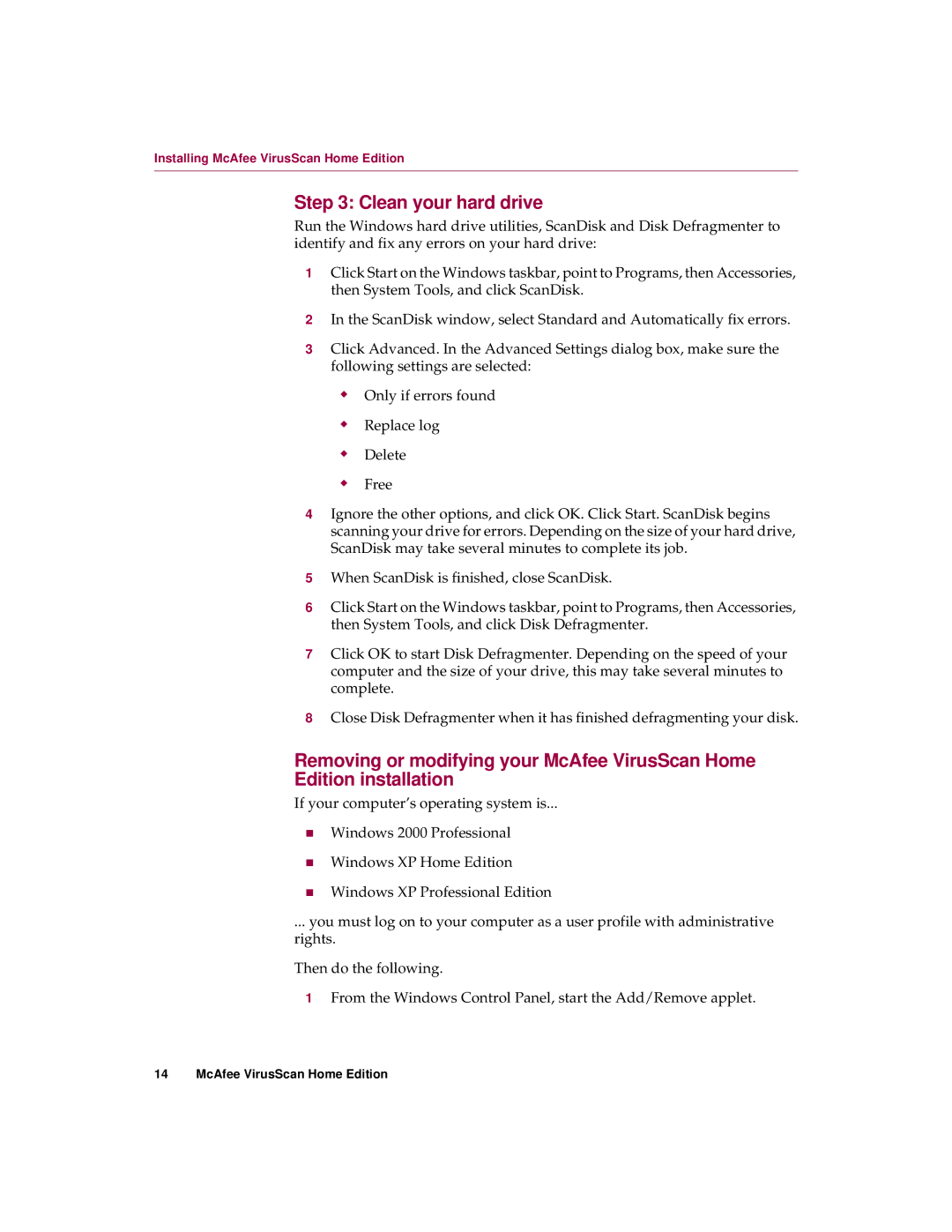Installing McAfee VirusScan Home Edition
Step 3: Clean your hard drive
Run the Windows hard drive utilities, ScanDisk and Disk Defragmenter to identify and fix any errors on your hard drive:
1Click Start on the Windows taskbar, point to Programs, then Accessories, then System Tools, and click ScanDisk.
2In the ScanDisk window, select Standard and Automatically fix errors.
3Click Advanced. In the Advanced Settings dialog box, make sure the following settings are selected:
MOnly if errors found
MReplace log
MDelete
MFree
4Ignore the other options, and click OK. Click Start. ScanDisk begins scanning your drive for errors. Depending on the size of your hard drive, ScanDisk may take several minutes to complete its job.
5When ScanDisk is finished, close ScanDisk.
6Click Start on the Windows taskbar, point to Programs, then Accessories, then System Tools, and click Disk Defragmenter.
7Click OK to start Disk Defragmenter. Depending on the speed of your computer and the size of your drive, this may take several minutes to complete.
8Close Disk Defragmenter when it has finished defragmenting your disk.
Removing or modifying your McAfee VirusScan Home
Edition installation
If your computer’s operating system is...
nWindows 2000 Professional
nWindows XP Home Edition
nWindows XP Professional Edition
... you must log on to your computer as a user profile with administrative rights.
Then do the following.
1From the Windows Control Panel, start the Add/Remove applet.
14 McAfee VirusScan Home Edition