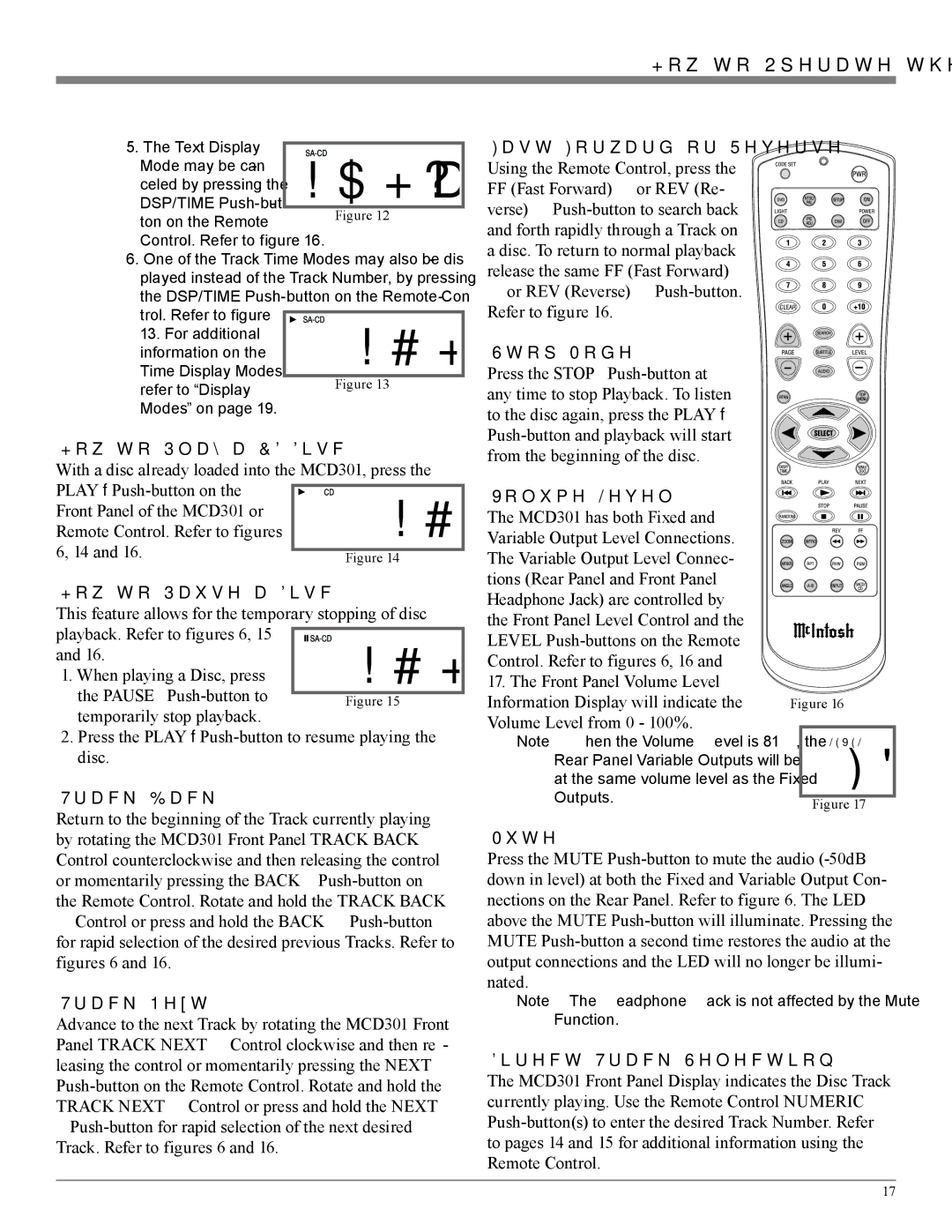MCD301 specifications
The McIntosh MCD301 is a high-performance compact disc player that embodies the brand's commitment to exceptional audio quality and sophisticated design. This player is designed for audiophiles who seek both performance and style in their sound systems. Featuring a timeless aesthetic with its iconic glass front panel and stainless-steel chassis, the MCD301 is a piece of equipment that adds elegance to any audio setup.One of the standout features of the MCD301 is its advanced DACs (Digital-to-Analog Converters). It utilizes 32-bit/192kHz DAC technology, which ensures that the conversion from digital to analog signals is as accurate and high-fidelity as possible. This results in a soundstage that is open and spacious, allowing listeners to experience their music as it was intended by the artists. The player also supports high-resolution audio formats, making it a versatile choice for those who value sound quality in varied formats.
The MCD301 is equipped with a thoughtful range of connectivity options. It includes balanced XLR outputs and single-ended RCA outputs, catering to different audio system configurations. Additionally, the unit features a dedicated USB input that allows for the playback of digital music files stored on a computer or external storage device. This connectivity ensures the MCD301 can integrate seamlessly into modern audio systems, enhancing its functionality considerably.
To enhance usability, the MCD301 includes a user-friendly remote control, enabling easy operation from a distance. The front panel controls are intuitive, providing quick access to essential functions. The player also incorporates a built-in CD transport mechanism that is engineered for accuracy, ensuring that discs are read effortlessly, minimizing errors, and contributing to the integrity of sound reproduction.
In terms of build quality, the MCD301 is made with meticulous craftsmanship. The robust construction minimizes vibrations, ensuring that the audio signals remain pure and unharmed by external factors. The high-quality components utilized throughout the device meet McIntosh's rigorous standards for performance and durability.
Overall, the McIntosh MCD301 is more than just a CD player; it is an audio component that represents the pinnacle of engineering excellence. With its advanced technologies, elegant design, and comprehensive features, the MCD301 stands out as a premium choice for music enthusiasts looking to elevate their listening experience.