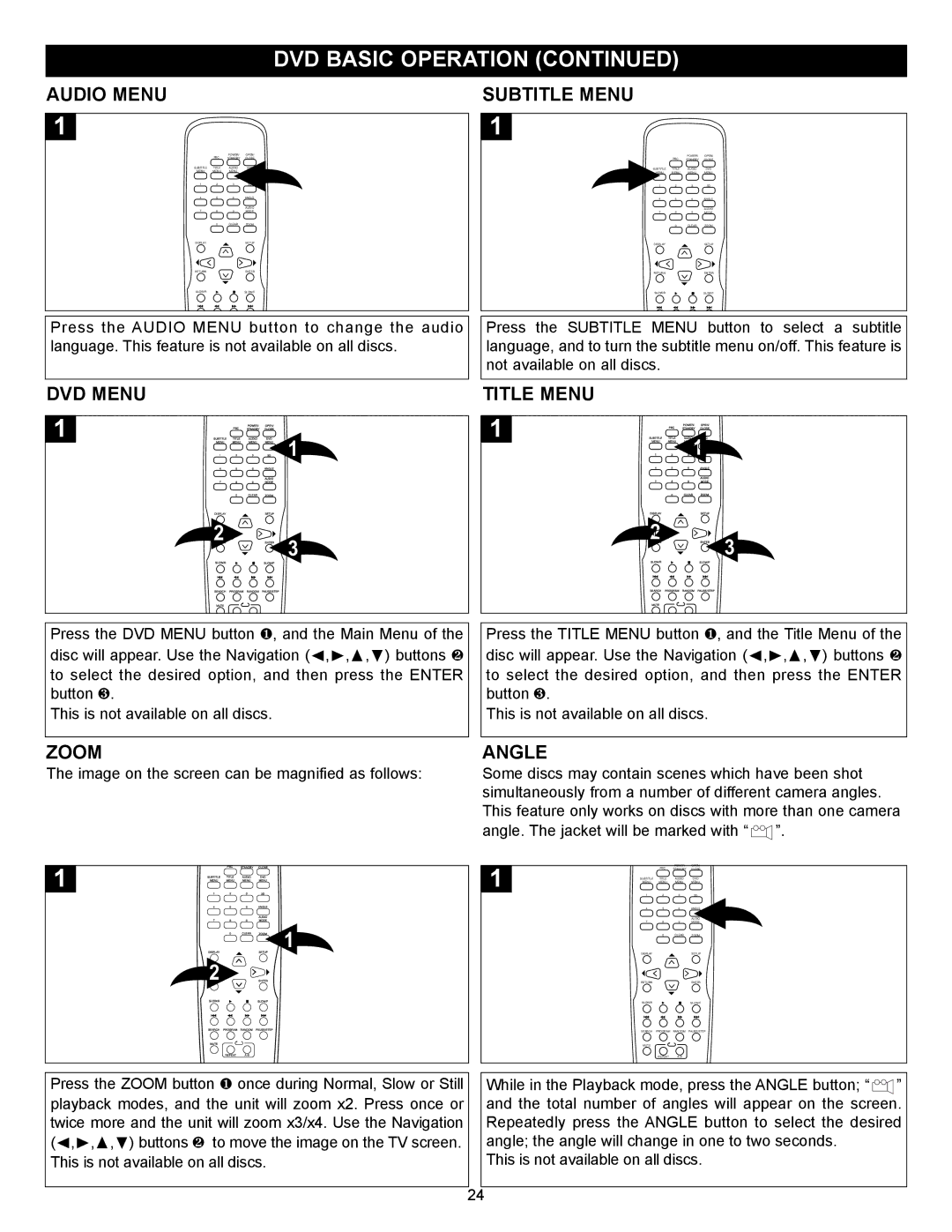DVD BASIC OPERATION (CONTINUED)
AUDIO MENU
1
| PBC | POWER/ | OPEN/ |
| STANDBY | CLOSE | |
SUBTITLE | TITLE | AUDIO | DVD |
MENU | MENU | MENU | MENU |
1 | 2 | 3 | 3D |
4 | 5 | 6 | ANGLE |
|
|
| AUDIO |
7 | 8 | 9 | MODE |
| 0 | CLEAR | ZOOM |
DISPLAY |
|
| SETUP |
RETURN |
|
| ENTER |
SLOW/R |
|
| SLOW/F |
SUBTITLE MENU
1
| PBC | POWER/ | OPEN/ |
| STANDBY | CLOSE | |
SUBTITLE | TITLE | AUDIO | DVD |
MENU | MENU | MENU | MENU |
1 | 2 | 3 | 3D |
4 | 5 | 6 | ANGLE |
|
|
| AUDIO |
7 | 8 | 9 | MODE |
| 0 | CLEAR | ZOOM |
DISPLAY |
|
| SETUP |
RETURN |
|
| ENTER |
SLOW/R |
|
| SLOW/F |
Press the AUDIO MENU button to change the audio language. This feature is not available on all discs.
Press the SUBTITLE MENU button to select a subtitle language, and to turn the subtitle menu on/off. This feature is not available on all discs.
DVD MENU |
| MENUTITLEPBC | POWER/ | OPEN/ |
|
1 | SUBTITLEMENU |
| |||
STANDBYAUDIOMENU | CLOSEMENUDVD | 1 | |||
| 14 | 25 | 36 | ANGLE3D | |
| 7 | 8 | 9 | AUDIOMODE |
|
| DISPLAY | 0 | CLEAR | SETUPZOOM |
|
| 2RETURNSLOW/R |
|
| SENTERLOW/F | 3 |
| SEARCHMUTE | PROGRAMRANDOMPAUSE/STEP |
| ||
TITLE MENU |
| PBC | POWER/ | OPEN/ |
| |
1 | SUBTITLEMENU |
| ||||
MENUTITLE | STANDBYAUDIOMENU | CLOSEMENUDVD |
| |||
| 1 | 2 | 3 | 13D |
| |
| 4 | 5 | 6 |
| ANGLE |
|
| 7 | 8 | 9 |
| AUDIOMODE |
|
| DISPLAY | 0 | CLEAR | SETUPZOOM |
| |
| RETURN2SLOW/R |
|
|
| SLOW/FENTER | 3 |
| SEARCHMUTE | PROGRAMRANDOMPAUSE/STEP |
| |||
Press the DVD MENU button ❶, and the Main Menu of the disc will appear. Use the Navigation (➛,❿, ,❷) buttons ❷ to select the desired option, and then press the ENTER button ❸.
This is not available on all discs.
Press the TITLE MENU button ❶, and the Title Menu of the disc will appear. Use the Navigation (➛,❿, ,❷) buttons ❷ to select the desired option, and then press the ENTER button ❸.
This is not available on all discs.
ZOOM | ANGLE |
The image on the screen can be magnified as follows:
1 | SUBTITLEMENU1 | MENUTITLE2 | STANDBYAUDIOMENU3 | CLOSEMENUDVD3D |
|
| 4 | 5 | 6 | ANGLE |
|
| 7 | 8 | 9 | AUDIOMODE |
|
| DISPLAY | 0 | CLEAR | SETUPZOOM | 1 |
RETURNSLOW/R2



 SLOW/FENTER
SLOW/FENTER
SEARCHMUTE PROGRAMRANDOMPAUSE/STEPREPEAT
Press the ZOOM button ❶ once during Normal, Slow or Still playback modes, and the unit will zoom x2. Press once or twice more and the unit will zoom x3/x4. Use the Navigation (➛,❿, ,❷) buttons ❷ to move the image on the TV screen. This is not available on all discs.
Some discs may contain scenes which have been shot simultaneously from a number of different camera angles. This feature only works on discs with more than one camera angle. The jacket will be marked with “ ![]() ”.
”.
1 |
| PBC | POWER/ | OPEN/ |
|
| STANDBY | CLOSE | |
| SUBTITLE | TITLE | AUDIO | DVD |
| MENU | MENU | MENU | MENU |
| 1 | 2 | 3 | 3D |
| 4 | 5 | 6 | ANGLE |
|
|
|
| AUDIO |
| 7 | 8 | 9 | MODE |
|
| 0 | CLEAR | ZOOM |
| DISPLAY |
|
| SETUP |
| RETURN |
|
| ENTER |
| SLOW/R |
|
| SLOW/F |
SEARCH PROGRAM RANDOM PAUSE/STEP
MUTE
REPEAT
While in the Playback mode, press the ANGLE button; “ ![]()
![]()
![]()
![]() ” and the total number of angles will appear on the screen. Repeatedly press the ANGLE button to select the desired angle; the angle will change in one to two seconds.
” and the total number of angles will appear on the screen. Repeatedly press the ANGLE button to select the desired angle; the angle will change in one to two seconds.
This is not available on all discs.
24