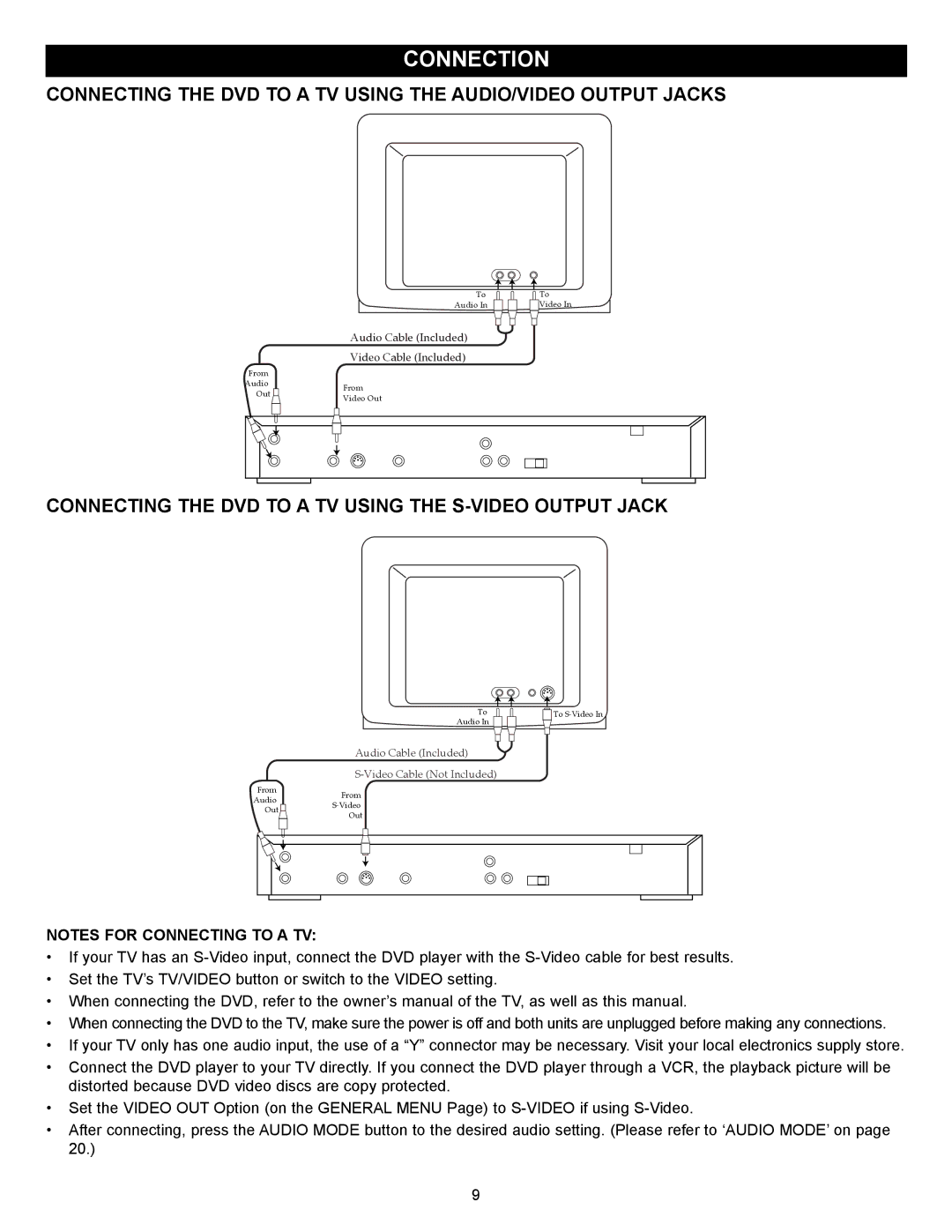CONNECTION
CONNECTING THE DVD TO A TV USING THE AUDIO/VIDEO OUTPUT JACKS
To
Audio In
Audio Cable (Included)
Video Cable (Included)
From |
| |
Audio | From | |
Out | ||
Video Out | ||
|
![]() To Video In
To Video In
CONNECTING THE DVD TO A TV USING THE S-VIDEO OUTPUT JACK
To
Audio In ![]()
![]()
Audio Cable (Included)
![]()
![]() To
To
From |
|
|
| From | |||
Audio |
|
|
| ||||
|
|
| |||||
Out |
|
|
| ||||
|
|
| Out | ||||
|
|
|
|
| |||
|
|
|
|
|
|
|
|
|
|
|
|
|
|
|
|
|
|
|
|
|
|
|
|
|
|
|
|
|
|
|
|
|
|
|
|
|
|
|
|
NOTES FOR CONNECTING TO A TV:
•If your TV has an
•Set the TV’s TV/VIDEO button or switch to the VIDEO setting.
•When connecting the DVD, refer to the owner’s manual of the TV, as well as this manual.
•When connecting the DVD to the TV, make sure the power is off and both units are unplugged before making any connections.
•If your TV only has one audio input, the use of a “Y” connector may be necessary. Visit your local electronics supply store.
•Connect the DVD player to your TV directly. If you connect the DVD player through a VCR, the playback picture will be distorted because DVD video discs are copy protected.
•Set the VIDEO OUT Option (on the GENERAL MENU Page) to
•After connecting, press the AUDIO MODE button to the desired audio setting. (Please refer to ‘AUDIO MODE’ on page 20.)
9