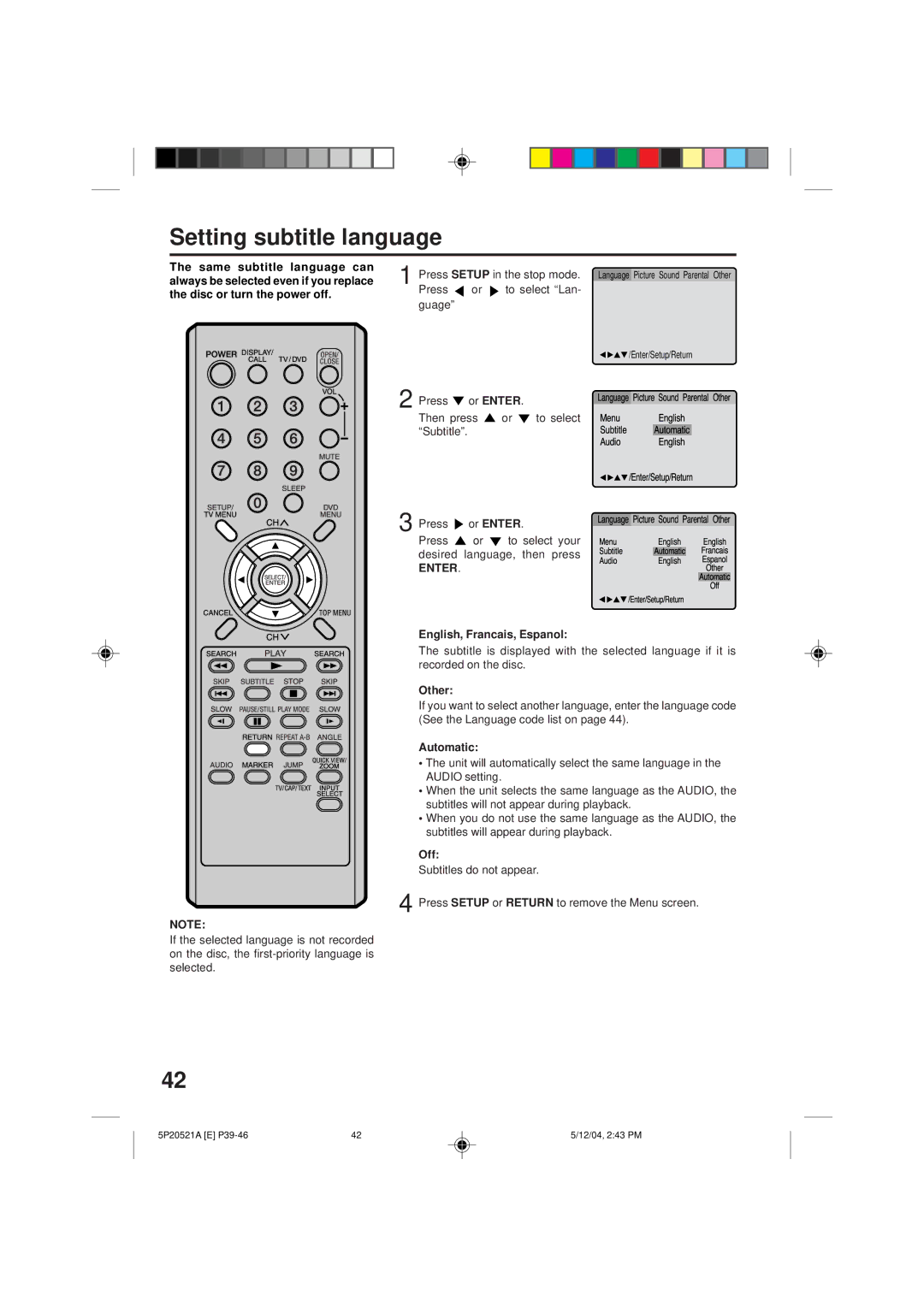TV/CABLE Mode Selection Seleccion DE Modo DE TV/CABLE
Atencion
English
Power Sources
Cleaning
Accessories
Read Instructions
Damage Requiring Service
POWER-CORD Protection
Power Lines
Replacement Parts
Laser Beam
Headphones
Sound Distortion
Disc
DVD Player can play back audio CDs
Features
Horizontal Resolution
Digital Audio Jack Coaxial
Contents
Parts and functions
Front
Rear
Remote control
Inserting Batteries
Power source
To USE AC Power
Operation
Antenna connections
For Subscribers to Basic Cable TV Service
For Subscribers to Scrambled Cable TV Service
Cable TV connections
Setting the language
Enter
TV operation
Power
Number of bars. If the volume
Position. See Cable Cable channels
Quick View
Channel UP/DOWN
Call
Mute
What is Closed CAPTIONING?
Closed caption
Pressoption. or to select CH
Cable TV Chart
Memorizing channels
TV VHF/UHF channels Cable Cable channels
Press or to select the ADD/DELETE, then press
Memorized or deleted using Direct
Press or select CH option
Select the desired channel to be
Using Direct Channel Selection
Setting the V-Chip
To Register Password
Cancel
To SET the V-CHIP
To Change Password
Channel Selection 0-9, then
Direct Channel Selection 0-9, then press Enter
Picture control adjustment
Cancel
Adjusting the picture preference
Mode Picture quality
Press or to select option
Listening to SAP Second Audio Program
Stereo and second audio program SAP
Listening to Stereo Sound
To Select Desired Sound
Disc
Status display of disc
Preparation/Status display of disc
Preparation
DVD
DVD mode
Setting setup language
You can change the default settings
Press TV/DVD to select
Some discs may take a minute or so to start playback
Playback procedure
Press OPEN/CLOSE on the unit or the remote control
Press Play or Open
Special playback
Locating Desired Scene
Zooming/Locating desired scene
Zooming
Press Direct channel selection 0-9to input the number
Title, Chapter, Track Playback
Press Play Mode during playback or stop mode
Repeat playback
Repeat Playback
Random playback
Program playback/Random playback CD
Program playback
You can arrange the order of tracks on the disc
Marking the Scenes
To Cancel the Mark
Marking desired scenes
Returning to the Scenes
Subtitles
Changing soundtrack language/Subtitles
Changing soundtrack language
Turning the Subtitles On and Off
Title selection
Changing angles/Title selection/DVD menu
Changing angles
DVD menu
Setting the aspect ratio of TV screen
Status on screen display
Dynamic Range Control
Press To select On or Off
Parental control setting
Press or to select Password
Depending on the discs, the unit cannot limit playback
Press or to select Password, then press
Changing the parental level
Press Enter Parental level is changed and locked
Playback will commence if the entered password was correct
Temporary disabling of rating level by DVD disc
Setting menu language
Press Or to select your Desired language, then press
Other
Setting subtitle language
English, Francais, Espanol
Automatic
Press Select your Desired Audio Language, then press
Setting audio soundtrack language
Then Press To select Audio
Original
Language code list
Using an AV Amplifier with built-in digital surround
Connections to other equipment
Rear of TV/DVD
Using the audio/video inputs
VCR
Reception disturbances
Ignition
Problems and troubleshooting
Symptoms
TV Broadcast Reception
Symptoms Possible Solutions DVD
Remote Control
Television
Specifications
General
DVD/CD player
5P20521A E P47-Back 12/04, 243 PM
5P20521A E P47-Back 12/04, 243 PM
Day Full Warranty
Sears, Roebuck and Co., Dept WA, Hoffman Estates, IL
Precaucion
Lugar de la marca requerida
Respete LAS Advertencias
LEA LAS Instrucciones
Conserve Este Manual DE Instrucciones
Siga LAS Instrucciones
Tormentas Electricas
Volumen DEL Sonido
Proteccion DEL Cable DE Alimentacion
Lineas DE Alimentacion
Rayo Laser
Distorsion DEL Sonido
Altavoces
Disco
Caracteristicas
TV a Color con Tocadiscos de DVD/CD
Indice
Partes y sus funciones
Delantera
Trasera
Control Remoto
Página
Atención
Funcionamiento
Fuente de alimentación
Coloque las pilas
Notas
Jack de Antena Combinador UHF 300 ohmios
Conexiones de la antena
Jack de Antena
VHF 300 ohmios
Para Abonados AL Servicio Codificado DE TV Cable
Conexiones de TV cable
Para Abonados AL Servicio Basico DE TV Cable
Convertidor/Decodificador
Seleccion de idioma en pantalla
De barras verdes y la indicación De número decrecen
Operacion del TV
Incrementan el número de Barras y la indicación de número
La posición apropiada
Vision Rapida
Cannal
Llamada
Silenciamiento
Programación CH ó 2 de recepción de texto
Subtítulo cerrado
¿QUE ES LA Recepcion DE TEXTO?
Lenguas son recibidos en el canal 2 de recepción de texto
Cable
Para memorizar canales
Canales de VHF/UHF
Presione TV Menu hasta que se borre la pantalla Menu
Presione ó para seleccionar
Presione ó para seleccionar CH
Los botones de selección directa
Seleccion Chip-V
Para Registre Contraseña
De canal 0-9 y presione Enter
Para Ajustar EL V-CHIP
Para utilizar el televisor después de proteger el TV
De canal 0-9 y presione
Para Cambiar LA Contraseña
Botones de selección directa
Directa de canal 0-9 y
Presione Dos veces para hacer el ajuste
Ajustes de control de imagen
Presione ó para seleccionar Picture Continuación presione
Nota
Ajuste de la preferencia de imagen
Continuación presione Enter
Modo Calidad de imagen
Para Escuchar EN SAP Segundo Programa DE Sonido
Segundo programa de sonido SAP y estereo
Para Escuchar Sonidos EN Estereo
Cuando el aparato de TV está Encendido o se hace una
Disco
Pantalla de estado del disco
Preparación / Estado del disco
Preparación
CD de Audio
Presione Setup o Return para eliminar la pantalla Menú
Selección del idioma
Presione o Enter y
Presione OPEN/CLOSE en el aparato o en el mando a distancia
Procedimiento de reproducción
Presione TV/DVD para seleccionar el modo DVD
Se abrirá la bandeja del disco
Reproducción especial
Zoom / Búsqueda de la escena deseada
Zooming acercamiento
Búsqueda de la escena deseada
Reproducción repetida
Reproducción de título, capítulo, canción
Reproducción repetida A-B
Programación de reproducción
Reproducción aleatoria
Se puede cambiar el orden de las canciones en el disco
Para cancelar la marca
Marcación de escenas deseadas
Marcación de escenas
Subtítulos
Cambio del idioma de la pista de sonido / Subtítulos
Cambio del idioma de la pista de sonido
Aparición y desaparición de subtítulos
Selección de título
Cambio de ángulos / Selección de título / Menú DVD
Cambio de ángulos
Menú DVD
Ajuste de la visualización en pantalla
Puede seleccionar el formato de su TV
Presione Setup ó Return para retirar la pentalla de Menu
Control de Gama Dinámica
Mismas condiciones
Ajuste de restricciones para menores
27, 36~39, 41~43, el aparato
Aparato
Presione Setup en el modo de parada o no hay disco
Cambio del nivel de restricciones para menores
Presione Enter La clasificación ahora está desbloqueada
Return
Selección del idioma del menú
English, Français, Espanol
Se verá u oirá el idioma seleccionado
Selección del idioma de los subtítulos
Presione ó Enter y Presione ó para seleccionar Subtitle
Selección del idioma de la pista de sonido de audio
Parada o no hay disco Presione
Presione ó Enter
Lista de códigos de idiomas
Conexiones de toma Audio/Video
TV/DVD
Cómo utilizar las entradas de audio/video
Input Select
Disturbios de recepcion
Ignicion
Energia
Problemas y localización de averías
Sintoma
Página
Sintoma Posible Solucion
Control Remoto
Especificaciones
Generalidades
5P20521A S 48-BACK 12/04, 301 PM
Sears Parts & Repair Center
04/06

![]()
![]() /Enter/Setup/Return
/Enter/Setup/Return![]()
![]() /Enter/Setup/Return
/Enter/Setup/Return