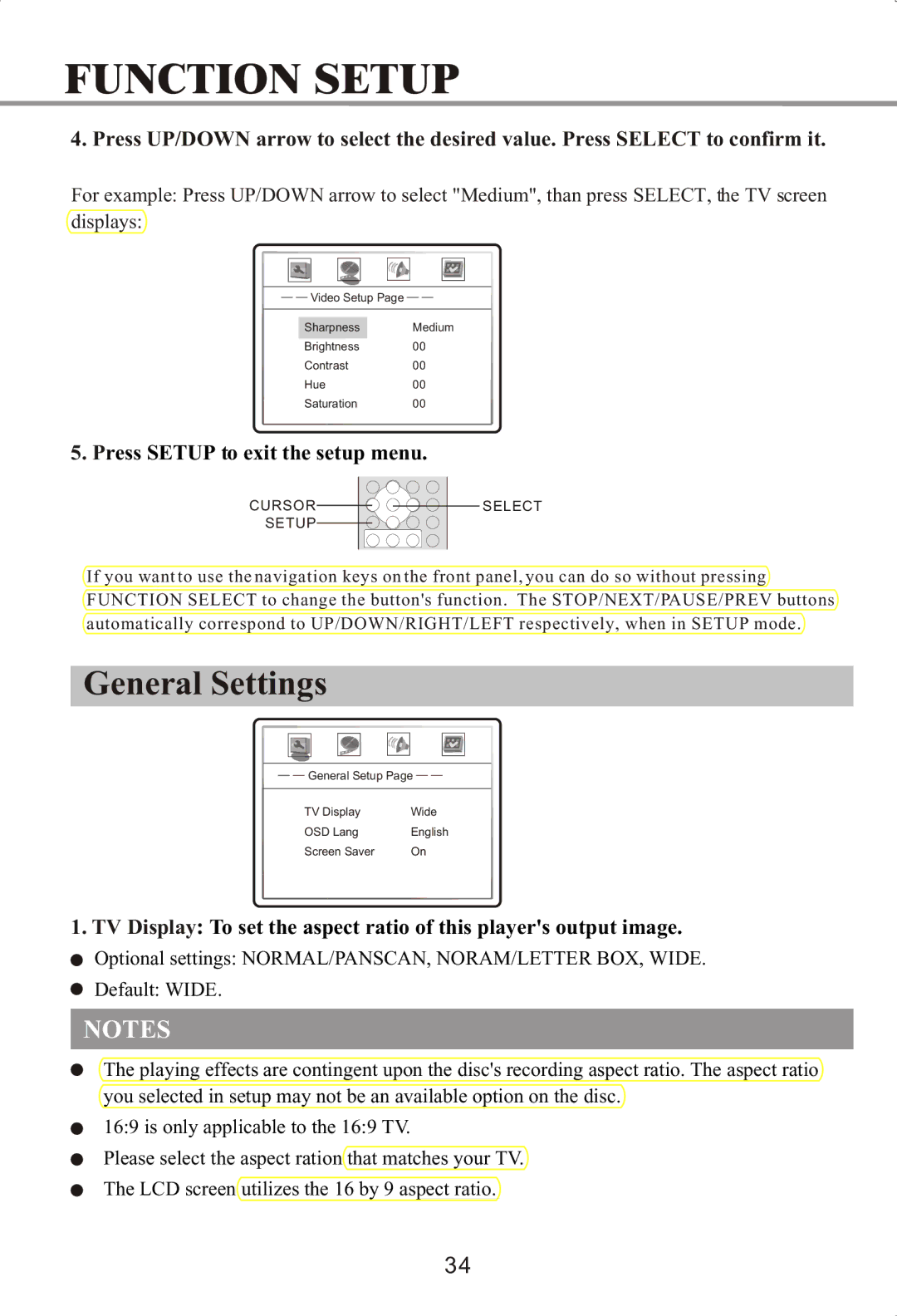FUNCTION SETUP
4. Press UP/DOWN arrow to select the desired value. Press SELECT to confirm it.
For example: Press UP/DOWN arrow to select "Medium", than press SELECT, the TV screen displays:
![]() Video Setup Page
Video Setup Page![]()
Sharpness | Medium |
Brightness | 00 |
Contrast | 00 |
Hue | 00 |
Saturation | 00 |
5. Press SETUP to exit the setup menu.
CURSOR ![]() SETUP
SETUP
SELECT
If you want to use the navigation keys on the front panel, you can do so without pressing FUNCTION SELECT to change the button's function. The STOP/NEXT/PAUSE/PREV buttons automatically correspond to UP/DOWN/RIGHT/LEFT respectively, when in SETUP mode.
General Settings
![]() General Setup Page
General Setup Page![]()
TV Display | Wide |
OSD Lang | English |
Screen Saver | On |
1. TV Display: To set the aspect ratio of this player's output image.
![]() Optional settings: NORMAL/PANSCAN, NORAM/LETTER BOX, WIDE.
Optional settings: NORMAL/PANSCAN, NORAM/LETTER BOX, WIDE. ![]() Default: WIDE.
Default: WIDE.
NOTES
The playing effects are contingent upon the disc's recording aspect ratio. The aspect ratio you selected in setup may not be an available option on the disc.
16:9 is only applicable to the 16:9 TV.
Please select the aspect ration that matches your TV. The LCD screen utilizes the 16 by 9 aspect ratio.
34