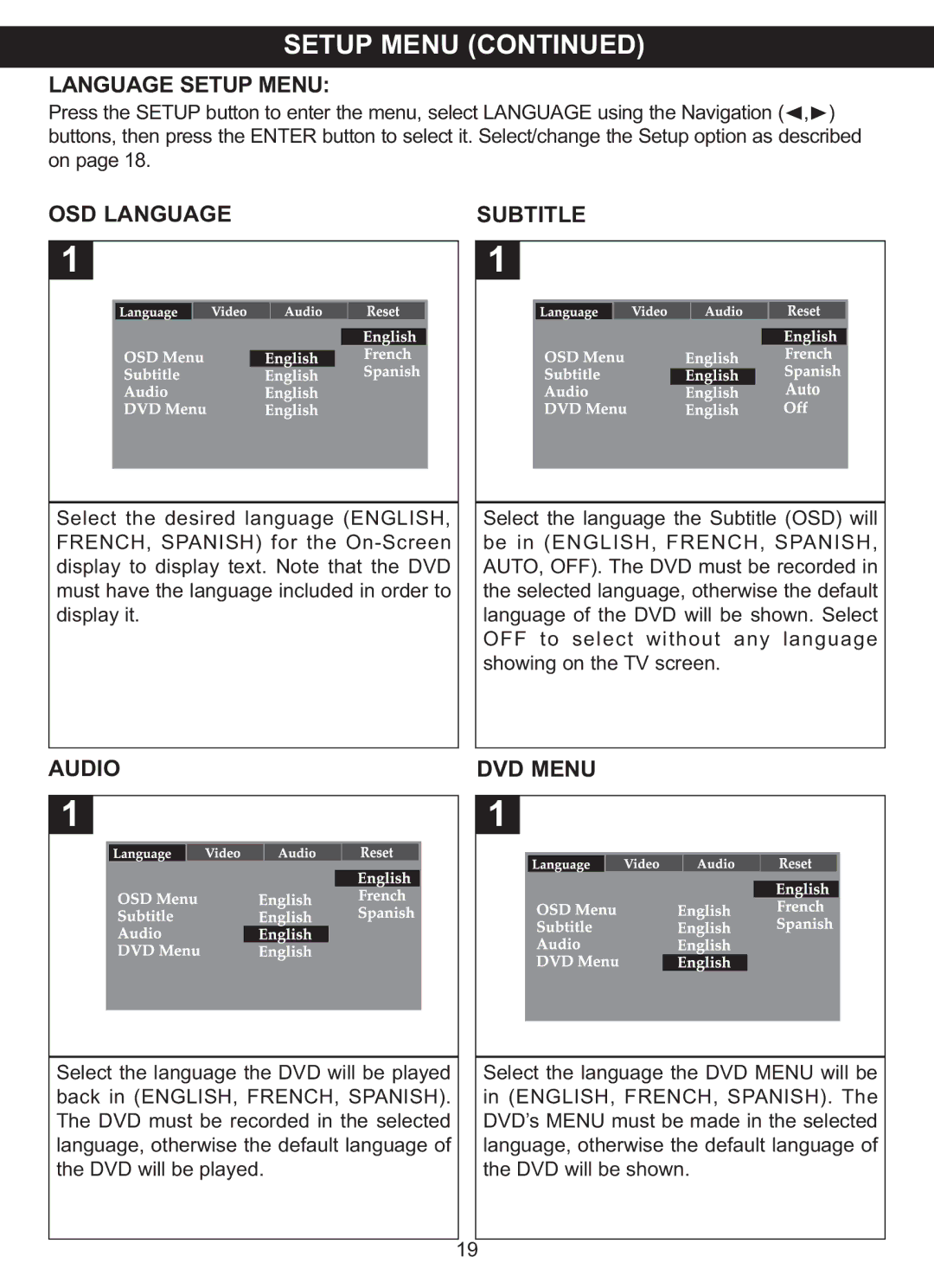SETUP MENU (CONTINUED)
LANGUAGE SETUP MENU:
Press the SETUP button to enter the menu, select LANGUAGE using the Navigation ( , ) buttons, then press the ENTER button to select it. Select/change the Setup option as described√ ® on page 18.
OSD LANGUAGE |
| SUBTITLE |
| ||||||||||
1 |
|
|
|
|
|
| 1 |
|
|
|
|
|
|
|
|
|
|
|
|
|
|
|
|
|
| ||
|
|
|
|
|
|
|
|
|
|
|
|
|
|
|
|
|
|
|
|
|
|
|
|
|
|
|
|
|
|
|
|
|
|
|
|
|
|
|
|
|
|
|
|
|
|
|
|
|
|
|
|
|
|
|
|
|
|
|
|
|
|
|
|
|
|
|
|
|
|
|
|
|
|
|
|
|
|
|
|
|
|
|
|
|
|
|
|
|
|
|
|
|
|
|
|
|
|
Select the desired language (ENGLISH, |
| Select the language the Subtitle (OSD) will | ||
FRENCH, SPANISH) for the |
| be in (ENGLISH, FRENCH, SPANISH, | ||
display to display text. Note that the DVD |
| AUTO, OFF). The DVD must be recorded in | ||
must have the language included in order to |
| the selected language, otherwise the default | ||
display it. |
| language of the DVD will be shown. Select | ||
|
|
| OFF to select without any language | |
|
|
| showing on the TV screen. | |
|
|
|
|
|
AUDIO | DVD MENU | |||
1 |
|
| 1 |
|
|
| |||
|
|
|
|
|
|
|
|
|
|
|
|
|
|
|
|
|
|
|
|
|
|
|
|
|
|
|
|
|
|
|
|
|
|
|
|
|
|
|
|
|
|
|
|
|
|
|
|
|
|
|
|
|
|
|
|
|
|
|
|
|
|
|
|
|
|
|
|
|
|
|
|
|
|
|
|
|
|
|
|
|
|
|
|
|
|
|
|
|
|
|
|
|
|
|
|
|
|
|
|
|
|
|
|
|
|
|
|
|
|
|
|
|
|
|
|
|
|
|
|
|
|
|
|
|
|
|
|
|
|
|
|
|
|
|
|
|
|
|
|
|
|
|
Select the language the DVD will be played |
| Select the language the DVD MENU will be | ||||||||||
back in (ENGLISH, FRENCH, SPANISH). | in (ENGLISH, FRENCH, SPANISH). The | |||||||||||
The DVD must be recorded in the selected |
| DVD’s MENU must be made in the selected | ||||||||||
language, otherwise the default language of |
| language, otherwise the default language of | ||||||||||
the DVD will be played. |
| the DVD will be shown. | ||||||||||
|
|
|
|
|
| 19 |
|
|
|
|
|
|
|
|
|
|
|
|
|
|
|
|
|
| |