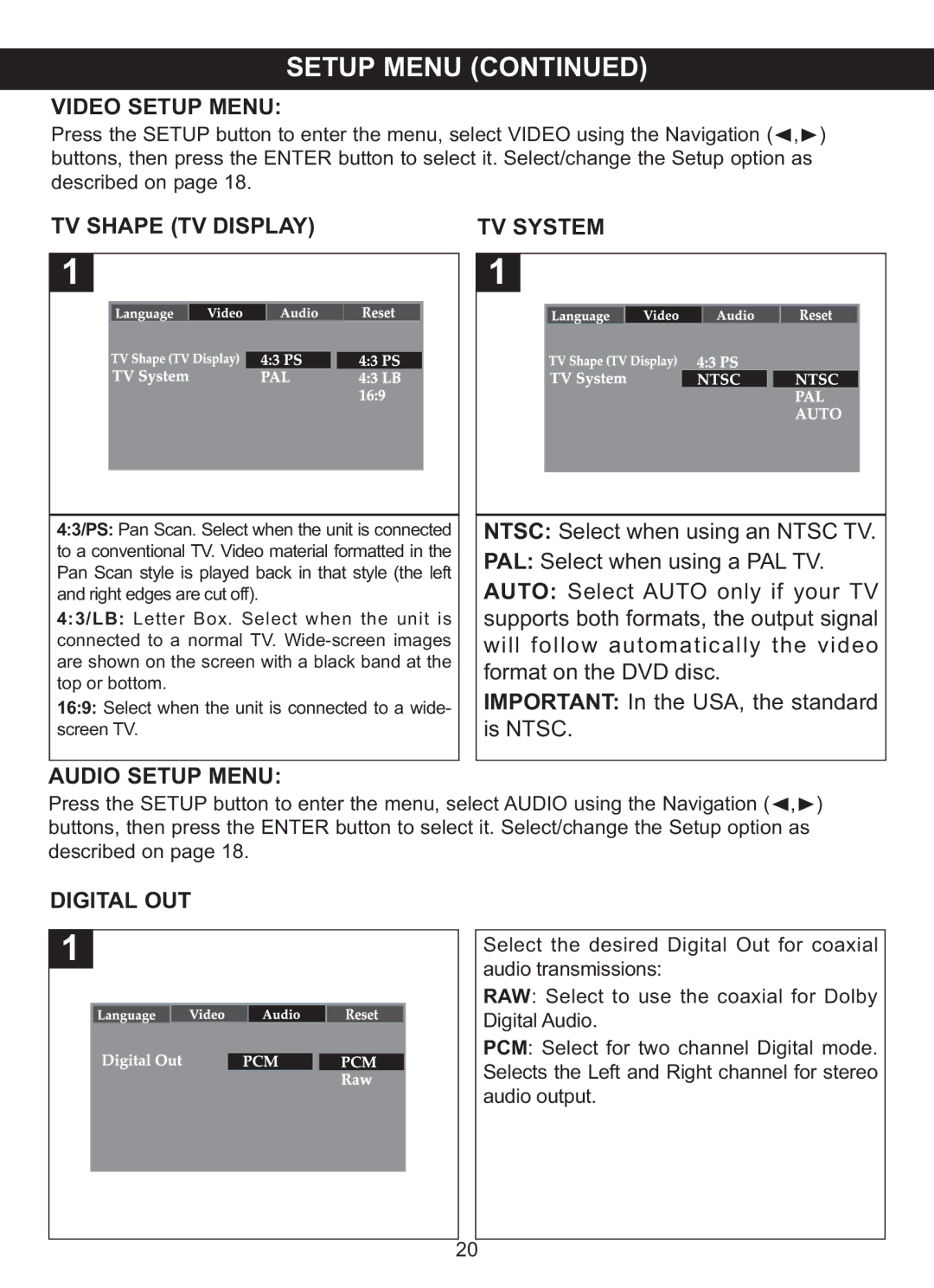VIDEO SETUP MENU: SETUP MENU (CONTINUED) | |
Press the SETUP button to enter the menu, select VIDEO using the Navigation (√,®) | |
buttons, then press the ENTER button to select it. Select/change the Setup option as | |
described on page 18. | TV SYSTEM |
TV SHAPE (TV DISPLAY) | |
1 | 1 |
4:3/PS: Pan Scan. Select when the unit is connected | NTSC: Select when using an NTSC TV. |
to a conventional TV. Video material formatted in the | PAL: Select when using a PAL TV. |
Pan Scan style is played back in that style (the left | |
and right edges are cut off). | AUTO: Select AUTO only if your TV |
4:3/LB: Letter Box. Select when the unit is | supports both formats, the output signal |
are shown on the screen with a black band at the | will follow automatically the video |
connected to a normal TV. | format on the DVD disc. |
top or bottom. | |
16:9: Select when the unit is connected to a wide- | IMPORTANT: In the USA, the standard |
screen TV. | is NTSC. |
AUDIO SETUP MENU:
Press the SETUP button to enter the menu, select AUDIO using the Navigation ( , ) buttons, then press the ENTER button to select it. Select/change the Setup option√as® described on page 18.
DIGITAL OUT
1
Select the desired Digital Out for coaxial audio transmissions:
RAW: Select to use the coaxial for Dolby Digital Audio.
PCM: Select for two channel Digital mode. Selects the Left and Right channel for stereo audio output.
20