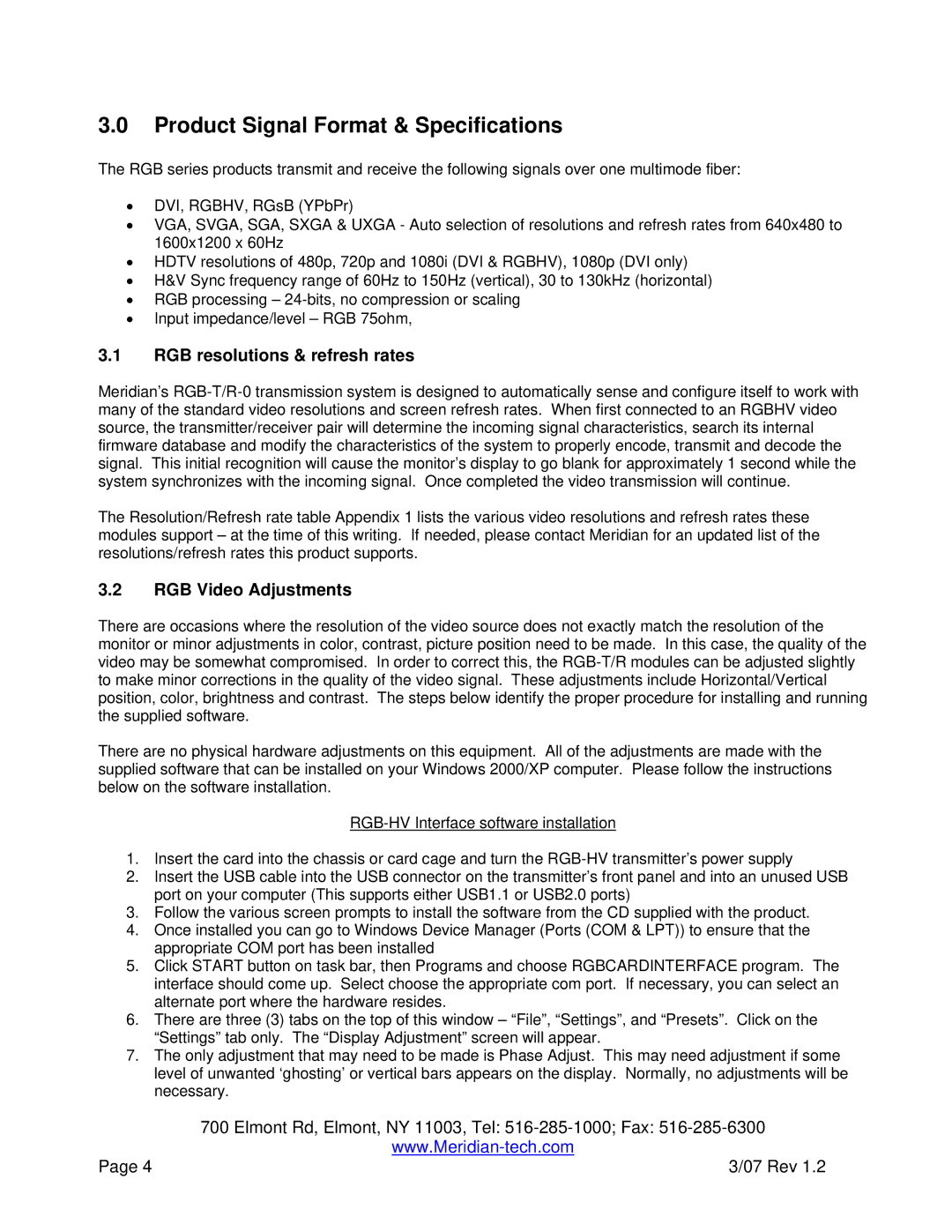3.0Product Signal Format & Specifications
The RGB series products transmit and receive the following signals over one multimode fiber:
•DVI, RGBHV, RGsB (YPbPr)
•VGA, SVGA, SGA, SXGA & UXGA - Auto selection of resolutions and refresh rates from 640x480 to 1600x1200 x 60Hz
•HDTV resolutions of 480p, 720p and 1080i (DVI & RGBHV), 1080p (DVI only)
•H&V Sync frequency range of 60Hz to 150Hz (vertical), 30 to 130kHz (horizontal)
•RGB processing –
•Input impedance/level – RGB 75ohm,
3.1RGB resolutions & refresh rates
Meridian’s
The Resolution/Refresh rate table Appendix 1 lists the various video resolutions and refresh rates these modules support – at the time of this writing. If needed, please contact Meridian for an updated list of the resolutions/refresh rates this product supports.
3.2RGB Video Adjustments
There are occasions where the resolution of the video source does not exactly match the resolution of the monitor or minor adjustments in color, contrast, picture position need to be made. In this case, the quality of the video may be somewhat compromised. In order to correct this, the
There are no physical hardware adjustments on this equipment. All of the adjustments are made with the supplied software that can be installed on your Windows 2000/XP computer. Please follow the instructions below on the software installation.
1.Insert the card into the chassis or card cage and turn the
2.Insert the USB cable into the USB connector on the transmitter’s front panel and into an unused USB port on your computer (This supports either USB1.1 or USB2.0 ports)
3.Follow the various screen prompts to install the software from the CD supplied with the product.
4.Once installed you can go to Windows Device Manager (Ports (COM & LPT)) to ensure that the appropriate COM port has been installed
5.Click START button on task bar, then Programs and choose RGBCARDINTERFACE program. The interface should come up. Select choose the appropriate com port. If necessary, you can select an alternate port where the hardware resides.
6.There are three (3) tabs on the top of this window – “File”, “Settings”, and “Presets”. Click on the “Settings” tab only. The “Display Adjustment” screen will appear.
7.The only adjustment that may need to be made is Phase Adjust. This may need adjustment if some level of unwanted ‘ghosting’ or vertical bars appears on the display. Normally, no adjustments will be necessary.
| 700 Elmont Rd, Elmont, NY 11003, Tel: |
| |
Page 4 | 3/07 Rev 1.2 |