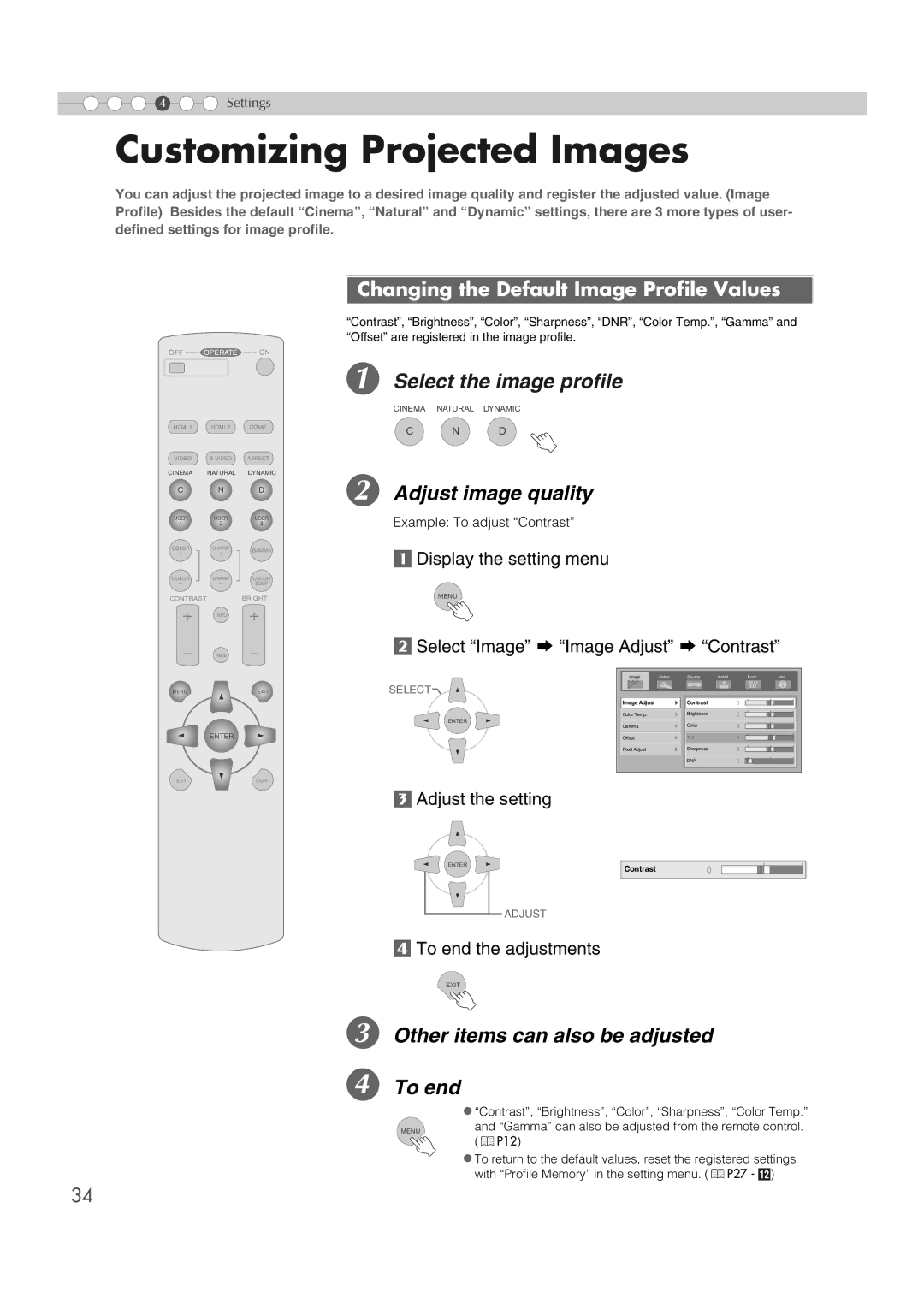4 ![]()
![]() Settings
Settings
Customizing Projected Images
You can adjust the projected image to a desired image quality and register the adjusted value. (Image Profile) Besides the default “Cinema”, “Natural” and “Dynamic” settings, there are 3 more types of user- defined settings for image profile.
OFF ........ OPERATE ........ ON
HDMI 1 | HDMI 2 | COMP. |
VIDEO
CINEMA NATURAL DYNAMIC
C N D
USER | USER | USER | |
1 | 2 | 3 | |
COLOR | SHARP | GAMMA | |
+ | + | ||
| |||
COLOR | SHARP | COLOR | |
- | - | TEMP | |
CONTRAST |
| BRIGHT | |
| INFO |
| |
| HIDE |
| |
MENU |
| EXIT |
ENTER
TEST | LIGHT |

 Changing the Default Image Profile Values
Changing the Default Image Profile Values
“Contrast”, “Brightness”, “Color”, “Sharpness”, “DNR”, “Color Temp.”, “Gamma” and “Offset” are registered in the image profile.
A Select the image profile
CINEMA NATURAL DYNAMIC
C N D
B Adjust image quality
Example: To adjust “Contrast”
aDisplay the setting menu
MENU
bSelect “Image” g “Image Adjust” g “Contrast”
Image | Setup | Source | Install. | Func. | Info. |
SELECT |
|
|
|
|
|
Image Adjust | Contrast | 0 |
Color Temp. | Brightness | 0 |
ENTER | Color | 0 |
Gamma | ||
Offset | Tint | 4 |
Pixel Adjust | Sharpness | 0 |
| DNR | 0 |
cAdjust the setting
ENTER
Contrast0
ADJUST
dTo end the adjustments
EXIT
C Other items can also be adjusted
D To end
z“Contrast”, “Brightness”, “Color”, “Sharpness”, “Color Temp.”
MENU | and “Gamma” can also be adjusted from the remote control. |
| (pP12) |
zTo return to the default values, reset the registered settings with “Profile Memory” in the setting menu. (pP27 - L)
34