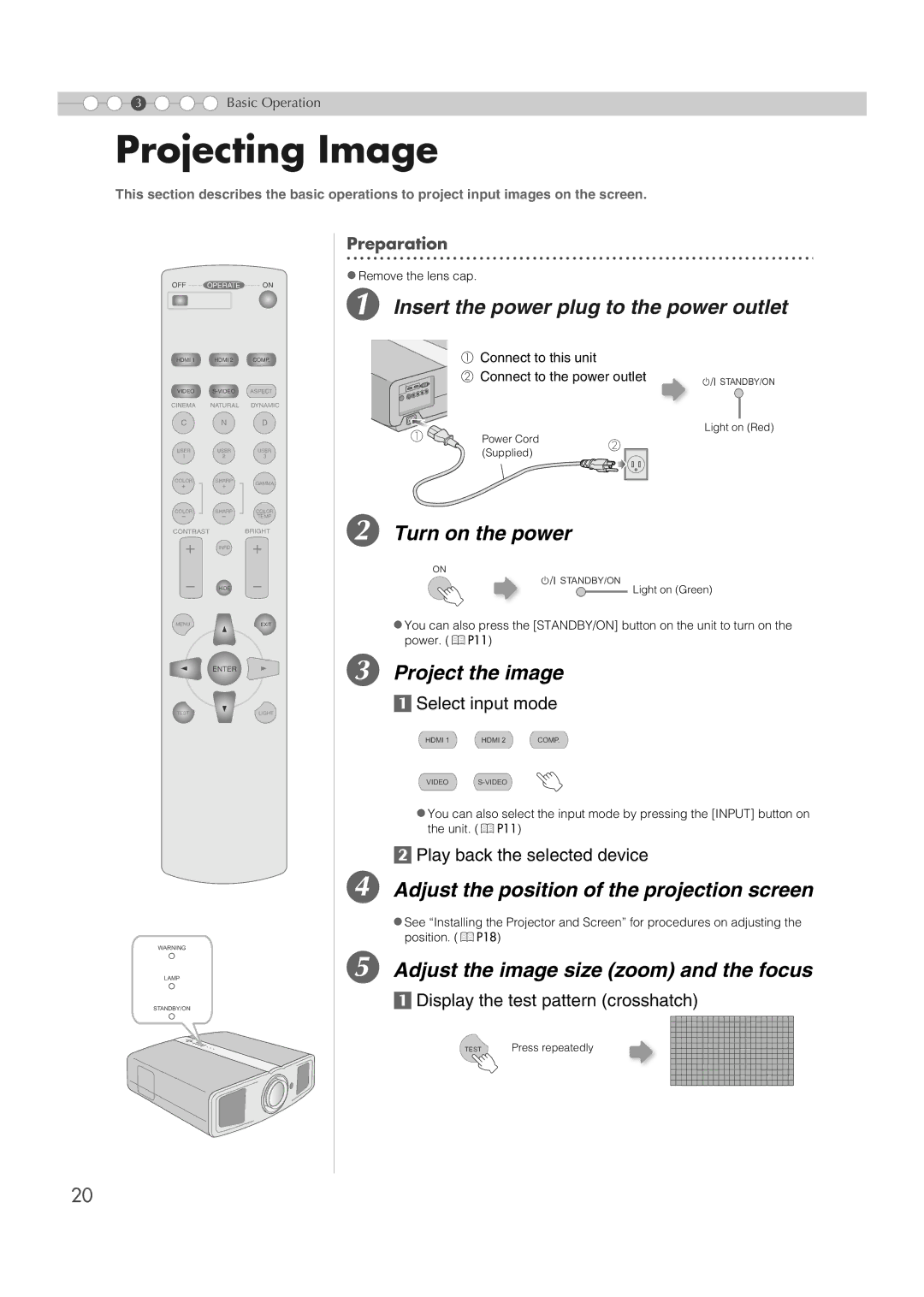3 | Basic Operation |
Projecting Image
This section describes the basic operations to project input images on the screen.
OFF ........ OPERATE ........ ON
HDMI 1 | HDMI 2 | COMP. |
VIDEO
CINEMA NATURAL DYNAMIC
CND
Preparation
. . . . . . . . . . . . . . . . . . . . . . . . . . . . . . . . . . . . . . . . . . . . . . . . . . . . . . . . . . . . . . . . . . . . . .
zRemove the lens cap.
A Insert the power plug to the power outlet
| A Connect to this unit |
|
|
| B Connect to the power outlet | A STANDBY/ON | |
|
|
| |
A | Power Cord |
| Light on (Red) |
B |
| ||
|
|
| |
USERUSER
12
COLORSHARP
+ | + |
COLOR | SHARP |
- | - |
CONTRAST |
|
| INFO |
| HIDE |
MENU |
|
USER
3
GAMMA
COLOR
TEMP
BRIGHT
EXIT
(Supplied) |
B Turn on the power
ON
ASTANDBY/ON
Light on (Green)
zYou can also press the [STANDBY/ON] button on the unit to turn on the power. (pP11)
ENTER
TEST | LIGHT |
WARNING
LAMP
STANDBY/ON
C Project the image
aSelect input mode
HDMI 1 | HDMI 2 | COMP. |
VIDEO
zYou can also select the input mode by pressing the [INPUT] button on the unit. (pP11)
bPlay back the selected device
D Adjust the position of the projection screen
zSee “Installing the Projector and Screen” for procedures on adjusting the position. (pP18)
E Adjust the image size (zoom) and the focus
aDisplay the test pattern (crosshatch)
TEST Press repeatedly
20