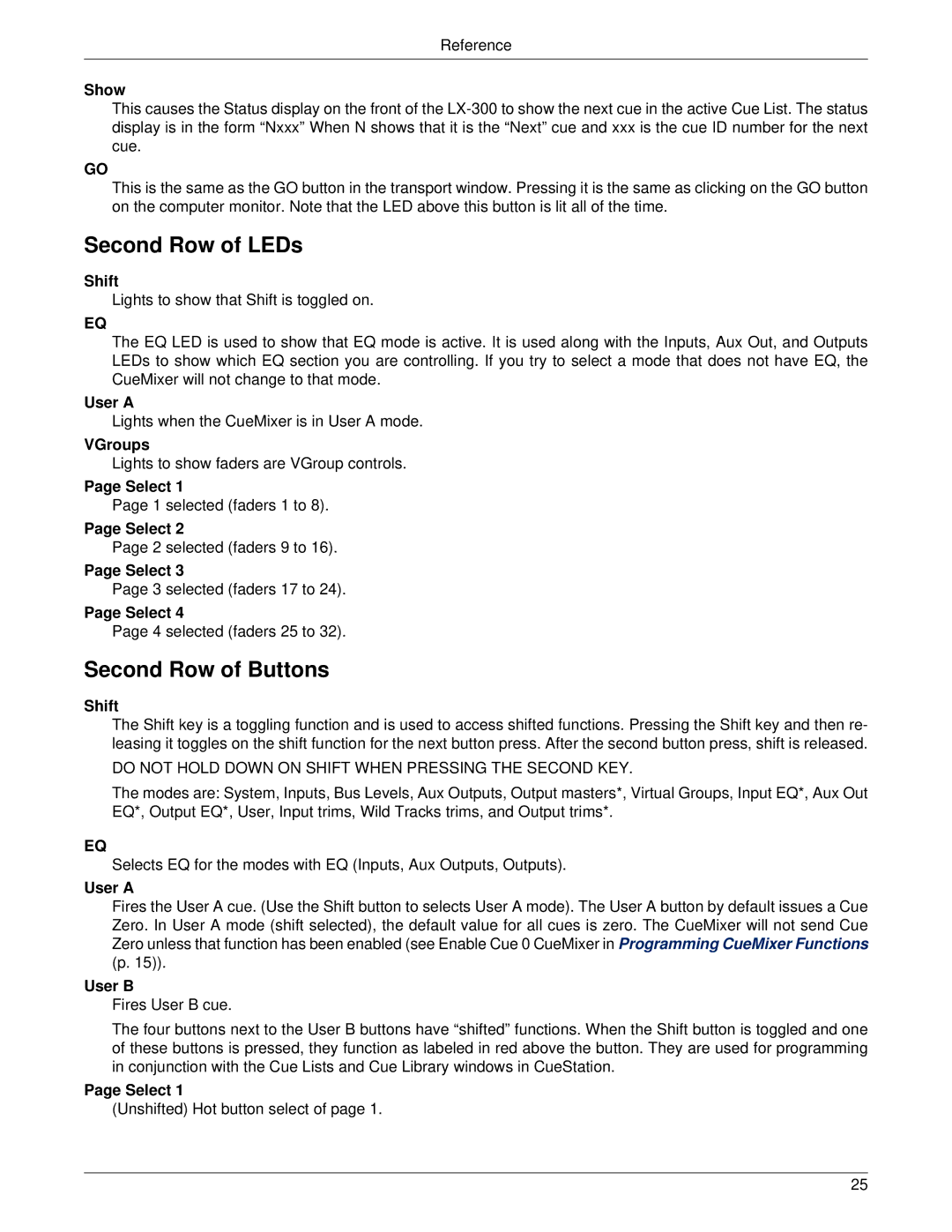Reference
Show
This causes the Status display on the front of the
GO
This is the same as the GO button in the transport window. Pressing it is the same as clicking on the GO button on the computer monitor. Note that the LED above this button is lit all of the time.
Second Row of LEDs
Shift
Lights to show that Shift is toggled on.
EQ
The EQ LED is used to show that EQ mode is active. It is used along with the Inputs, Aux Out, and Outputs LEDs to show which EQ section you are controlling. If you try to select a mode that does not have EQ, the CueMixer will not change to that mode.
User A
Lights when the CueMixer is in User A mode.
VGroups
Lights to show faders are VGroup controls.
Page Select 1
Page 1 selected (faders 1 to 8).
Page Select 2
Page 2 selected (faders 9 to 16).
Page Select 3
Page 3 selected (faders 17 to 24).
Page Select 4
Page 4 selected (faders 25 to 32).
Second Row of Buttons
Shift
The Shift key is a toggling function and is used to access shifted functions. Pressing the Shift key and then re- leasing it toggles on the shift function for the next button press. After the second button press, shift is released.
DO NOT HOLD DOWN ON SHIFT WHEN PRESSING THE SECOND KEY.
The modes are: System, Inputs, Bus Levels, Aux Outputs, Output masters*, Virtual Groups, Input EQ*, Aux Out EQ*, Output EQ*, User, Input trims, Wild Tracks trims, and Output trims*.
EQ
Selects EQ for the modes with EQ (Inputs, Aux Outputs, Outputs).
User A
Fires the User A cue. (Use the Shift button to selects User A mode). The User A button by default issues a Cue Zero. In User A mode (shift selected), the default value for all cues is zero. The CueMixer will not send Cue Zero unless that function has been enabled (see Enable Cue 0 CueMixer in Programming CueMixer Functions (p. 15)).
User B
Fires User B cue.
The four buttons next to the User B buttons have “shifted” functions. When the Shift button is toggled and one of these buttons is pressed, they function as labeled in red above the button. They are used for programming in conjunction with the Cue Lists and Cue Library windows in CueStation.
Page Select 1
(Unshifted) Hot button select of page 1.
25