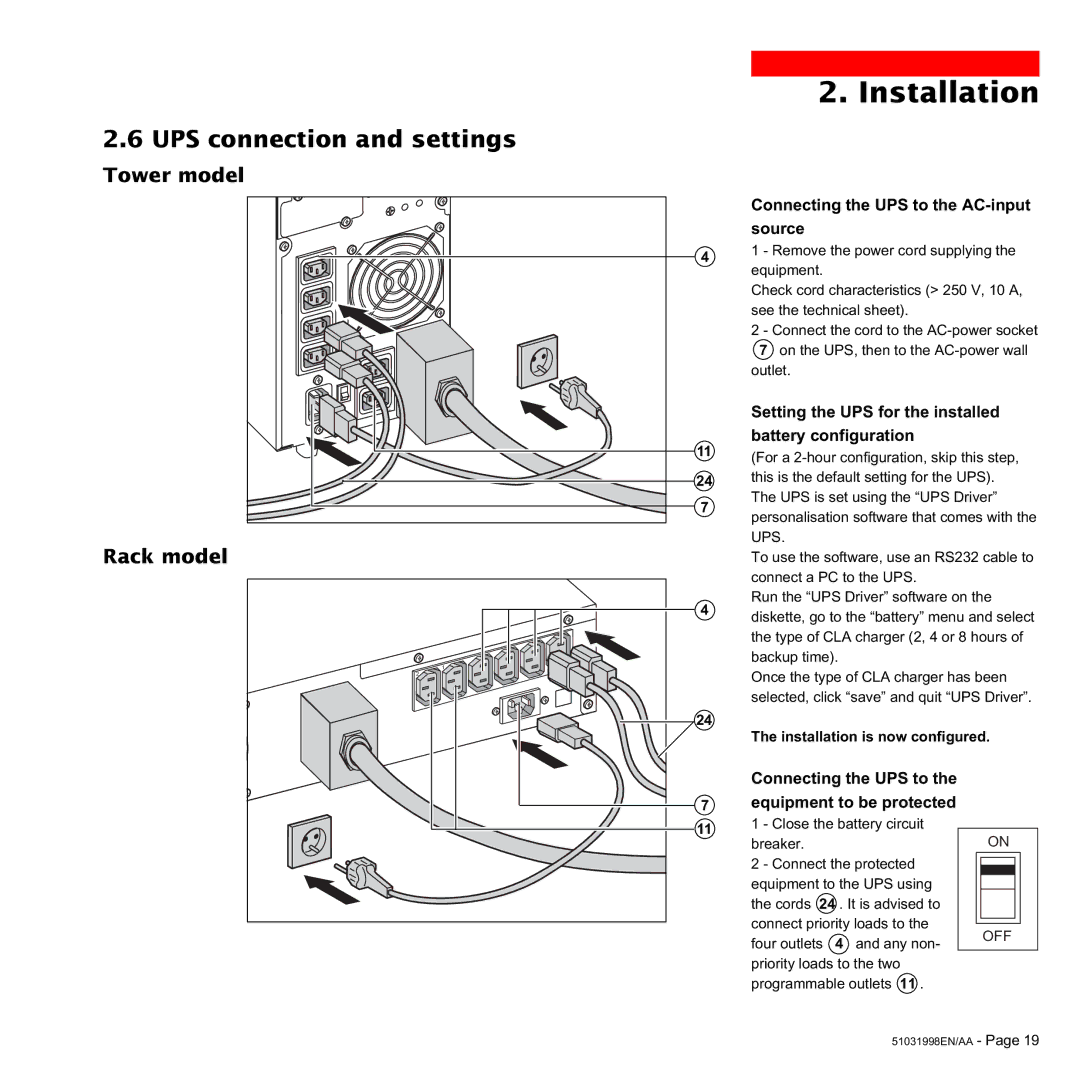51031998EN/AA
ON
OFF
- Page 19
Connecting the UPS to the
7 equipment to be protected
11 1 - Close the battery circuit breaker.
2 - Connect the protected equipment to the UPS using the cords 24 . It is advised to connect priority loads to the four outlets Ê4Ê and any non- priority loads to the two programmable outlets 11 .
The installation is now configured.
24
2. Installation
Connecting the UPS to the AC-input source
1 - Remove the power cord supplying the equipment.
Check cord characteristics (> 250 V, 10 A, see the technical sheet).
2 - Connect the cord to the AC-power socket Ê Ê 7on the UPS, then to the AC-power wall outlet.
Setting the UPS for the installed battery configuration
(For a 2-hour configuration, skip this step, this is the default setting for the UPS). The UPS is set using the ÒUPS DriverÓ personalisation software that comes with the UPS.
To use the software, use an RS232 cable to connect a PC to the UPS.
Run the ÒUPS DriverÓ software on the diskette, go to the ÒbatteryÓ menu and select the type of CLA charger (2, 4 or 8 hours of backup time).
Once the type of CLA charger has been selected, click ÒsaveÓ and quit ÒUPS DriverÓ.
2.6 UPS connection and settings Tower model
4
11
24
7
Rack model
4
1
2