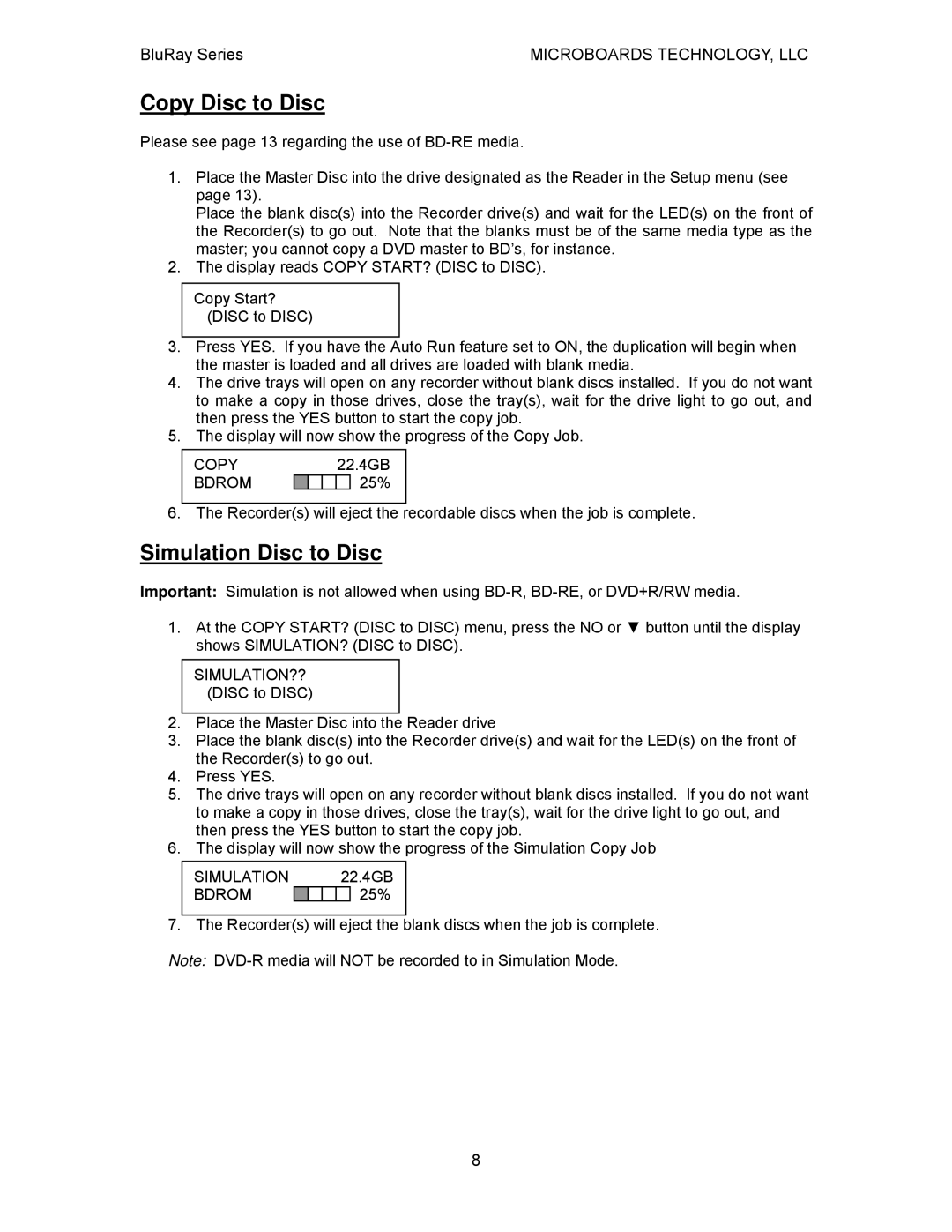BluRay Series | MICROBOARDS TECHNOLOGY, LLC |
Copy Disc to Disc
Please see page 13 regarding the use of
1.Place the Master Disc into the drive designated as the Reader in the Setup menu (see page 13).
Place the blank disc(s) into the Recorder drive(s) and wait for the LED(s) on the front of the Recorder(s) to go out. Note that the blanks must be of the same media type as the master; you cannot copy a DVD master to BD’s, for instance.
2.The display reads COPY START? (DISC to DISC).
Copy Start? (DISC to DISC)
3.Press YES. If you have the Auto Run feature set to ON, the duplication will begin when the master is loaded and all drives are loaded with blank media.
4.The drive trays will open on any recorder without blank discs installed. If you do not want to make a copy in those drives, close the tray(s), wait for the drive light to go out, and then press the YES button to start the copy job.
5.The display will now show the progress of the Copy Job.
COPY |
|
|
| 22.4GB | |
BDROM |
|
|
|
| 25% |
6. The Recorder(s) will eject the recordable discs when the job is complete.
Simulation Disc to Disc
Important: Simulation is not allowed when using
1.At the COPY START? (DISC to DISC) menu, press the NO or ▼ button until the display shows SIMULATION? (DISC to DISC).
SIMULATION?? (DISC to DISC)
2.Place the Master Disc into the Reader drive
3.Place the blank disc(s) into the Recorder drive(s) and wait for the LED(s) on the front of the Recorder(s) to go out.
4.Press YES.
5.The drive trays will open on any recorder without blank discs installed. If you do not want to make a copy in those drives, close the tray(s), wait for the drive light to go out, and then press the YES button to start the copy job.
6.The display will now show the progress of the Simulation Copy Job
SIMULATION |
|
|
| 22.4GB | |
BDROM |
|
|
|
| 25% |
7. The Recorder(s) will eject the blank discs when the job is complete.
Note:
8