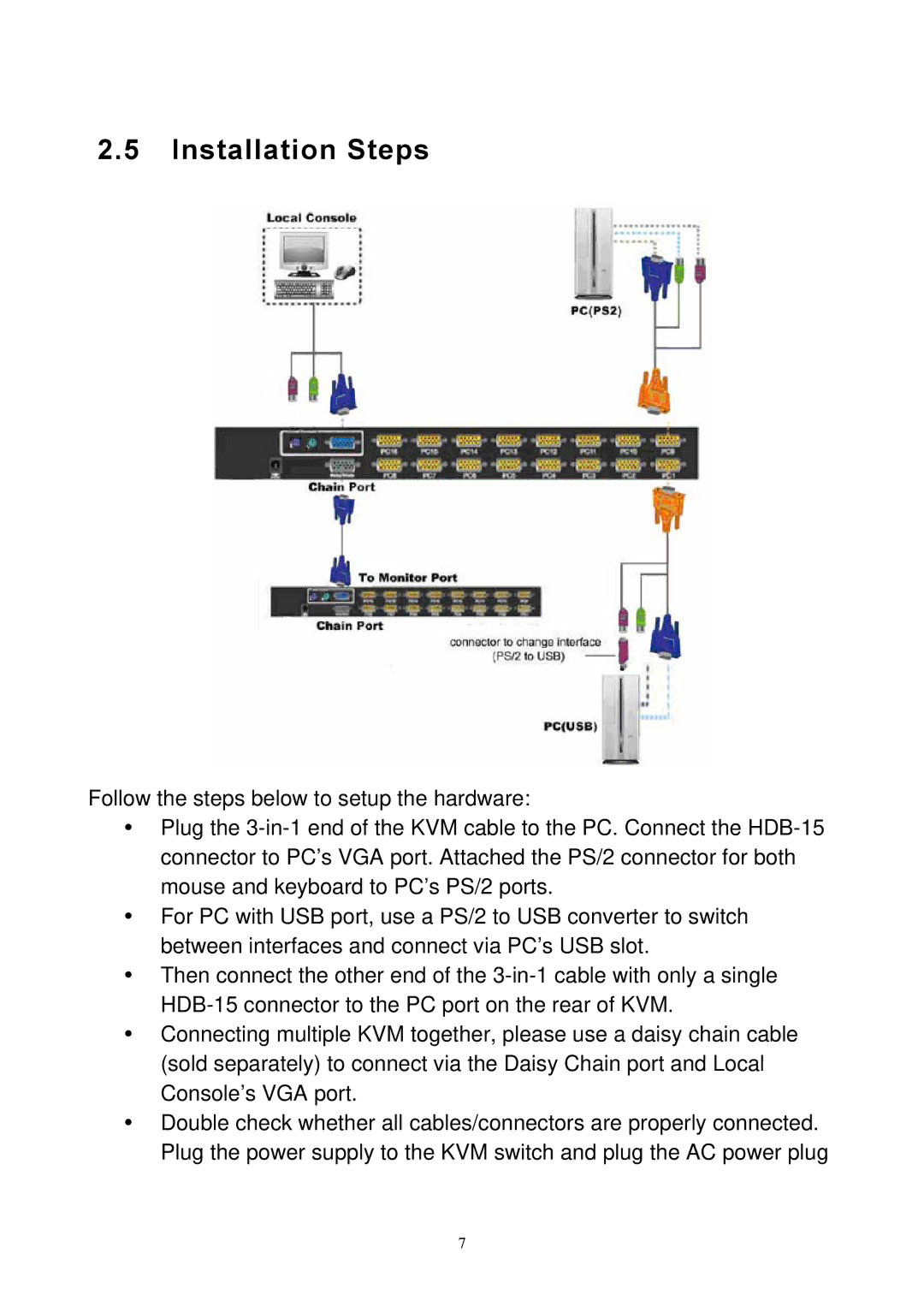2.5Installation Steps
Follow the steps below to setup the hardware:
yPlug the
yFor PC with USB port, use a PS/2 to USB converter to switch between interfaces and connect via PC’s USB slot.
yThen connect the other end of the
yConnecting multiple KVM together, please use a daisy chain cable (sold separately) to connect via the Daisy Chain port and Local Console’s VGA port.
yDouble check whether all cables/connectors are properly connected. Plug the power supply to the KVM switch and plug the AC power plug
7