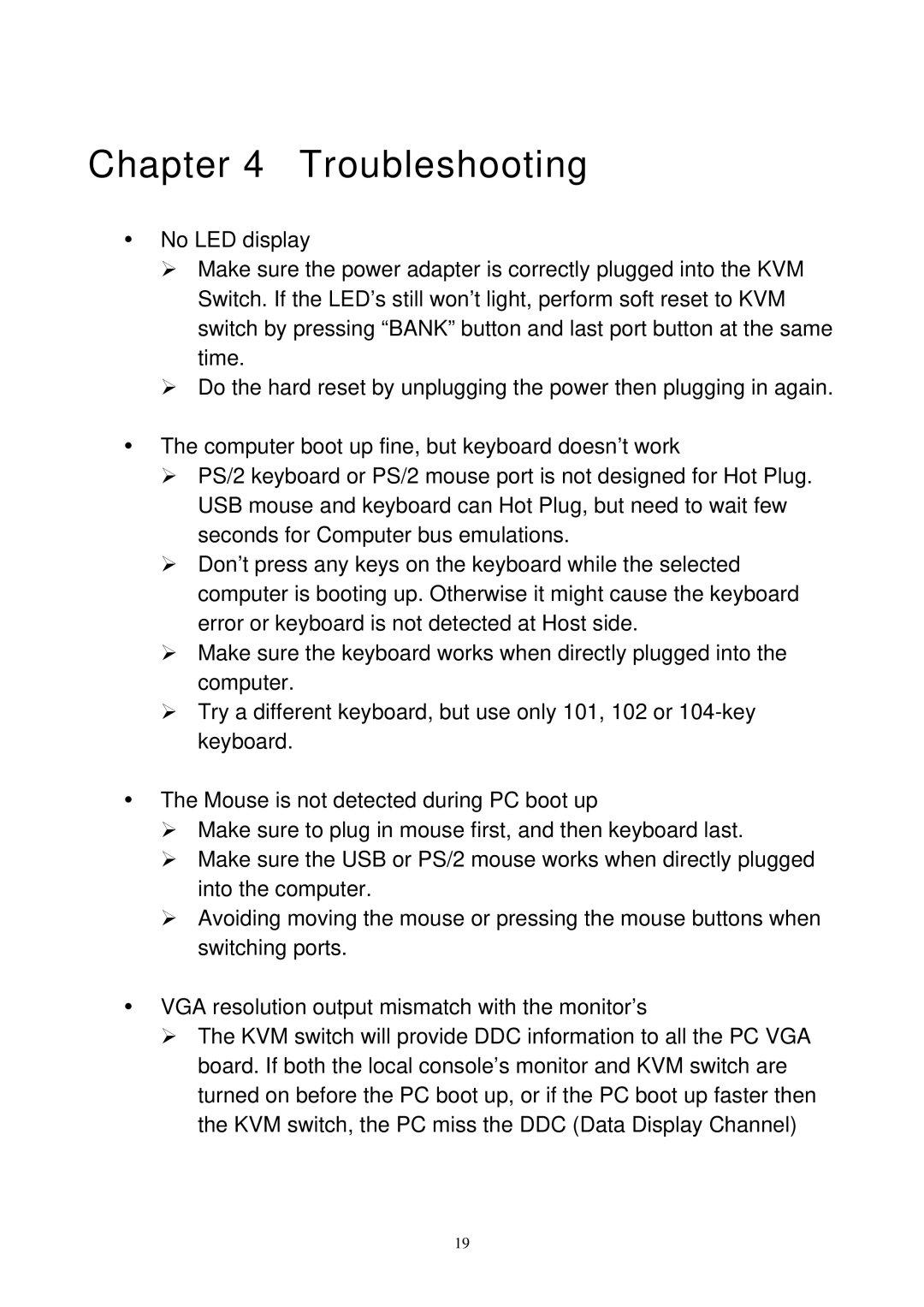Chapter 4 Troubleshooting
yNo LED display
¾Make sure the power adapter is correctly plugged into the KVM Switch. If the LED’s still won’t light, perform soft reset to KVM switch by pressing “BANK” button and last port button at the same time.
¾Do the hard reset by unplugging the power then plugging in again.
yThe computer boot up fine, but keyboard doesn’t work
¾PS/2 keyboard or PS/2 mouse port is not designed for Hot Plug. USB mouse and keyboard can Hot Plug, but need to wait few seconds for Computer bus emulations.
¾Don’t press any keys on the keyboard while the selected computer is booting up. Otherwise it might cause the keyboard error or keyboard is not detected at Host side.
¾Make sure the keyboard works when directly plugged into the computer.
¾Try a different keyboard, but use only 101, 102 or
yThe Mouse is not detected during PC boot up
¾Make sure to plug in mouse first, and then keyboard last.
¾Make sure the USB or PS/2 mouse works when directly plugged into the computer.
¾Avoiding moving the mouse or pressing the mouse buttons when switching ports.
yVGA resolution output mismatch with the monitor’s
¾The KVM switch will provide DDC information to all the PC VGA board. If both the local console’s monitor and KVM switch are turned on before the PC boot up, or if the PC boot up faster then the KVM switch, the PC miss the DDC (Data Display Channel)
19