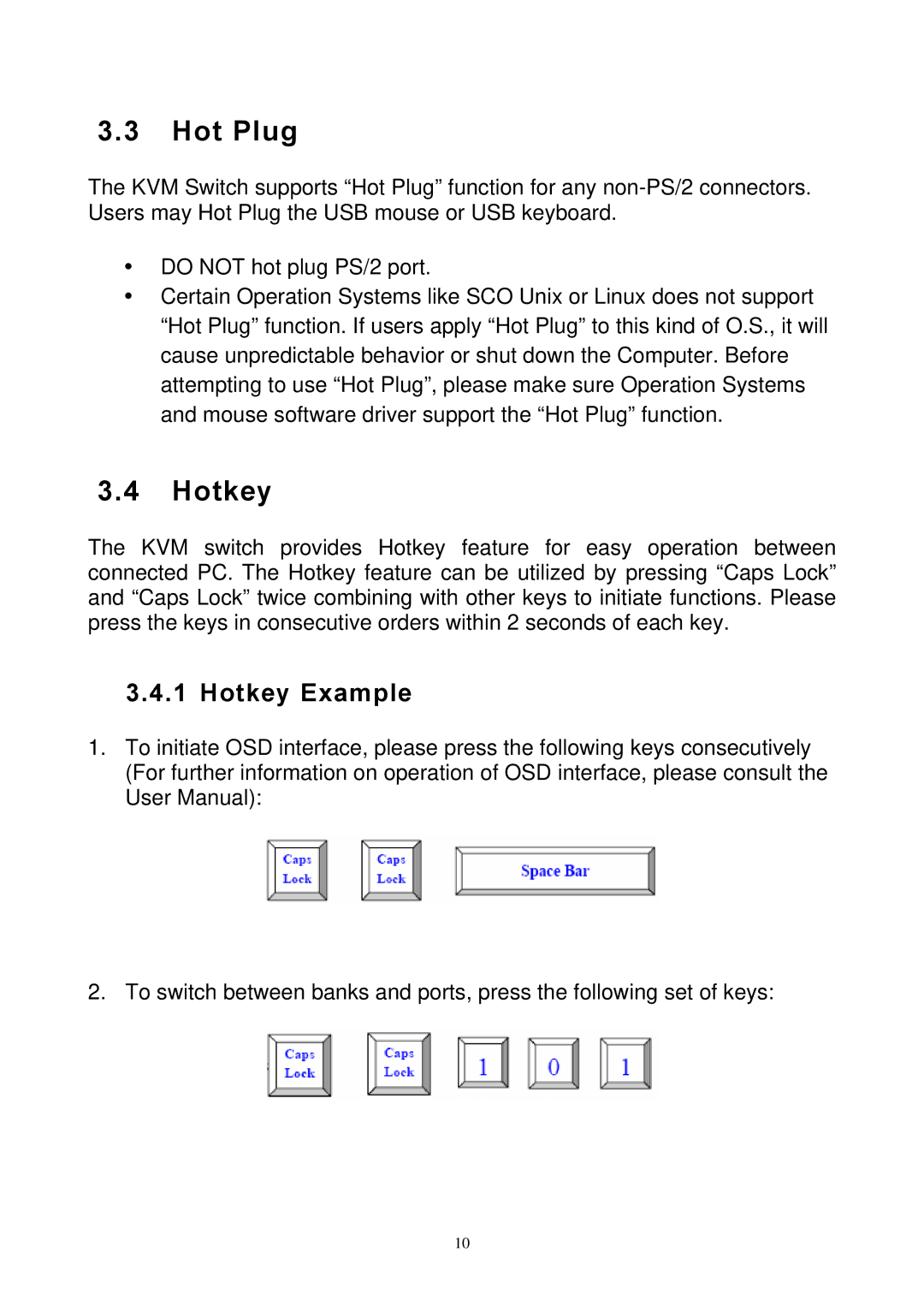3.3Hot Plug
The KVM Switch supports “Hot Plug” function for any
yDO NOT hot plug PS/2 port.
yCertain Operation Systems like SCO Unix or Linux does not support “Hot Plug” function. If users apply “Hot Plug” to this kind of O.S., it will cause unpredictable behavior or shut down the Computer. Before attempting to use “Hot Plug”, please make sure Operation Systems and mouse software driver support the “Hot Plug” function.
3.4Hotkey
The KVM switch provides Hotkey feature for easy operation between connected PC. The Hotkey feature can be utilized by pressing “Caps Lock” and “Caps Lock” twice combining with other keys to initiate functions. Please press the keys in consecutive orders within 2 seconds of each key.
3.4.1 Hotkey Example
1.To initiate OSD interface, please press the following keys consecutively (For further information on operation of OSD interface, please consult the User Manual):
2.To switch between banks and ports, press the following set of keys:
10