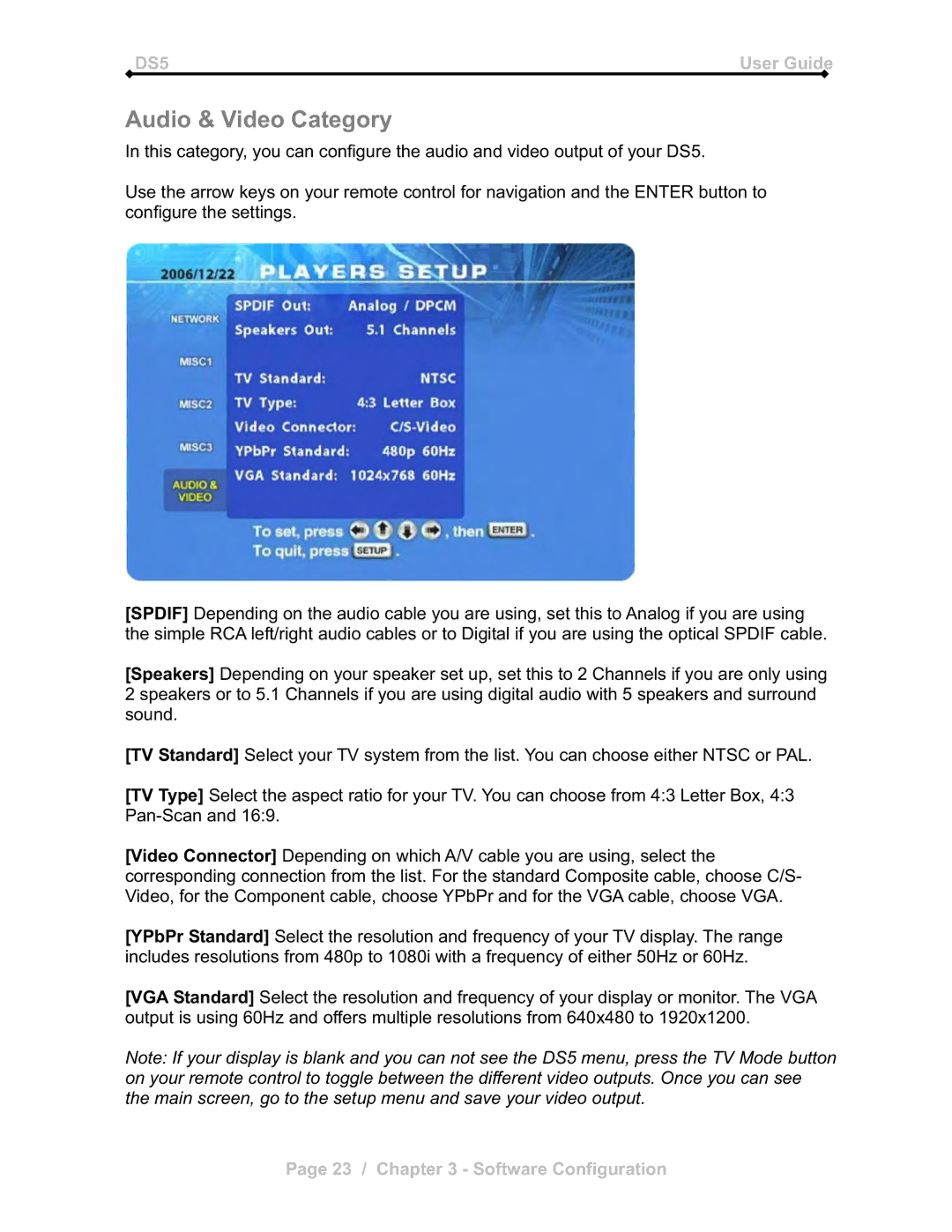DS5 | User Guide |
Audio & Video Category
In this category, you can configure the audio and video output of your DS5.
Use the arrow keys on your remote control for navigation and the ENTER button to configure the settings.
[SPDIF] Depending on the audio cable you are using, set this to Analog if you are using the simple RCA left/right audio cables or to Digital if you are using the optical SPDIF cable.
[Speakers] Depending on your speaker set up, set this to 2 Channels if you are only using 2 speakers or to 5.1 Channels if you are using digital audio with 5 speakers and surround sound.
[TV Standard] Select your TV system from the list. You can choose either NTSC or PAL.
[TV Type] Select the aspect ratio for your TV. You can choose from 4:3 Letter Box, 4:3
[Video Connector] Depending on which A/V cable you are using, select the corresponding connection from the list. For the standard Composite cable, choose C/S- Video, for the Component cable, choose YPbPr and for the VGA cable, choose VGA.
[YPbPr Standard] Select the resolution and frequency of your TV display. The range includes resolutions from 480p to 1080i with a frequency of either 50Hz or 60Hz.
[VGA Standard] Select the resolution and frequency of your display or monitor. The VGA output is using 60Hz and offers multiple resolutions from 640x480 to 1920x1200.
Note: If your display is blank and you can not see the DS5 menu, press the TV Mode button on your remote control to toggle between the different video outputs. Once you can see the main screen, go to the setup menu and save your video output.
Page 23 / Chapter 3 - Software Configuration