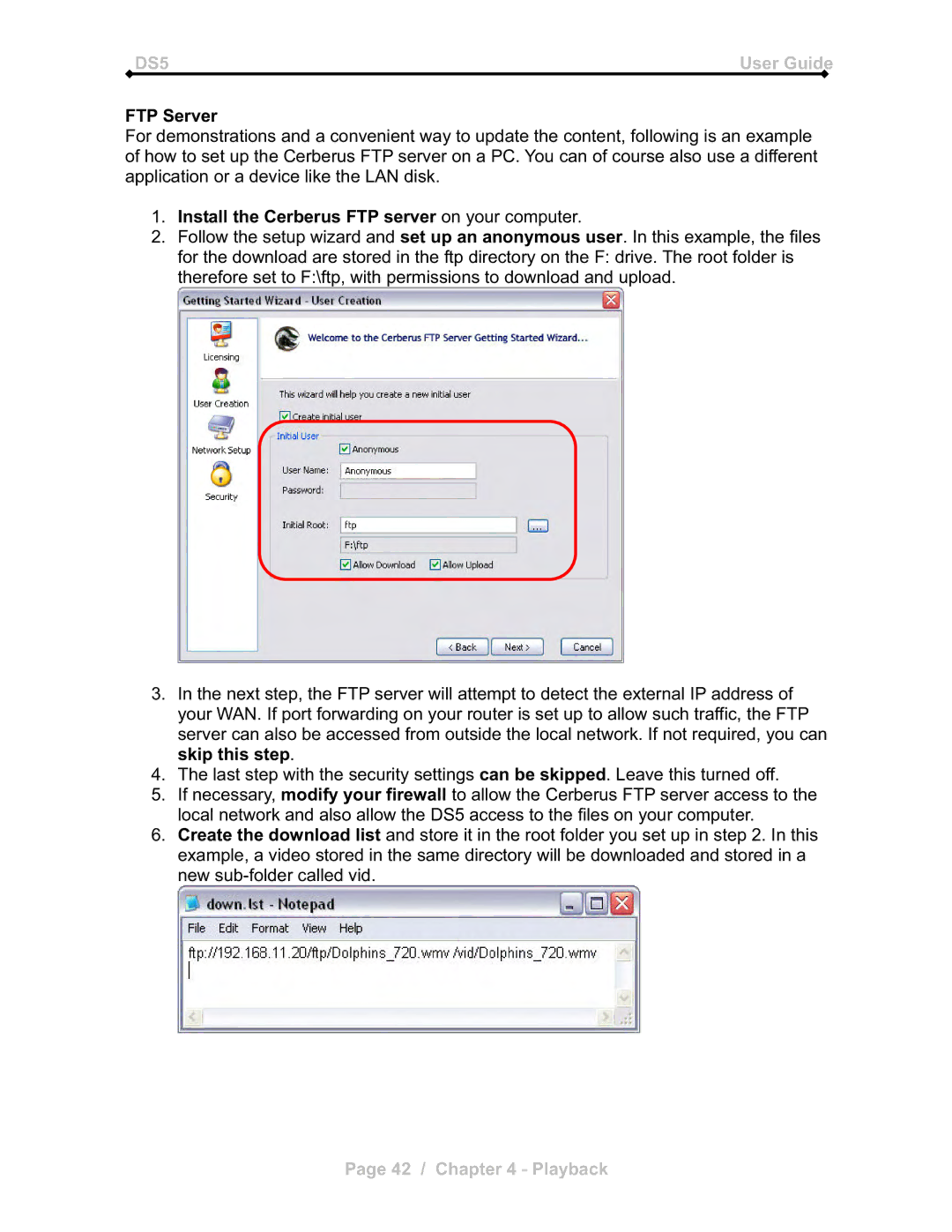DS5 | User Guide |
FTP Server
For demonstrations and a convenient way to update the content, following is an example of how to set up the Cerberus FTP server on a PC. You can of course also use a different application or a device like the LAN disk.
1.Install the Cerberus FTP server on your computer.
2.Follow the setup wizard and set up an anonymous user. In this example, the files for the download are stored in the ftp directory on the F: drive. The root folder is therefore set to F:\ftp, with permissions to download and upload.
3.In the next step, the FTP server will attempt to detect the external IP address of your WAN. If port forwarding on your router is set up to allow such traffic, the FTP server can also be accessed from outside the local network. If not required, you can skip this step.
4.The last step with the security settings can be skipped. Leave this turned off.
5.If necessary, modify your firewall to allow the Cerberus FTP server access to the local network and also allow the DS5 access to the files on your computer.
6.Create the download list and store it in the root folder you set up in step 2. In this example, a video stored in the same directory will be downloaded and stored in a new
Page 42 / Chapter 4 - Playback