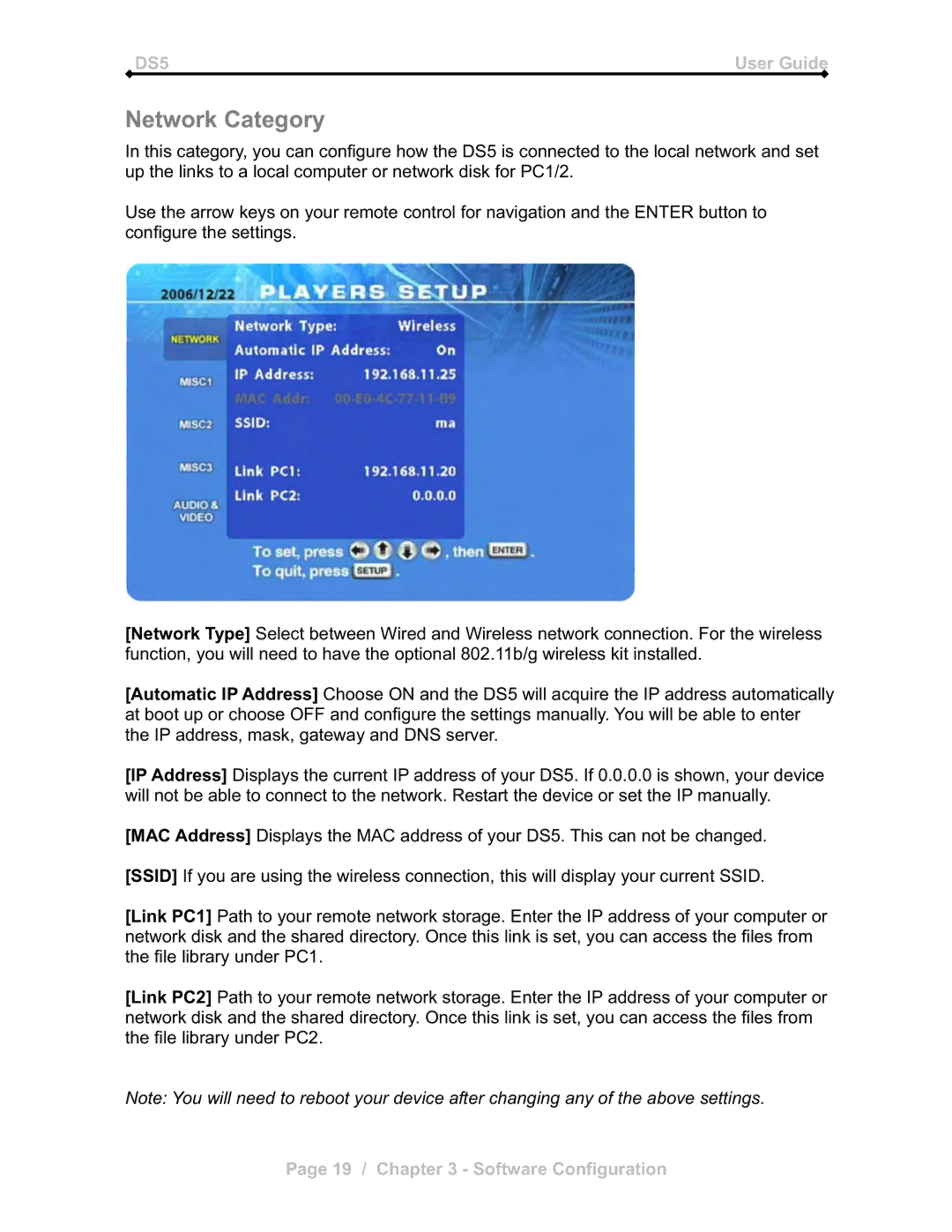DS5 | User Guide |
Network Category
In this category, you can configure how the DS5 is connected to the local network and set up the links to a local computer or network disk for PC1/2.
Use the arrow keys on your remote control for navigation and the ENTER button to configure the settings.
[Network Type] Select between Wired and Wireless network connection. For the wireless function, you will need to have the optional 802.11b/g wireless kit installed.
[Automatic IP Address] Choose ON and the DS5 will acquire the IP address automatically at boot up or choose OFF and configure the settings manually. You will be able to enter the IP address, mask, gateway and DNS server.
[IP Address] Displays the current IP address of your DS5. If 0.0.0.0 is shown, your device will not be able to connect to the network. Restart the device or set the IP manually.
[MAC Address] Displays the MAC address of your DS5. This can not be changed.
[SSID] If you are using the wireless connection, this will display your current SSID.
[Link PC1] Path to your remote network storage. Enter the IP address of your computer or network disk and the shared directory. Once this link is set, you can access the files from the file library under PC1.
[Link PC2] Path to your remote network storage. Enter the IP address of your computer or network disk and the shared directory. Once this link is set, you can access the files from the file library under PC2.
Note: You will need to reboot your device after changing any of the above settings.
Page 19 / Chapter 3 - Software Configuration