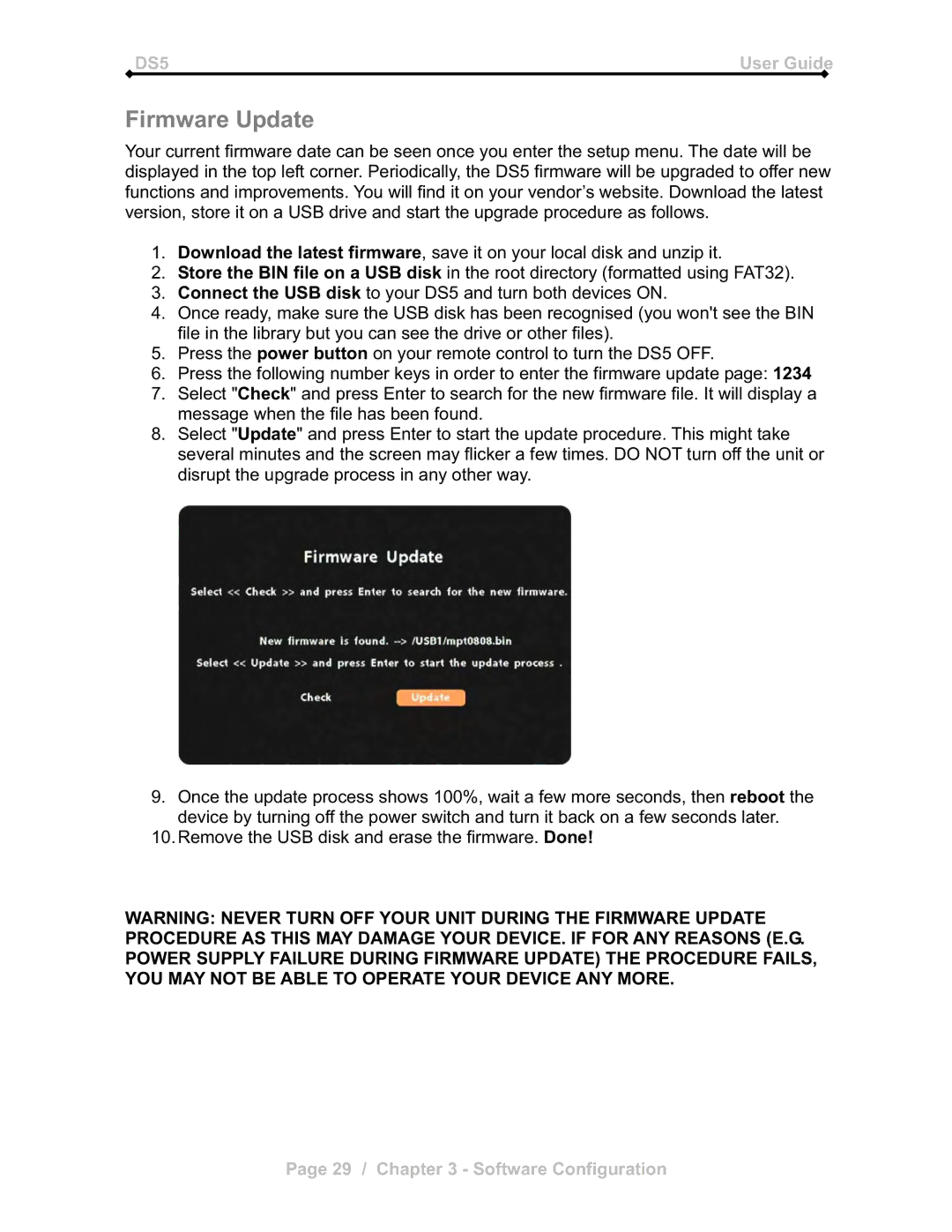DS5 | User Guide |
Firmware Update
Your current firmware date can be seen once you enter the setup menu. The date will be displayed in the top left corner. Periodically, the DS5 firmware will be upgraded to offer new functions and improvements. You will find it on your vendor’s website. Download the latest version, store it on a USB drive and start the upgrade procedure as follows.
1.Download the latest firmware, save it on your local disk and unzip it.
2.Store the BIN file on a USB disk in the root directory (formatted using FAT32).
3.Connect the USB disk to your DS5 and turn both devices ON.
4.Once ready, make sure the USB disk has been recognised (you won't see the BIN file in the library but you can see the drive or other files).
5.Press the power button on your remote control to turn the DS5 OFF.
6.Press the following number keys in order to enter the firmware update page: 1234
7.Select "Check" and press Enter to search for the new firmware file. It will display a message when the file has been found.
8.Select "Update" and press Enter to start the update procedure. This might take several minutes and the screen may flicker a few times. DO NOT turn off the unit or disrupt the upgrade process in any other way.
9.Once the update process shows 100%, wait a few more seconds, then reboot the device by turning off the power switch and turn it back on a few seconds later.
10.Remove the USB disk and erase the firmware. Done!
WARNING: NEVER TURN OFF YOUR UNIT DURING THE FIRMWARE UPDATE PROCEDURE AS THIS MAY DAMAGE YOUR DEVICE. IF FOR ANY REASONS (E.G. POWER SUPPLY FAILURE DURING FIRMWARE UPDATE) THE PROCEDURE FAILS, YOU MAY NOT BE ABLE TO OPERATE YOUR DEVICE ANY MORE.
Page 29 / Chapter 3 - Software Configuration