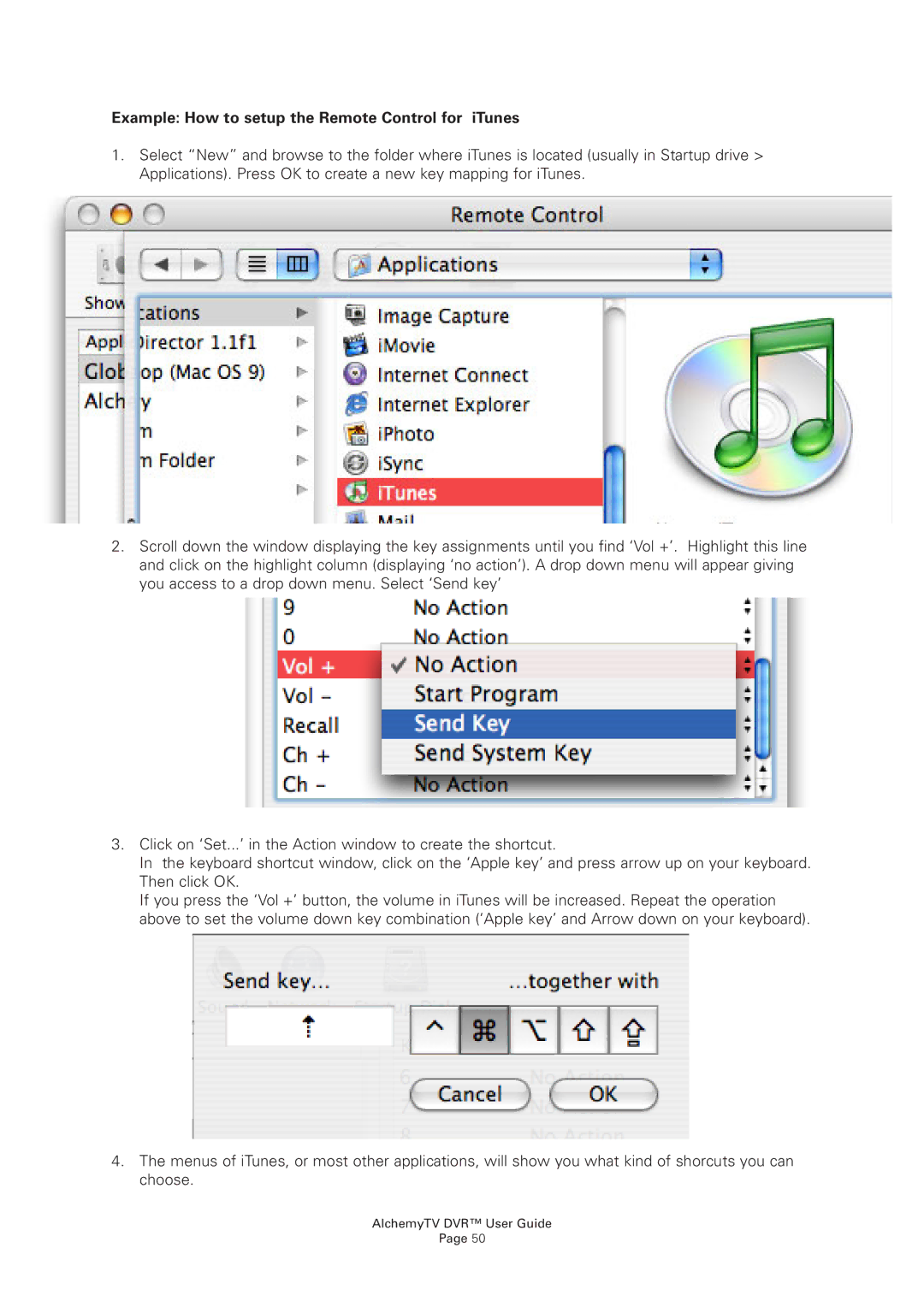Example: How to setup the Remote Control for iTunes
1.Select “New” and browse to the folder where iTunes is located (usually in Startup drive > Applications). Press OK to create a new key mapping for iTunes.
2.Scroll down the window displaying the key assignments until you find ‘Vol +’. Highlight this line and click on the highlight column (displaying ‘no action’). A drop down menu will appear giving you access to a drop down menu. Select ‘Send key’
3.Click on ‘Set...’ in the Action window to create the shortcut.
In the keyboard shortcut window, click on the ‘Apple key’ and press arrow up on your keyboard. Then click OK.
If you press the ‘Vol +’ button, the volume in iTunes will be increased. Repeat the operation above to set the volume down key combination (‘Apple key’ and Arrow down on your keyboard).
4.The menus of iTunes, or most other applications, will show you what kind of shorcuts you can choose.
AlchemyTV DVR™ User Guide
Page 50