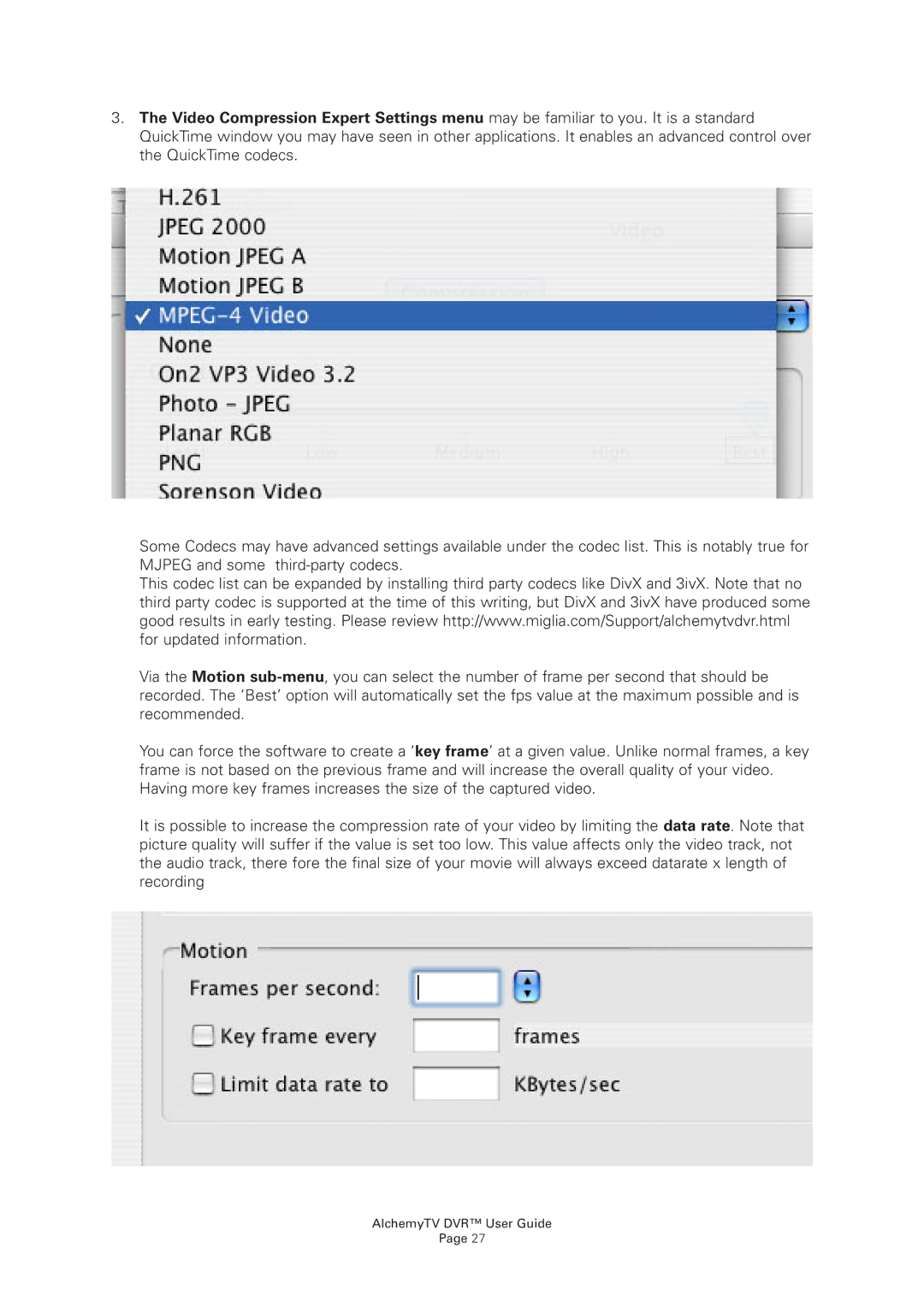3.The Video Compression Expert Settings menu may be familiar to you. It is a standard QuickTime window you may have seen in other applications. It enables an advanced control over the QuickTime codecs.
Some Codecs may have advanced settings available under the codec list. This is notably true for MJPEG and some
This codec list can be expanded by installing third party codecs like DivX and 3ivX. Note that no third party codec is supported at the time of this writing, but DivX and 3ivX have produced some good results in early testing. Please review http://www.miglia.com/Support/alchemytvdvr.html for updated information.
Via the Motion
You can force the software to create a ‘key frame’ at a given value. Unlike normal frames, a key frame is not based on the previous frame and will increase the overall quality of your video. Having more key frames increases the size of the captured video.
It is possible to increase the compression rate of your video by limiting the data rate. Note that picture quality will suffer if the value is set too low. This value affects only the video track, not the audio track, there fore the final size of your movie will always exceed datarate x length of recording
AlchemyTV DVR™ User Guide
Page 27