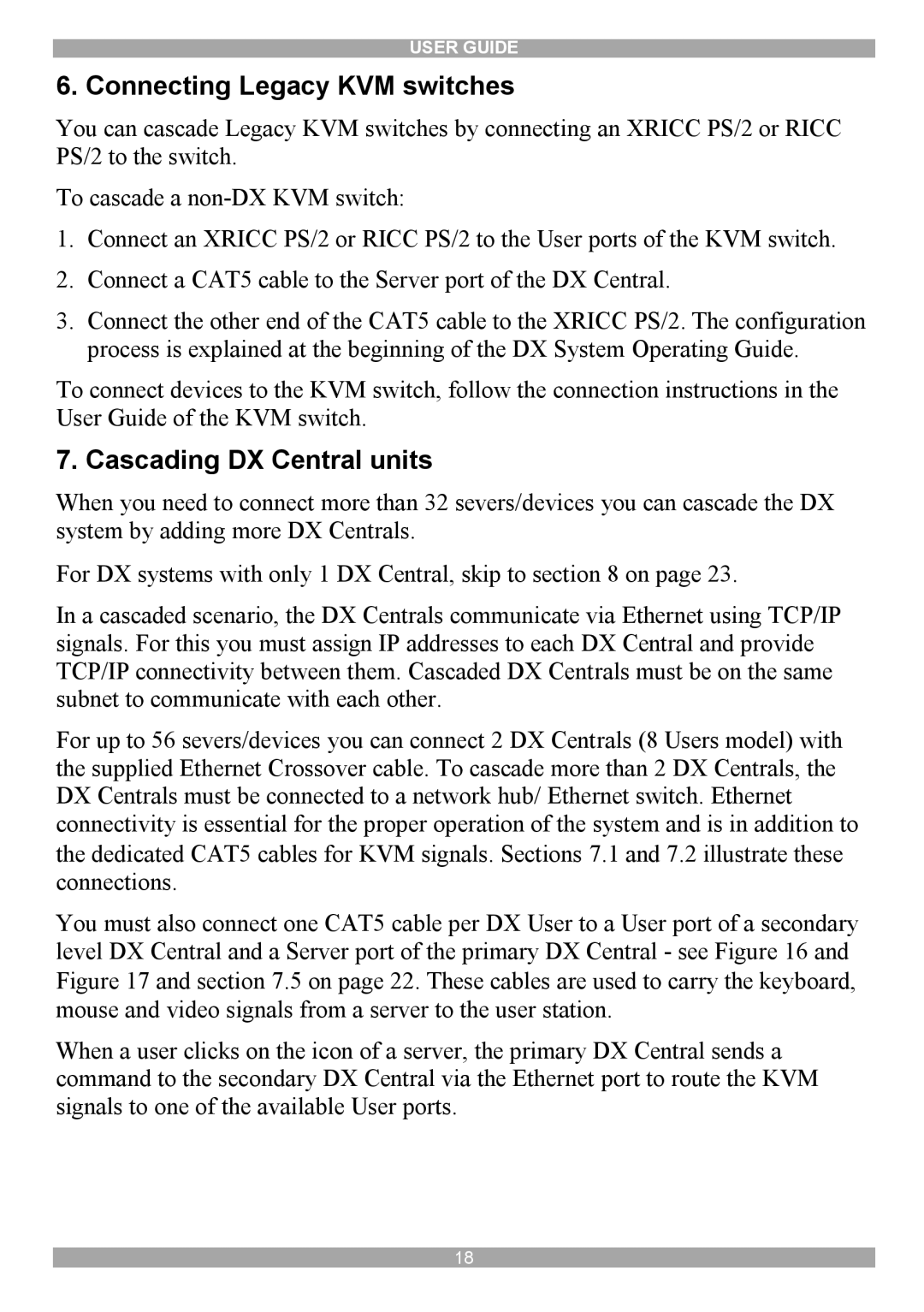DX System specifications
Minicom Advanced Systems DX System is a cutting-edge solution designed to streamline the management and monitoring of IT infrastructure, particularly in data centers and remote environments. This system exemplifies a robust integration of advanced technologies aimed at enhancing operational efficiency and reducing downtime.One of the hallmark features of the DX System is its KVM (Keyboard, Video, Mouse) over IP capabilities, which allows IT professionals to access and control multiple servers and devices from a centralized location. This remote access is not only convenient but vital for organizations that require constant monitoring and management, enabling support teams to troubleshoot and resolve issues without the need for physical presence.
The DX System is built on a highly scalable architecture, accommodating a wide range of configurations. This scalability ensures that organizations can expand their operations without needing to overhaul existing systems. With support for both physical and virtual servers, the system offers versatility that meets diverse computing needs.
Another significant characteristic of the DX System is its enhanced security protocols. The system utilizes robust encryption methods and secure login processes, ensuring that sensitive data remains protected from unauthorized access. Additionally, features such as user authentication and logging provide an audit trail, facilitating compliance with various industry regulations.
Minicom's Advanced Systems DX also incorporates advanced monitoring and alerting solutions that provide real-time insights into system performance. These tools allow administrators to proactively identify potential issues before they escalate into critical problems, thereby minimizing downtime and enhancing reliability.
The DX System is engineered with user experience in mind, featuring an intuitive interface that simplifies navigation and configuration. Administrators can easily set up and manage their environments, ensuring that they can focus on strategic initiatives rather than getting bogged down by technical complexities.
In summary, the Minicom Advanced Systems DX System stands out as a powerful tool for IT management, offering KVM over IP capabilities, scalability, robust security measures, and advanced monitoring tools. Combined with its user-friendly design, the DX System empowers organizations to optimize their IT infrastructure efficiently and effectively. As businesses continue to confront the challenges of modern computing, solutions like the DX System will play a critical role in elevating operational performance and ensuring seamless connectivity across all systems.