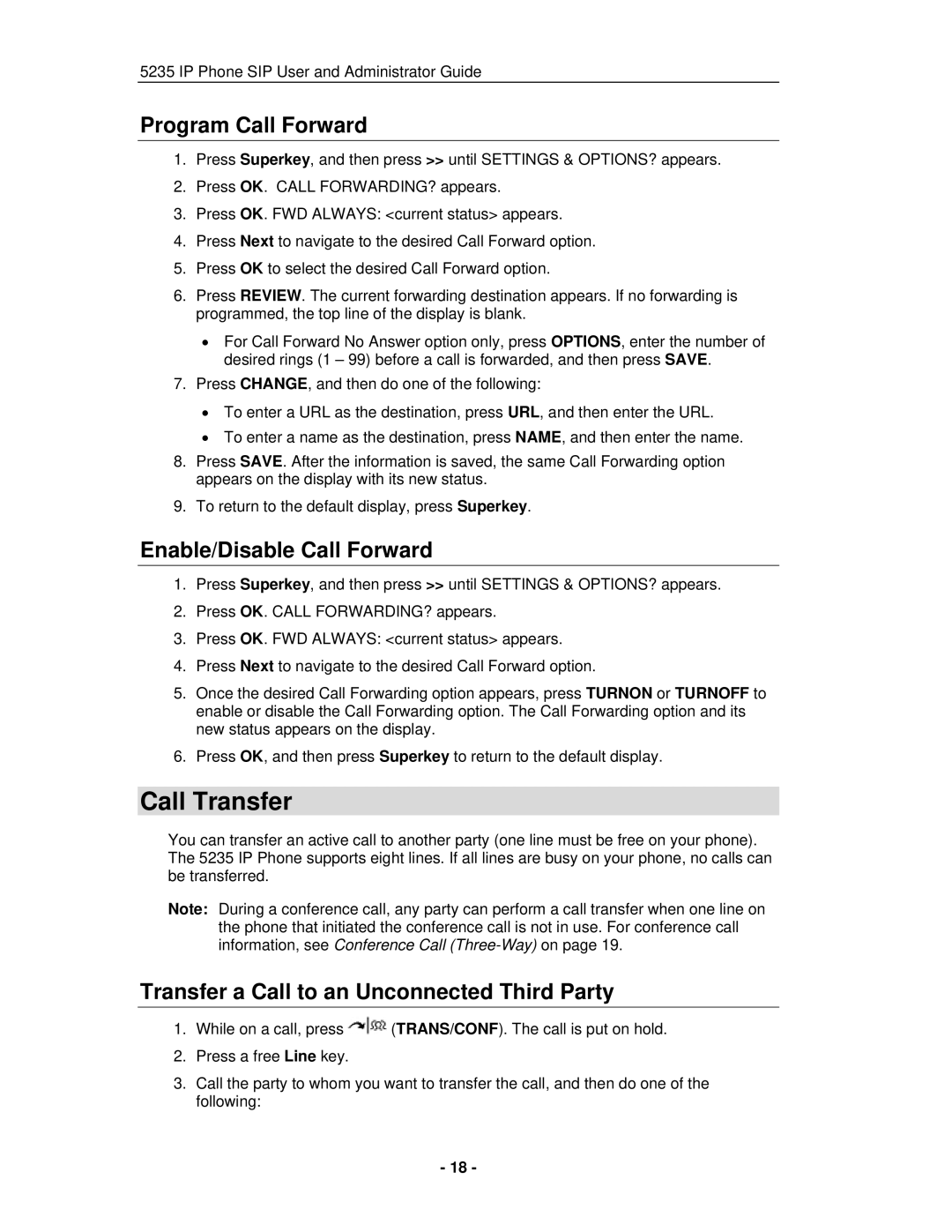5235 IP Phone SIP User and Administrator Guide
Program Call Forward
1.Press Superkey, and then press >> until SETTINGS & OPTIONS? appears.
2.Press OK. CALL FORWARDING? appears.
3.Press OK. FWD ALWAYS: <current status> appears.
4.Press Next to navigate to the desired Call Forward option.
5.Press OK to select the desired Call Forward option.
6.Press REVIEW. The current forwarding destination appears. If no forwarding is programmed, the top line of the display is blank.
•For Call Forward No Answer option only, press OPTIONS, enter the number of desired rings (1 – 99) before a call is forwarded, and then press SAVE.
7.Press CHANGE, and then do one of the following:
•To enter a URL as the destination, press URL, and then enter the URL.
•To enter a name as the destination, press NAME, and then enter the name.
8.Press SAVE. After the information is saved, the same Call Forwarding option appears on the display with its new status.
9.To return to the default display, press Superkey.
Enable/Disable Call Forward
1.Press Superkey, and then press >> until SETTINGS & OPTIONS? appears.
2.Press OK. CALL FORWARDING? appears.
3.Press OK. FWD ALWAYS: <current status> appears.
4.Press Next to navigate to the desired Call Forward option.
5.Once the desired Call Forwarding option appears, press TURNON or TURNOFF to enable or disable the Call Forwarding option. The Call Forwarding option and its new status appears on the display.
6.Press OK, and then press Superkey to return to the default display.
Call Transfer
You can transfer an active call to another party (one line must be free on your phone). The 5235 IP Phone supports eight lines. If all lines are busy on your phone, no calls can be transferred.
Note: During a conference call, any party can perform a call transfer when one line on the phone that initiated the conference call is not in use. For conference call information, see Conference Call
Transfer a Call to an Unconnected Third Party
1.While on a call, press ![]() (TRANS/CONF). The call is put on hold.
(TRANS/CONF). The call is put on hold.
2.Press a free Line key.
3.Call the party to whom you want to transfer the call, and then do one of the following:
- 18 -