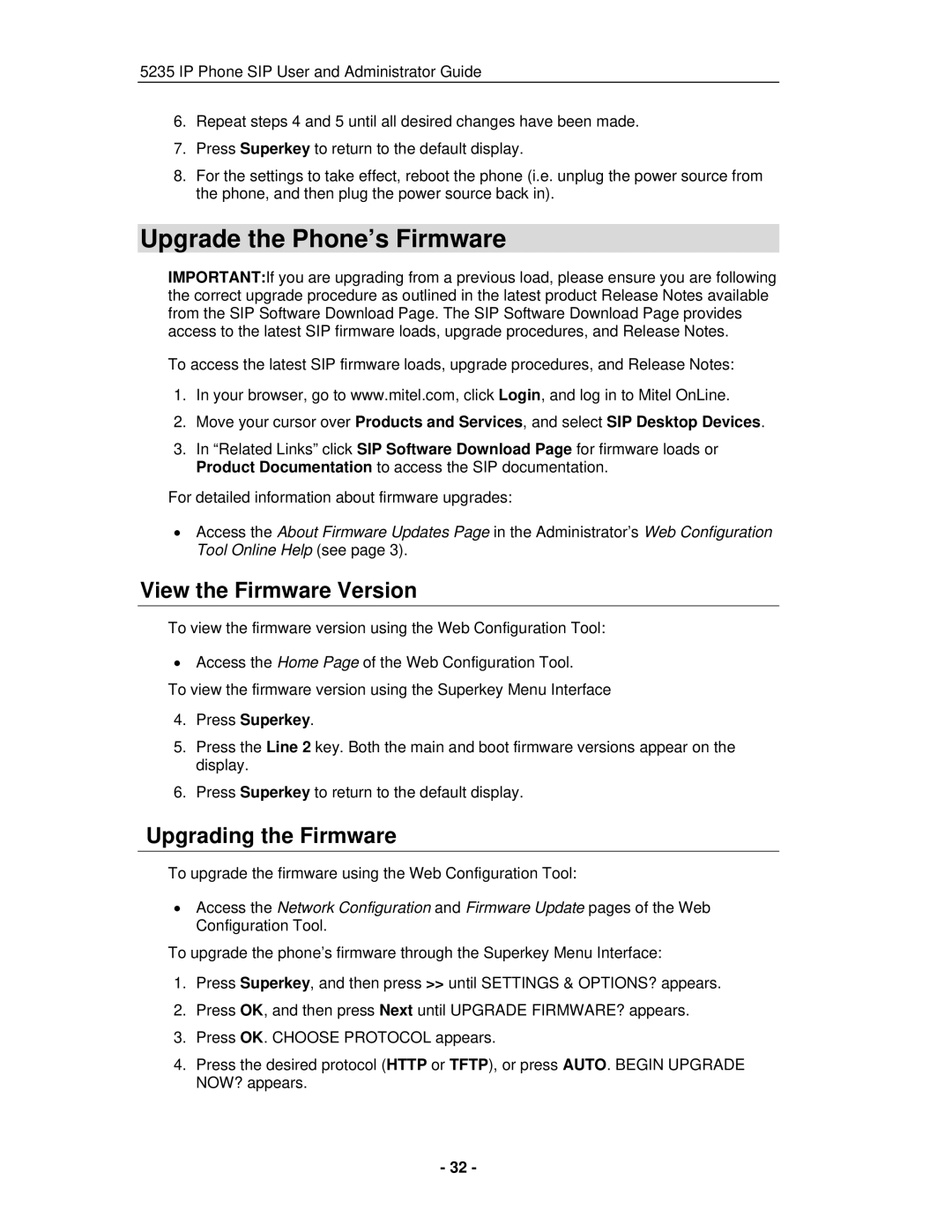5235 IP Phone SIP User and Administrator Guide
6.Repeat steps 4 and 5 until all desired changes have been made.
7.Press Superkey to return to the default display.
8.For the settings to take effect, reboot the phone (i.e. unplug the power source from the phone, and then plug the power source back in).
Upgrade the Phone’s Firmware
IMPORTANT:If you are upgrading from a previous load, please ensure you are following the correct upgrade procedure as outlined in the latest product Release Notes available from the SIP Software Download Page. The SIP Software Download Page provides access to the latest SIP firmware loads, upgrade procedures, and Release Notes.
To access the latest SIP firmware loads, upgrade procedures, and Release Notes:
1.In your browser, go to www.mitel.com, click Login, and log in to Mitel OnLine.
2.Move your cursor over Products and Services, and select SIP Desktop Devices.
3.In “Related Links” click SIP Software Download Page for firmware loads or Product Documentation to access the SIP documentation.
For detailed information about firmware upgrades:
•Access the About Firmware Updates Page in the Administrator’s Web Configuration Tool Online Help (see page 3).
View the Firmware Version
To view the firmware version using the Web Configuration Tool:
•Access the Home Page of the Web Configuration Tool.
To view the firmware version using the Superkey Menu Interface
4.Press Superkey.
5.Press the Line 2 key. Both the main and boot firmware versions appear on the display.
6.Press Superkey to return to the default display.
Upgrading the Firmware
To upgrade the firmware using the Web Configuration Tool:
•Access the Network Configuration and Firmware Update pages of the Web Configuration Tool.
To upgrade the phone’s firmware through the Superkey Menu Interface:
1.Press Superkey, and then press >> until SETTINGS & OPTIONS? appears.
2.Press OK, and then press Next until UPGRADE FIRMWARE? appears.
3.Press OK. CHOOSE PROTOCOL appears.
4.Press the desired protocol (HTTP or TFTP), or press AUTO. BEGIN UPGRADE NOW? appears.
- 32 -