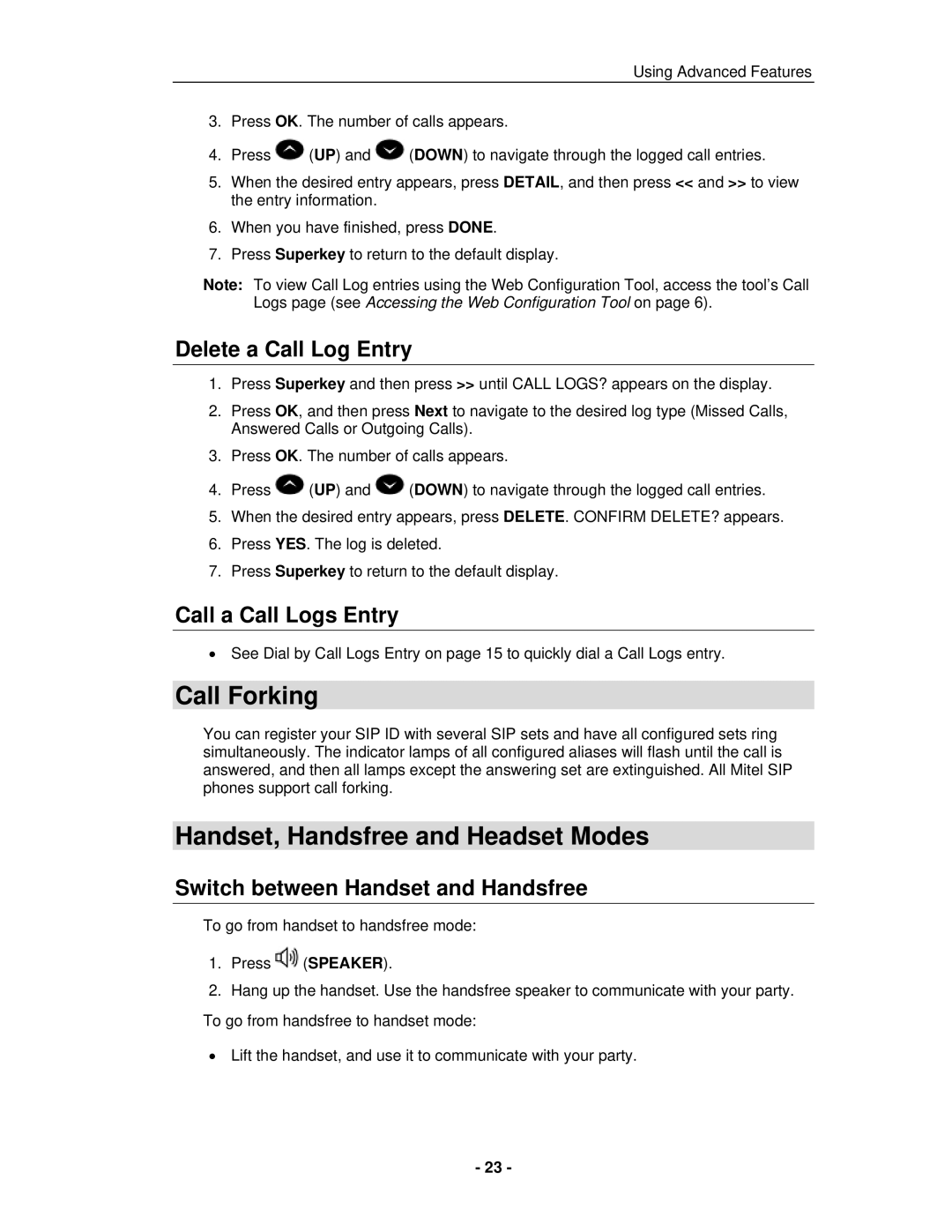Using Advanced Features
3.Press OK. The number of calls appears.
4.Press ![]() (UP) and
(UP) and ![]() (DOWN) to navigate through the logged call entries.
(DOWN) to navigate through the logged call entries.
5.When the desired entry appears, press DETAIL, and then press << and >> to view the entry information.
6.When you have finished, press DONE.
7.Press Superkey to return to the default display.
Note: To view Call Log entries using the Web Configuration Tool, access the tool’s Call Logs page (see Accessing the Web Configuration Tool on page 6).
Delete a Call Log Entry
1.Press Superkey and then press >> until CALL LOGS? appears on the display.
2.Press OK, and then press Next to navigate to the desired log type (Missed Calls, Answered Calls or Outgoing Calls).
3.Press OK. The number of calls appears.
4.Press ![]() (UP) and
(UP) and ![]() (DOWN) to navigate through the logged call entries.
(DOWN) to navigate through the logged call entries.
5.When the desired entry appears, press DELETE. CONFIRM DELETE? appears.
6.Press YES. The log is deleted.
7.Press Superkey to return to the default display.
Call a Call Logs Entry
•See Dial by Call Logs Entry on page 15 to quickly dial a Call Logs entry.
Call Forking
You can register your SIP ID with several SIP sets and have all configured sets ring simultaneously. The indicator lamps of all configured aliases will flash until the call is answered, and then all lamps except the answering set are extinguished. All Mitel SIP phones support call forking.
Handset, Handsfree and Headset Modes
Switch between Handset and Handsfree
To go from handset to handsfree mode:
1.Press ![]() (SPEAKER).
(SPEAKER).
2.Hang up the handset. Use the handsfree speaker to communicate with your party. To go from handsfree to handset mode:
•Lift the handset, and use it to communicate with your party.
- 23 -