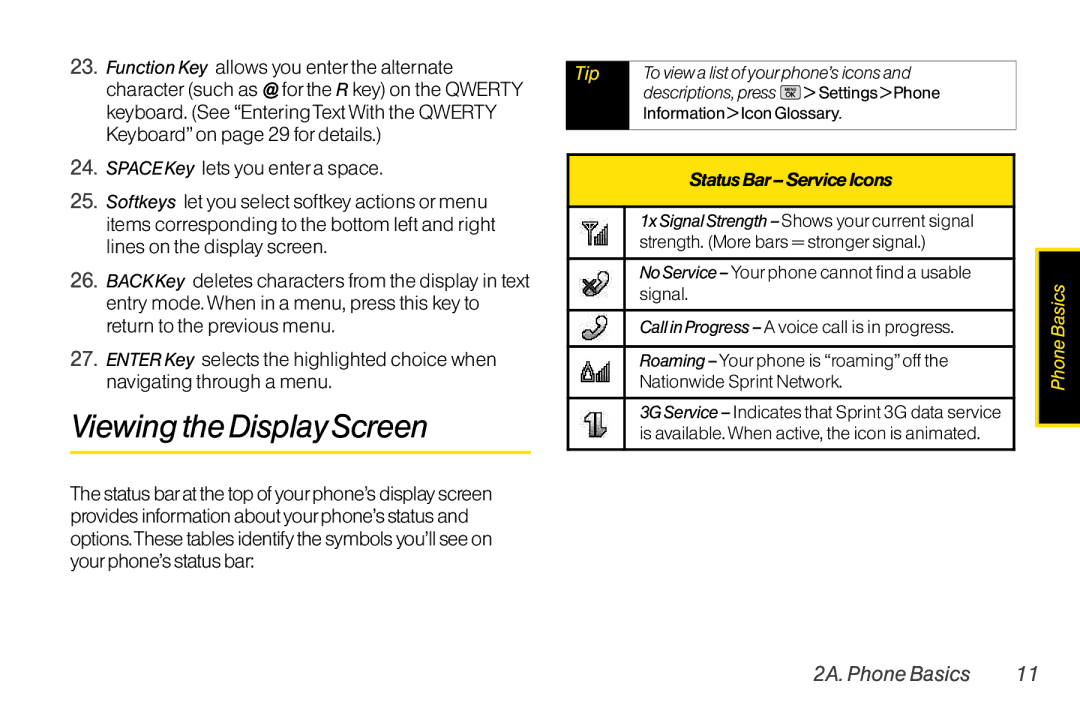User Guide
Consejo
Table of Contents
2E. Calendar andTools
2G. microSD Card
3B. Web and Data Services
Sprint Service
Page
Most recent version of the user guide
Please refer to the Important Safety
Important Safety Information in this
Printed guide may not be the most current
Press the right softkey for the following options
Chat & Dating 8VoiceSMS Settings
Iii
3Airplane/Music Mode
Bluetooth
My Stuff
Press Optons right softkey to display the following options
# Update Phone
Utilities
Getting Started
1A. Setting Up Service
1A. Setting Up Service
Setting UpYourPhone
Install the battery
ActivatingYourPhone
Setting UpYourVoicemail
Data Services Password
SprintAccount Passwords
Account UserName and Password Voicemail Password
FromYourSprint Phone
Sprint CustomerService Business Customer Service
Getting Help
ManagingYourAccount
Sprint
Sprint OperatorServices
Your Phone
2A. Phone Basics
Available updates
2A. Phone Basics
YourPhone
Earpiece lets you hear the caller and automated prompts
Key Functions
10 2A. Phone Basics
To view a list of your phone’s icons
Viewing the Display Screen
New Email -You have new emails waiting
12 2A. Phone Basics
Voice Guide & SpeakerOn Voice Guide & SpeakerOff
Camera/Picture Indicates Camera mode
TurningYourPhone Off
Batteryand Charger
TurningYourPhone On and Off
TurningYourPhone On
Installingthe Battery
BatteryCapacity
16 2A. Phone Basics
Removing the Battery
Chargingthe Battery
NavigatingThrough the Menus
Selecting Menu Items
DisplayingYourPhone Number
Making andAnswering Calls
MakingVoice Calls
18 2A. Phone Basics
Press when you are finished, to end the call
Dialing Options
Voicemail
When your phone is off, calls go directly to
Answering Calls
Ending a Call
To display a Missed Call entry from standby mode
Missed CallNotification
Calling Emergency Numbers
Enhanced 911 E911Information
To exit Emergency mode
To select Emergency mode options
In-Call Options
New Group/ Contact Details/ Delete/ Delete All
End-of-Call Options
Savinga Phone Number
22 2A. Phone Basics
Dialing and Saving Phone Numbers With Pauses
To save a numberfrom standby mode
Finding a Phone Number
24 2A. Phone Basics
Abbreviated Dialing
To dial orsave phone numbers with pauses
Press the first digit
To place a call using Prefix inAbbreviated Dialing
Dialing From the Contacts List
Speed Dialing
26 2A. Phone Basics
Selecting aText Input Mode
EnteringText
EnteringTextWith the Numeric Keypad
Characters scroll in the following order
Entering Characters UsingABC Mode
Entering Characters Using PredictiveText Input
Select the Abc mode. See Selecting a Text Input Mode on
To enter emoticons
Entering Numbers, Symbolsand Emoticons
To entersymbols
To enternumbers
To entertext with the QWERTYkeyboard
EnteringTextWith the QWERTYKeyboard
RingerTypes
2B. Settings
Sound Settings
30 2B. Settings
Getting New Ringers
2B. Settings
Assigning Ringersto Contacts
Selecting RingerTypes forMessages
Vibrate
Adjusting the Phone’sVolumeSettings
Using the navigation key, choose a volume level and press
32 2B. Settings
Selecting a KeyTone
SilenceAll
Selecting aVibrateType
Alert Notification
Changing the BacklightTime Length
Display Settings
Changing theText Greeting
Changing the Clock & CalendarDisplay
To create a slide show
Slide Show
Changing the Phone’s Menu Style
Changing theText Input Font
DisplayLanguage
Location Settings
Changing Keypad Light Mode
Changing the Status Light Mode
Adding a Customized Signature
Messaging Settings
Setting Message Notification
CallbackNumber
VoiceSMS Options
Airplane/Music Mode
Managing Preset Messages
ToturnTTY Modeonoroff
TTYUseWithSprintService
2B.Settings
Press SettingsAirplane/MusicMode
Auto Keyguard
Phone Setup Options
40 2B. Settings
Press Settings Keyguard
CallAnswerMode
SettingAbbreviated Dialing
To activate the Contacts Match feature
To activate the Prefix feature
YourPhone’s Lock Feature
SecuritySettings
Accessing the Security Menu
Select a location for your entry Enter the number and press
Erasing Phone Content
Special Numbers
To add orreplace a special number
ResettingYourPhone
ResettingYourPicture MailAccount
Resetting Default Settings
To enable data services
SecurityFeatures forData Services
Enabling and DisablingData Services
To disable data services
46 2C. History
2C. History
Viewing History
Press Highlight an entry and press
Call Send Message Contact Details Prepend Delete
History Options
Making a Call FromHistory
Viewing HistoryThread
Contacts or from calls identified as No ID or
Saving a NumberFrom History
48 2C. History
You cannot save phone numbers already in your
To erase individual History entries, see History Options on
ErasingHistory
From Standby Mode, press Contacts Add New
2D. Contacts
Adding a New Contacts Entry
50 2D. Contacts
To display a Contacts entry
To save a number from standby mode
Saving a Phone Number
Contacts Entry Options
Display a Contacts entry. See Contacts Entry Options on
To access a Contacts entry’s options
Editinga Contacts Entry
Adding a Number to a Contacts Entry
Add a phone number to a new or to an existing
Editing a Contacts Entry’s Numbers
AssigningSpeed Dial Numbers
Number
Location to a new phone number, you will see a
Finding Speed Dial Numbers
To assign a speed dial numberto an existing phone number
54 2D. Contacts
Ringers, Other Ringers,Voice Memo, or No Ringer and press
Select Default Ringer Default Ringer, Downloaded
Highlight a picture and press to assign it
Press Done left softkey to save the assigned picture
Finding Contacts byName
Creating a Group
Finding ContactsEntries
Finding Group Entries
To make an entry secret
Dialing Sprint Services
To dial a service from yourContacts
Secret ContactsEntries
58 2D. Contacts
Wireless Backup
Activating and DeactivatingWireless Backup
To activate the wireless backup service
Press Settings More... Wireless Backup View Status
ViewingYourWireless Backup Status
Setting theWireless Backup Alert
To deactivate the wireless backup service
60 2E. Calendar andTools
2E. Calendar and Tools
Calendar
Adding an Event to the Calendar
Voice Memo, Other Ringers, or No Ringer and press
EventAlert Menu
2E. Calendar andTools
To go to the Calendarmenu fortoday’s date
Viewing Events
Going toToday’s CalendarMenu
Erasing a Day’s Events
To delete events scheduled before a specific time and date
Alarm Clock
Erasing Past Events
ErasingAll Events
To compose a note
Press Save left softkey to set the alarm
To use the QuickAlarm
Select the quick alarm time
To delete saved notes
EZTips
Calculator
To read a saved note
66 2E. Calendar andTools
To set a countdown timerforan upcoming event
World ClockD-Day Counter
To view the time in over50 different locations
Follow the onscreen instructions
Unit Converter
Updating the PRL
Updating Phone Software
Voice Control
2F. Voice Services
To accessVoice Control through Menu
68 2F.Voice Services
To end the recording of yourmemo
2F.Voice Services
ManagingVoice Memos
RecordingVoice Memos
Voice Memo Options
PlayingVoice Memos
To erase all voice memos
ErasingVoice Memos
Inserting the microSD Card
2G. microSD Card
YourPhone’s microSD Card and Adapter
MicroSD Card
2G. microSD Card
MicroSD Icon Indicators
Removing the microSD Card
To remove the microSD card from the microSD adapter
MicroSD Settings
Using the microSD Adapter
Creating Foldersin the microSD Card
Formatting the microSD Card
ConnectingYourPhone toYour Computer
MicroSD Folders
Viewing Memory in the microSD Card
76 2G. microSD Card
Important Connection Information
To remove the connection
2H. Camera
2H. Camera
Taking Pictures
To take a picture with the phone open
78 2H Camera
To the service for an additional monthly charge
RegisteringYourSprint Picture Mail Account
Image Controls to select from the following options
Camera Mode Options
Setting the Self-timer
From camera mode, press Options right softkey SelfTimer
80 2H Camera
Selecting Camera Settings
Usingthe Zoom
To cancel the Self-timerafter it has started
Memory Card Folder
StoringPictures
Storage Options
Phone Folder
Sprint Picture Mail account
82 2H Camera
To review youronline albums
OnlineAlbums
Online AlbumOptions
To upload picutres to an online album
Press Options right softkey Send Picture Mail
SendingSprint Picture Mail
SendingPictures From the In Phone Folder
84 2H Camera
Sending Pictures From Messaging
86 2H Camera
Using the Sprint Picture MailWebsite
ManagingSprint Picture Mail
To view youronline pictures from yourphone
To access the Sprint Picture Mail website
Managing Online Pictures FromYour Phone
UploadingPictures
To send an album from the OnlineAlbums menu
Accessing Online Picture Options From YourPhone
DownloadingYourOnline Pictures
Sending Online Sprint Picture Mail
2H. Camera
Press Photos PictBridge
PrintingPictures Directly FromYour Phone
To print pictures directly from yourphone
90 2H Camera
Press Photos Order Prints
OrderPrints
Highlight an onscreen option and press
Highlight one of the following options and press
Settings and Info
To access the settings and info menu
Press Photos Settings & Info
Bluetooth Status Indicators
2I. Bluetooth
Turning Bluetooth On and Off
About Bluetooth
To access theTrusted Devices list
Using the Bluetooth SettingsMenu
To access the Bluetooth Settings menu
Set your Bluetooth options
Paired Devices
PairingBluetooth Devices
To pairyourphone with anotherBluetooth device
To access the Exchange Folder
To send all Contacts
Sending Contacts Using Bluetooth
If Bluetooth is not set to on, set to On
96 2I. Bluetooth
Sprint Service
Voicemail
3A. Sprint Service Basics
Setting UpYourVoicemail
98 3A. Sprint ServiceThe Basics
RetrievingYourVoicemail Messages
Voicemail Notification
NewVoicemail MessageAlerts
100 3A. Sprint ServiceThe Basics
Using One-Touch Message Access
Using the Menu Keys onYourPhone to Access YourMessages
Using AnotherPhone to Access Messages
Clearing the Message Icon
Using Expert Mode
3A. Sprint ServiceThe Basics 101
Text Messaging SMS
To read a text message
AccessingText Messages
102 3A. Sprint ServiceThe Basics
Highlight your desired message or emoticon and press
VoiceSMS Messaging
Preset Messages
To add oredit preset messages
3A. Sprint ServiceThe Basics 103
ComposingVoiceSMS Messages
AccessingVoiceSMS Messages
104 3A. Sprint ServiceThe Basics
CallerID
Making aThree-Way Call
To switch back to the first caller
3A. Sprint ServiceThe Basics 105
CallWaiting
Roaming Icon
Call Forwarding
Roaming
Available, turn your phone off and on again to
3A. Sprint ServiceThe Basics 107
Roaming on OtherDigital Networks
Roaming on Analog Networks
Dial 1 + area code + your phone number
SettingRoamMode
108 3A.SprintServiceTheBasics
Press SettingsMore...RoamingSetMode
To place roaming calls with Call Guard on
3A. Sprint ServiceThe Basics 109
Call Guard
To turn Call Guard on oroff
Data Roam Guard
To use data services when Data Roam Guard is active
110 3A. Sprint ServiceThe Basics
Press Settings More... Roaming Data Roaming
FindingYourUserName
3B. Web and Data Services
Getting StartedWith Data Services
YourUserName
LaunchingaWeb Connection
To change yourNet Guard settings
112 3B Web and Data Services
Press Settings More... Data Net Guard
Softkeys
Data Connection Status and Indicators
3B Web and Data Services 113
Navigating theWeb
Going Back
Scrolling
Selecting
Getting Started With Email
Accessing Messages
3B Web and Data Services 115
Going Home
116 3B Web and Data Services
Accessing Email
3B Web and Data Services 117
Accessing SprintInstant Messaging
Downloading Games, Ringers and More
AccessingWireless Chatrooms
Accessing the Download Menus
118 3B Web and Data Services
From the home page, select Downloads
3B Web and Data Services 119
Selecting an Item to Download
Downloading an Item
Select an option to continue
MyContentManager
ToaccessMyContentManager
120 3BWebandDataServices
OpeningtheBrowserMenu
From the MyContentManager display see
3BWebandDataServices 121
BrowserMenu
Restarting theWeb Browser
122 3B Web and Data Services
Select Options Advanced Reset browser
Going to a SpecificWebsite
3B Web and Data Services 123
Data Services FAQs
124 3C. Sprint Music andYour Player
3C. Sprint Music and Your Player
Transferring Music toYourPhone
To transfermusic to yourphone
Press Media Player
Playing MusiconYourPhone
3C. Sprint Music andYour Player 125
Sprint Navigation
GPS Services
Activating Location Mode
3D. GPS Navigation
3D. GPS Navigation 127
Using Sprint Navigation
Sprint Family Locator
Signing Up forSprint Family Locator
128 3D. GPS Navigation
Using Sprint Family Locator
Safety and Warranty Information
Warranty
4A. Important Safety Information
General Precautions
130 4A Important Safety Information
4A Important Safety Information 131
Maintaining Safe Use of and Access toYourPhone
Turning OffYour Phone in Dangerous Areas
UsingYourPhoneWith a Hearing Aid Device
132 4A Important Safety Information
Restricting Children’s Access toYour Phone
GettingtheBestHearingDevice ExperienceWithYourPhone
4AImportantSafetyInformation 133
Press SettingsDisplayMainScreenBacklight
Safety Information
Caring forthe Battery
134 4A Important Safety Information
ProtectingYour Battery
4A Important Safety Information 135
Disposal of Lithium Ion Polymer Li-poly Batteries
136 4A Important Safety Information
Knowing Radio Frequency Safety
Radio Frequency RFEnergy
CellularCDMAmodePart22
4AImportantSafetyInformation 137
FCCRadioFrequencyEmission
Body-WornOperation
Part 15 of the FCC Rules
138 4A Important Safety Information
Owner’s Record
FCC Notice
UserGuide Proprietary Notice
4A Important Safety Information 139
Manufacturer’s Warranty
4B. Manufacturer’s Warranty
140 4B. Warranty
4B. Warranty
Manufacturer’sWarranty
Whatlgwilldo
142 4B. Warranty
Statelawrights
Adding Events 60 Erasing Events 62-63 Event Alert Menu
Clock & CalendarDisplay 34 ConnectingYourPhone toYour
Index
Index
Voicemail 98-101 VoiceSMS Messaging MicroSD Card
Dialing Sprint Services
My Content Manager